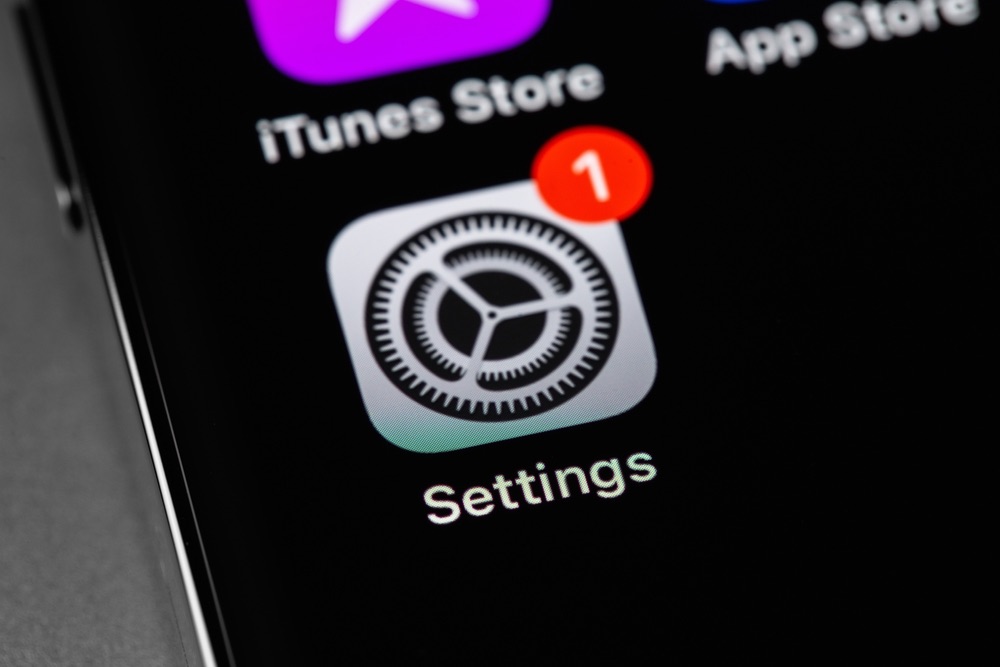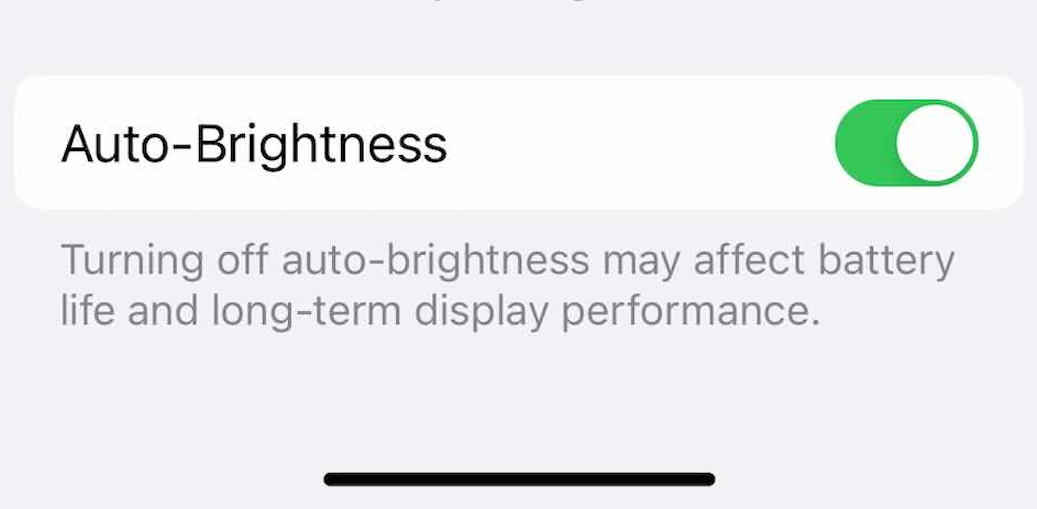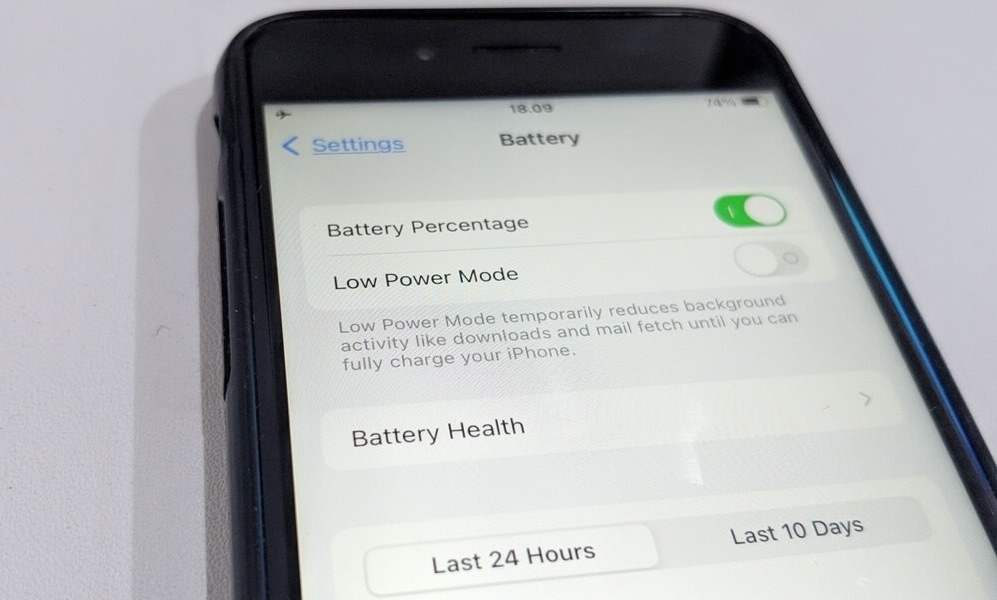iPhone Battery Damage Is a Real Issue | Here’s How to Prevent It
 Credit: Tyler Lastovich / Unsplash
Credit: Tyler Lastovich / UnsplashToggle Dark Mode
The battery in your iPhone uses a technology known as lithium-ion (Li-ion), which is the most common type of battery used in modern electronic devices, electric vehicles, and battery storage systems.
Lithium-ion batteries are popular for a variety of reasons. They’re light and offer fast charging times as well as high cycling performance, which refers to how many times they can be charged and discharged before performance degrades, and high power density, or the amount of energy a battery holds compared to its size and weight.
Nevertheless, even the best batteries will suffer from degradation, and that includes the one in your iPhone. It’s susceptible to the same issues as other Li-ion cells and will decline in capacity and performance over time. However, by following a few useful tips you can ensure that doesn’t happen more quickly than necessary.
Here are a few general battery safety awareness tips and some useful information about how to improve battery performance.
iPhone Battery Safety Awareness
Li-ion batteries have built-in BMS (Battery Management Systems) that monitor and control things like voltage and temperature. However, they aren’t bulletproof. Here are some of the things that can damage your iPhone’s battery:
- Prolonged exposure to high heat;
- Physical damage, such as a puncture;
- Charging with a damaged power adapter, including those that have been exposed to moisture;
- Using frayed or damaged charging cables;
- Using chargers and cables that are not USB-certified;
- Charging a damaged iPhone; and
- Not repairing or replacing the battery immediately upon noticing an issue.
When not in use, lithium-ion batteries should also be stored in a cool, dry place with a charge level between 20% and 80%. That’s unlikely to apply to an iPhone that you use every day, but if you’re upgrading and putting away your original model to give to a friend or family member later on, ensuring that it’s powered off with a medium charge level will prevent the battery from aging prematurely.
A damaged battery is a safety hazard to yourself and others. If you notice anything unusual with your iPhone like excessive heat, swelling, or punctures, it’s important to know what to do and how to protect yourself.
Damaged batteries can catch fire, explode, and release dangerous gases, even when your device is turned off and disconnected from power. Apple recommends contacting Apple or an Apple Authorized Service Provider rather than attempting to repair or handle the battery yourself.
We strongly encourage you to leave any handling of a damaged iPhone or battery to the pros. If you attempt to remove the battery on your own there are some basic safety precautions to follow. Start in a well-ventilated place and wear appropriate goggles and gloves. It’s possible to further damage the battery by removing it or attempting repairs, increasing risks of fire, or worse. Once the battery is removed, place it in a fireproof container and away from anything flammable.
Maintaining Battery Performance
In addition to battery safety, Apple continues to add features to help fine-tune your battery health. Here are some reminders and tips to extend the life and performance of your iPhone’s battery.
Software updates often include optimizations and improvements that can enhance battery efficiency. You can check for and update to the latest version of iOS by going to Settings > General > Software Update.
Optimize display settings by dimming the screen via the control setting or turning on Auto-Brightness. With Auto-Brightness enabled your screen will automatically adjust to the surrounding light conditions. This option can be found under Settings > Accessibility > Display & Brightness.
Low Power Mode is an iPhone setting that helps conserve battery and maintain performance by temporarily reducing some visual effects and disabling some of the more power-hungry features on your iPhone. For example, auto-lock will automatically be enabled and set to 30 seconds, the display brightness will be reduced, along with the higher “ProMotion” refresh rates on the iPhone Pro models with 120Hz screens. Background processes such as iCloud Photo sync, automatic downloads of apps, fetching of email, and refreshing of third-party apps will also be disabled.
Low Power Mode preserves the use of basic functions like using the internet, manually checking for email, and receiving and making calls and messages. Your iPhone automatically gives you the option to activate Low Power Mode with a tap when battery health is at 20% and again at 10%. You can also enable it manually under Settings > Battery, or by adding a button to your Control Center.
Check battery health, usage, and background processes to identify apps consuming the most power and make adjustments accordingly. In the Battery section of the iPhone Settings app, you can see graphs of your battery usage and activity over the past 24 hours or past 10 days, followed by a list of which apps are using the most power.
Note that these are listed by percentage of the total power consumption during the time period shown, and are not directly related to your battery capacity. For example, an app that shows 25% battery usage has not necessarily taken up 25% of your overall battery capacity; it’s merely used 25% of the total power that was used.
By digging down one level deeper, into Battery Health & Charging, you can also view the current health of your battery. This is shown as a percentage of its capacity relative to when it was new. This should help inform you how long you can expect the battery to last on a single charge and if it’s time to consider a replacement.
Hopefully, this simple overview of iPhone battery awareness and performance keeps you safe and your iPhone functioning like new. For a more in-depth look, be sure to check out some of the other tips we’ve shared on tweaking battery performance. We encourage you to explore these tips and find the perfect balance of settings. As always, we appreciate Apple’s overall commitment to consumer health and safety.