iOS 18: An Easier Way to Search Calls, Voicemails, and Contacts
 Credit: Azee Jacobs/peopleimages.com / Adobe Stock
Credit: Azee Jacobs/peopleimages.com / Adobe Stock
Toggle Dark Mode
If you’re like me, you delete your iPhone’s call and voicemail history fairly often. Otherwise, the Phone app can get a little overwhelming, and inadvertent calls (AKA butt-dials) happen more frequently.
Also, the more call history saved on our iPhone, the more difficult it is to locate the person (or number) whose call you’d like to return. iOS 18 has introduced a search feature in your iPhone’s phone app, making it easier to zero in on a specific call, voicemail, contact, or even calls from an exact date.
How to Search Recent Calls on Your iPhone
To search your iPhone’s call history, open the Phone app and tap Recents on the bottom. It’s the second icon from the left next to Favorites. Your Phone app typically opens to the Recents tab when you first open the app. You’ll see a search bar at the top of the page that says Search.
Before you click the search bar, your Recents list includes All recent and missed calls. You’ll see an option to switch between All and Missed calls at the top of your screen. Upon tapping once in the search bar, your list will display an abbreviated list of recent calls and missed calls and an abbreviated list of voicemails. Click “See All” next to either Calls or Voicemails to see a complete list of everything in either category.
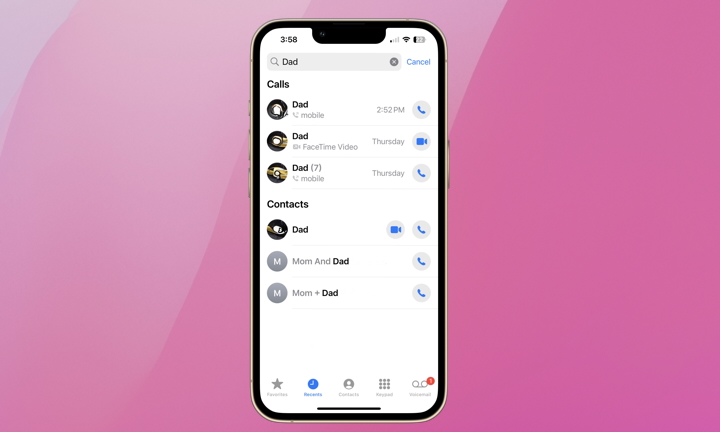
Once you’ve tapped the Search bar, enter a phone number or contact and your results will show the call history and voicemails from that contact and their contact card (as well as any similar contact cards).
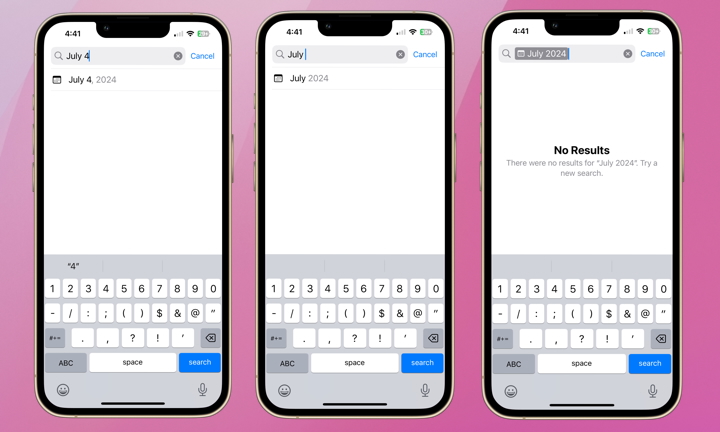
Finally, you can also search for a specific day or month for a list of all calls and voicemails from that particular day. Simply type a specific month or month and day into the search bar, which will pre-populate with an option to select. In the example above, you’ll see searches for “July 4” and “July 2024” but no results.
If you habitually delete your call history, maybe this new Phone app call history search feature is a reason to hang onto that history a bit longer. Sometimes, having a detailed log of your calls and voicemails is beneficial. Either way, knowing the option is there if you want to take advantage of it is helpful.







