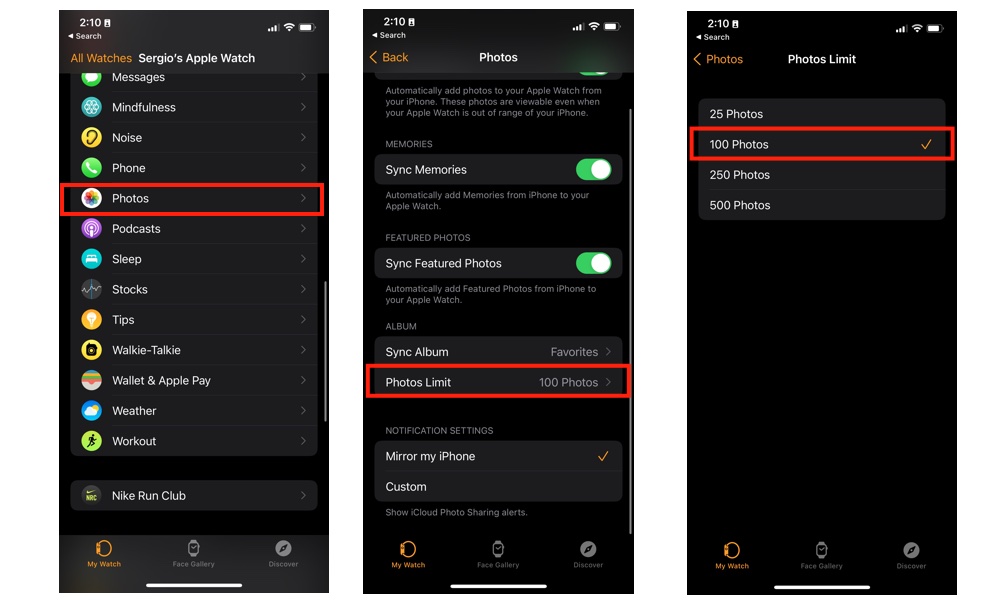How to Easily Increase the Max Photo Storage Capacity of Your Apple Watch
 Credit: Apple
Credit: Apple
Toggle Dark Mode
Storing your favorite photos on your Apple Watch is a cool way to keep your memorable moments and the people close to you handy no matter where you are.
The good news is that you can store hundreds of pictures on your Apple Watch whether you have 8GB or 32GB of storage.
The bad news is that even if you had infinite storage, your Apple Watch only lets you store up to 500 photos on it.
Still, that’s more than enough to keep some great pictures on your wrist, even if your iPhone is nowhere near your Apple Watch!
Here’s what you need to do.
How to Change Photo Storage Limit on Your Apple Watch
The only way to change the Photos limit is by using your iPhone, so grab it and follow these steps:
- Open the Watch app.
- Make sure you’re on the My Watch tab at the bottom.
- Scroll down and select Photos.
- Select which album you’d like to display on your watch, then go back and tap on Photos Limit.
- Choose how many photos you want on your watch.
And you’re done! As you can see, it’s pretty simple. Now you can head over to your Apple Watch and see “all” of your photos. You’ll see that you have up to 500 of them – however, if the album you selected has over 500 photos, some of them won’t be available on your Apple Watch.