How to Use Your iPhone as a White Noise Machine
 Credit: Adam Przeniewski / Unsplash
Credit: Adam Przeniewski / UnsplashToggle Dark Mode
White noise machines are popular for a variety of reasons. People use them to improve their sleep, minimize distractions and improve focus, maintain privacy, and to relieve stress.
They’re also commonly used to help babies sleep, as the noise may mimic the sounds heard in the womb. White noise machines are compact and portable, allowing people to maintain a consistent sleeping environment when they travel. Unfortunately, they can be pretty expensive. Many range from $50 — $100. Did you know your iPhone likely has a built-in white noise feature?
All iPhone 6S models or later running iOS 15 or later have a feature called Background Sounds which is essentially a white noise machine. The iPhone 6s was released about eight years ago, so chances are you have it. Accessing Background Sounds can be a bit clunky at first, as it’s considered an accessibilty feature, but it’s not hard to access once you know where to find it. Here’s how:
- Open the Settings app on your iPhone.
- Scroll down and select Accessibility.
- Scroll down again and choose Audio & Visual.
- Select Background Sounds.
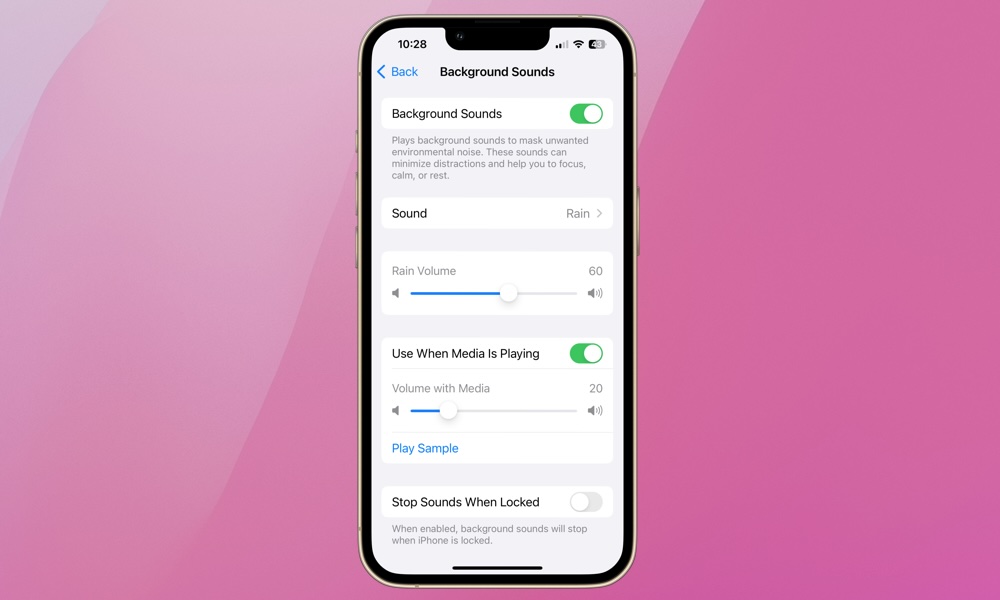
From here, you can toggle Background Sounds on or off and choose from six different sound options including ocean, rain, and stream.
If you find yourself using Background Sounds often, you’ll probably want to set up an Accessibility Shortcut. This will allow you to access Background Sounds with a triple-click of the side button. Here’s how to set Background Sounds up with an Accessibility Shortcut:
- Open the Settings app on your iPhone.
- Scroll down and select Accessibility.
- Scroll all the way to the bottom and choose Accessibilty Shortcut.
- Select Background Sounds to place a checkmark beside it.
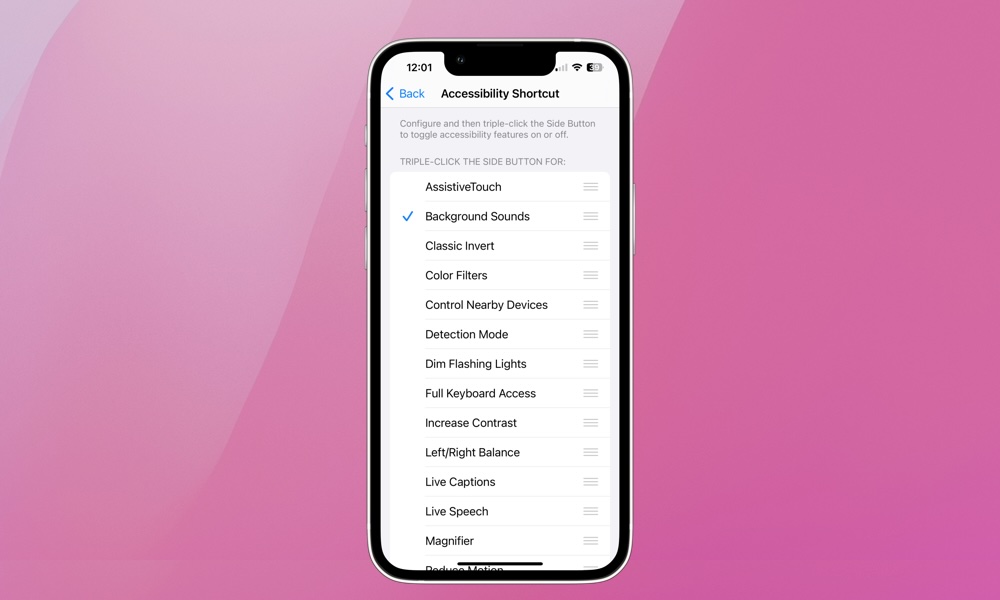
If you select only one Accessibility Shortcut from here, it will kick in automatically when you triple-tap the side button. However, you can also choose additional shortcuts, in which case you’ll be shown a pop-up menu after triple-clicking to select which function you want to use.
Pro Tip: You can also add a Hearing button to your iPhone Control Center. This is a single button that will give you quick access to several hearing-related accessibility features, including Headphone Accommodations, Background Sounds, and Live Listen.
Some people love white noise, while others find it disruptive. Similarly, the scientific jury is out on whether or not white noise actually improves sleep.
Also, keep in mind that “white noise” is more of a catch-all term. While white noise is a more static sound, like a fan, it’s also often used to encompass lots of other similar sounds. Lower pitch noises like rivers and light rain are technically referred to as pink noise, while sounds like heavy rain are more commonly called brown noise.
If you’ve never used a white noise machine or app before, you need to spend time finding the right sound and volume level for your desired use and how it fits into your routine. Perhaps try Background Sounds while reading, taking a nap, or to block out distractions on a noisy night. It might work for you. Having multiple white (and pink and brown) noise options in the palm of your hand makes it easy to try.






