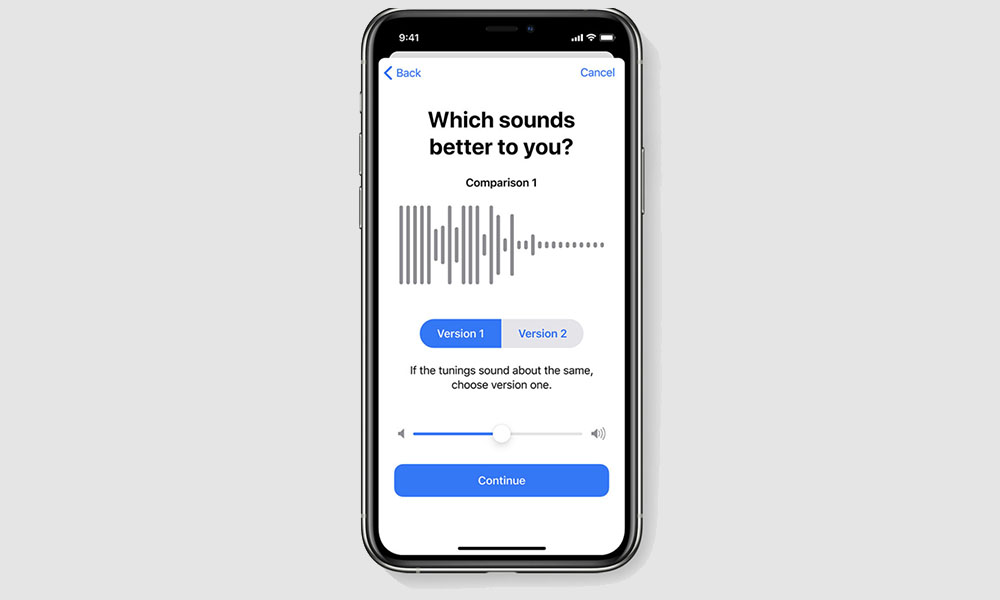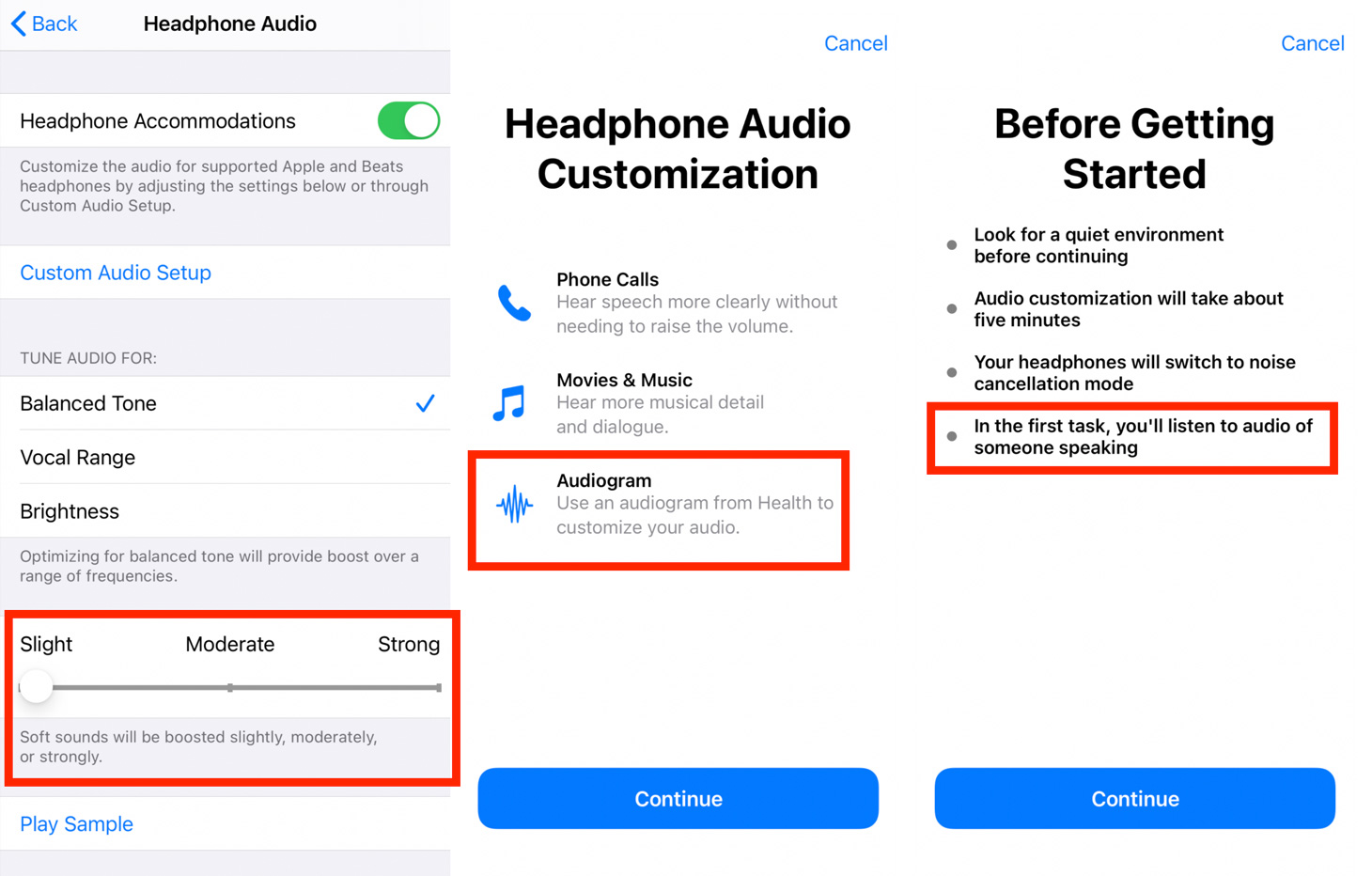Hear Better and Improve Audio with New ‘Headphone Accommodations’ in iOS 14
 Credit: arda savasciogullari / Shutterstock
Credit: arda savasciogullari / Shutterstock
Toggle Dark Mode
Apple has increasingly improved their products to make them accessible to everyone. It doesn’t matter who you are, or how old you are, Apple products are built intuitively so it’s easy to just pick them up and start using them. The Apple Watch is a great companion for people looking to track their health, and the iPhone has many accessibility features that make it one of the most inclusive pieces of tech available. And this year, with the introduction of iOS 14, Apple’s still working to create new accessibility features and while improving the old ones as well.
One of the best features that iOS 14 introduced was Headphone Accommodations. This feature lets people with hearing problems listen and enjoy movies, songs, and even phone calls without any extra equipment other than an iPhone and a pair of AirPods.
How Does It Work?
Headphone Accommodations is a new feature that basically helps you customize the way you listen to your iPhone.
If you have hearing problems, you can navigate through the accessibility settings on your iPhone to control how loud softer sounds are when listening to your headphones.
This way, your headphones can amplify sounds that you have trouble hearing, such as softer sounds in videos and songs, or even amplify someone’s voice in a phone call.
Another great thing about Headphone Accommodations is that, if you have the AirPods Pro, you can take advantage of Transparency Mode, to boost the voices and sounds around you.
Even if you don’t have any sort of hearing problems, setting up Headphone Accommodations can help you hear better without raising the volume, which could actually end up damaging your hearing in the long run.
It Doesn’t Work on Every Pair of Headphones
There is a catch, though. Headphone Accommodations don’t work with every set of headphones available. Sadly, it doesn’t work with every pair of AirPods either.
This feature only works with headphones that have Apple’s H1 Chip. As of right now, the only headphones that have this chip are the second-generation AirPods, the AirPods Pro, and other select Beats Headphones and Earpods, such as the Power Beats Pro and the Power Solo Pro.
If you have any of these pairs of headphones, then you can start setting up your Headphone Accommodations. Although, it’s worth mentioning that you’ll also need to have iOS 14 installed on your iPhone or iPadOS 14 on your iPad.
How to Set up Headphone Accommodations
Now that you have everything you need to set up Headphone Accommodations, all you got to do is follow these steps:
- Go to the Settings App.
- Select Accessibility.
- Scroll down and, under the Physical and Motor section, tap on AirPods.
- Tap Audio Accessibility Settings.
- Select Headphone Accommodations.
- Toggle Headphone Accommodations to on.
Customize Your Own Audio Experience
To have the best experience with Headphone Accommodations, you’ll have to test it for yourself and customize it to your preferences. There are a bunch of options for you to choose from, so here’s a small explanation to make it easier to navigate.
The Custom Audio Setup will guide you through a few sound samples. It’ll tell you to choose which sound you heard better to improve your headphones’ audio output. It’s recommended that you go to a quiet place to avoid any other noise to interfere.
The Tune Audio For section helps you customize how you want to listen to different frequencies and soft sounds.
The Balanced Tone gives a boost to a different range of frequencies, whereas Vocal Range, and Brightness options will boost middle and high frequencies respectively.
You can also give a slight, moderate, or strong boost to soft sounds, depending on your preferences.
At the bottom, you’ll see an option to play a sample that’ll help you determine if your audio preferences are good for you, and you can also select where you want these audio preferences to be applied.
Whether you have aural limitations, or you just want to take your audio experience to the next level, Headphone Accommodations is worth trying out.