How to Use iOS 10’s New ‘App Store’ within the Messages App
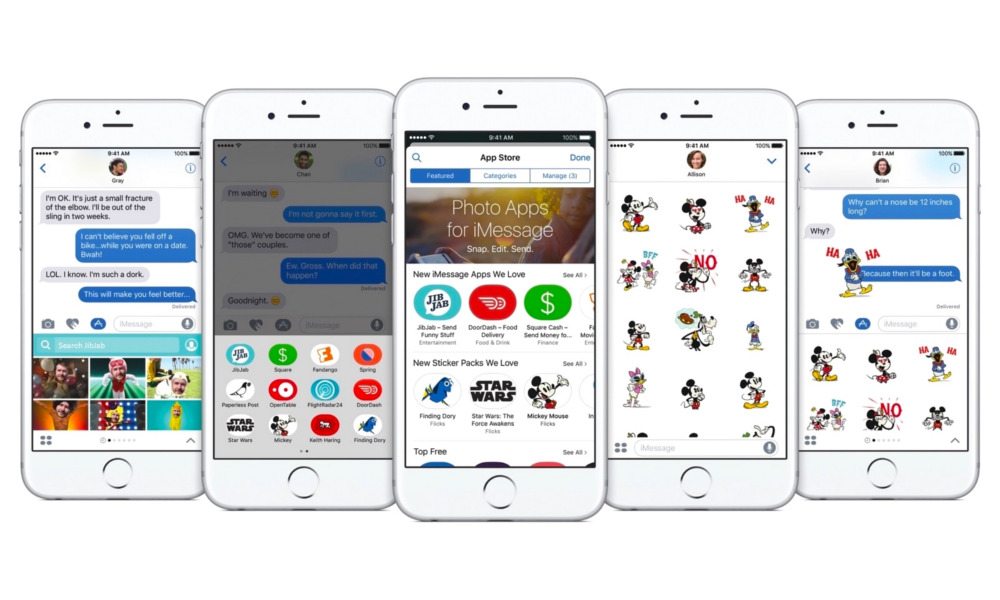
Toggle Dark Mode
Apple is improving its Messages app in some big ways this fall when iOS 10 is released. One of these improvements is the addition of an App Store built right into the Messages app.
This allows you to download third party sticker packs that you can send to contacts, and even “stamp” on top of your message bubbles.
Additionally, third party developers can create apps exclusively for Messages that could allow you to share content in new ways, send payments, and collaborate with your contacts — all without leaving iMessage.
Here’s how to use it.
1. Open Messages on your iPhone.
2. Tap on the Apps icon next to the text field. (If you’ve already started typing, it’ll be hidden. To access it, tap on Show More.)
3. Tap on the App Shelf button (this looks like four dots in a grid).
4. From here, you can browse the stickers or apps you’ve already downloaded.
5. Alternatively, you can tap on the App Store button from the App Shelf to see more downloadable content.
To send downloaded stickers and apps to your contacts:
1. Tap on the Apps icon.
2. Swipe left or right to switch between different apps and sticker packs.
3. To send a sticker pack or app, simply tap on it.
4. To launch a full-screen version of your Messages apps, click the Expand button on the bottom right.
5. From full-screen mode, select a sticker pack or app, and then send them with the Send button (it looks like an upward arrow).
If you’ve been sent a sticker pack or app that you currently don’t have installed, you’ll get the option to download them. Tapping and holding on a new sticker will give you the Sticker Details, which will allow you see what app it came from, who sent it and a link to download it.
The new Messages and iOS 10 are currently in public beta, and should be released this fall.






