How to Use iOS 10.2’s New SOS Emergency Response Feature
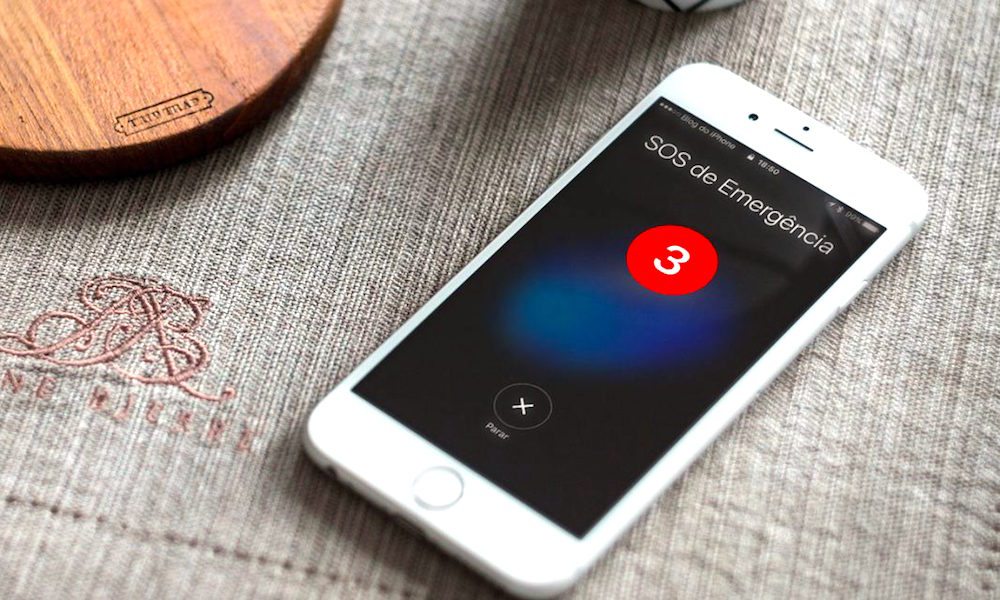
Toggle Dark Mode
What would you do in the event of an emergency? Most of us learned at a relatively young age that, should circumstances ever take an unexpected turn for the worse, 911 is almost always the number to call for help. Indeed, America’s national emergency response hotline has been a life-saver for countless individuals since its inception in 1968; and, what’s more, as the service continues to grow in both strength and effectiveness, even tech-industry heavyweights like Apple are looking to make your ability to contact 911 easier and more transparent than ever before.
If you’ll recall, back in September of this year, Cupertino introduced its all-new SOS feature as an intriguing new addition to the Apple Watch. Should worse come to worst, Apple Watch users running watchOS 3.0 will now be able to contact the 911 emergency response hotline by simply press-holding their Apple Watch’s side button (if Hold to Call is switched on within the Apple Watch app), which will automatically cause their iPhone to call 911, pinging emergency responders and getting them on the scene as quickly as possible.
And now, joining the consortium of other great features coming soon to Apple’s iOS 10.2 software release is the same, intuitive SOS feature, soon to be accessible right from the convenience of your iPhone even when it’s tucked away in your pocket, according to The Telegraph.
For those running the second release of Apple’s iOS 10.2 developer or public beta software, or the general release when it becomes available to the public by the end of 2016, SOS is enabled by default — and can be initiated by simply pressing the iPhone’s power button 5 times consecutively. Doing so will initiate a three-second countdown, during which time you can cancel the request, if necessary, before the police are contacted. Moreover, the feature’s settings can be accessed, and SOS can even be disabled, if you wish, by going to Settings > General > Emergency SOS, and then calibrating the feature to your liking.
From this same Emergency SOS menu, you’ll also be able to create and/or assign emergency contacts — all, or a selection, of whom will receive alert notifications when the feature is triggered on your device.
Of course, if you’re using an iPhone running iOS 9 or later, you might also want to go into Apple’s HealthKit and set up your Medical ID, as well, which could help tremendously in the event that your circumstances have rendered you in an incapacitated state.
What do you think about Apple’s SOS feature in iOS 10.2? Let us know in the comments!






