How to Use Invisible Ink on Your iPhone
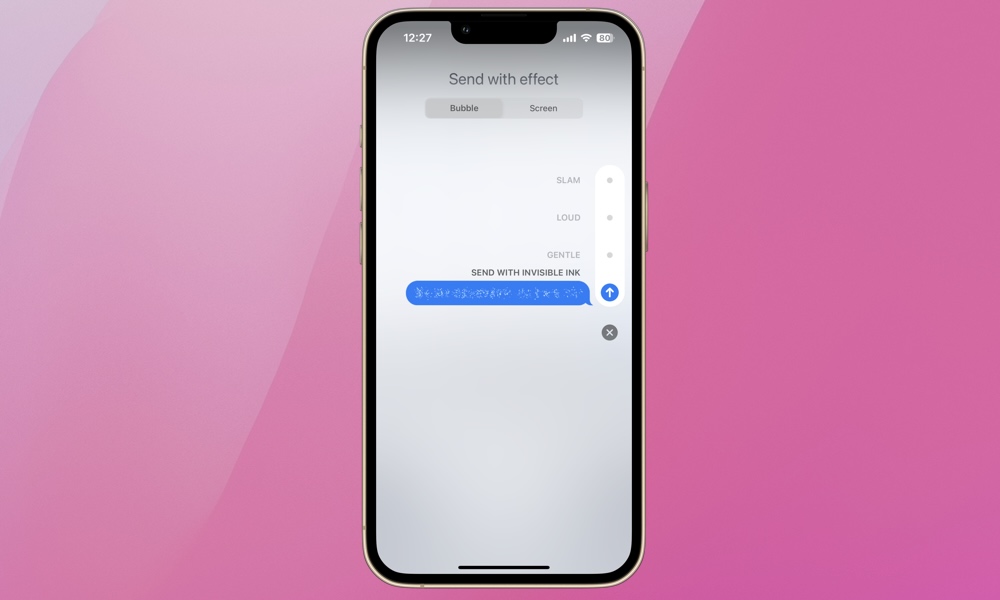
Toggle Dark Mode
Did you know you can send invisible texts via the Messages app on your iPhone? It’s a fun feature that allows users to send messages or photos that are obscured until the recipient swipes over or taps them to reveal the hidden content. The content will disappear again with a second swipe or tap.
Sending messages with Invisible Ink adds a layer of surprise and privacy to text conversations. It’s both fun and useful. Here’s how to send a text with Invisible Ink and how to disable the feature entirely if necessary.
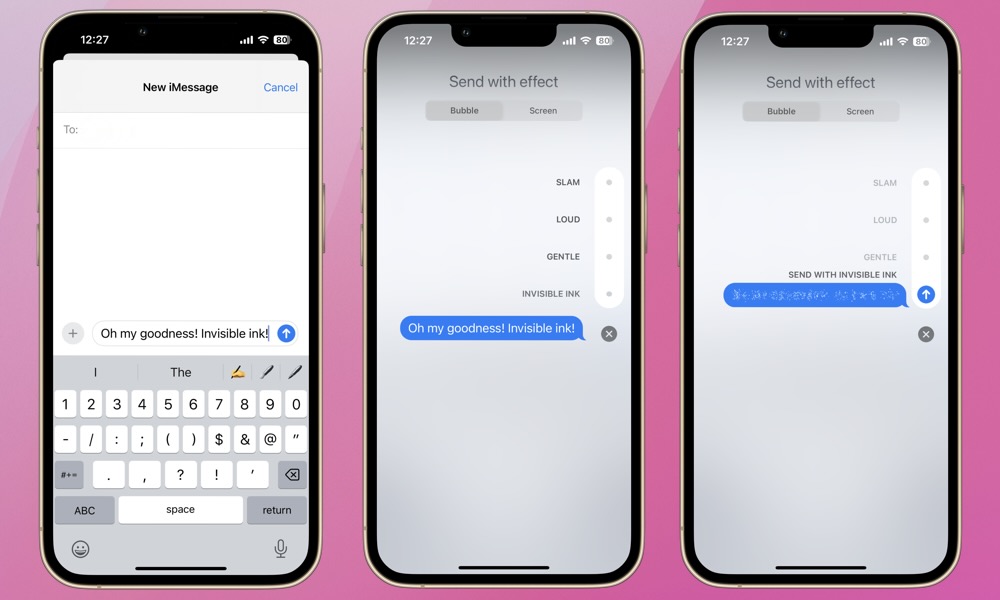
- Go to the Messages app
- Open an existing message or start a new one.
- Type your message (or attach a photo) and hold the send arrow.
- This will open the “Send with effect” screen.
- Tap Invisible Ink.
- Your message will appear pixelated, as shown in the above image.
- Tap the blue arrow to send your message with Invisible Ink.
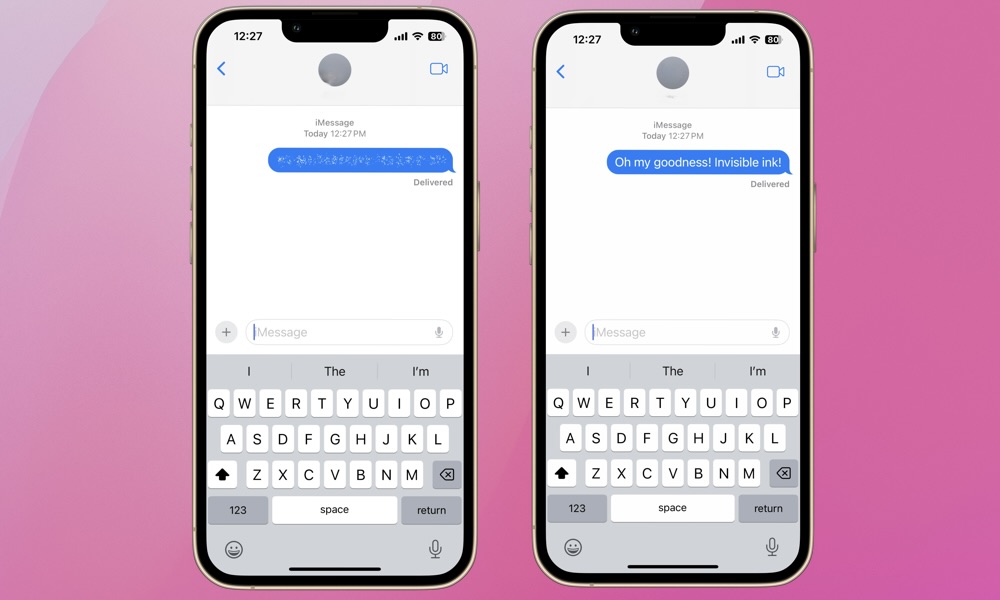
Once the message is sent, it will be obscured or turned to “dust” for both you and the recipient. Tap the message to reveal the text. If it’s a larger body of text or image, drag your finger across the text or image bubble to reveal the entire message. Tap or swipe again to turn the text back to dust. The text or photo will remain invisible each time you open that particular message.
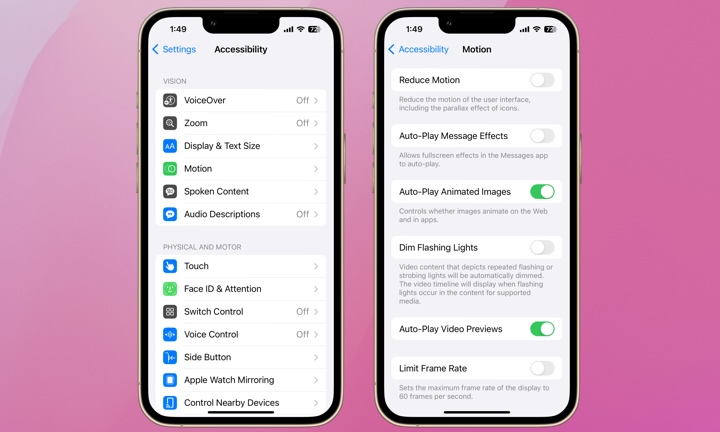
Note that it’s also possible to disable Invisible Ink and other effects in your iPhone’s Accessibility settings:
- Open the Settings app.
- Scroll down and choose Accessibility
- Select Motion
- Toggle off Auto-Play Message Effects.
Invisible Ink is designed to let you add a playful touch to your messages, but it’s also effective if you’re sending sensitive content and wish to keep it from prying eyes (or add a bit of anticipation). If you’re dialing in your child’s device, it might be a feature you choose to disable. Play with Invisible Ink next time you’re texting. Check out the other Bubble and Screen effects as well to add some flare to your texting game!







