How to Use ‘Digital Touch’ in iOS 10 to Send Fireballs, Hearts, and Kisses
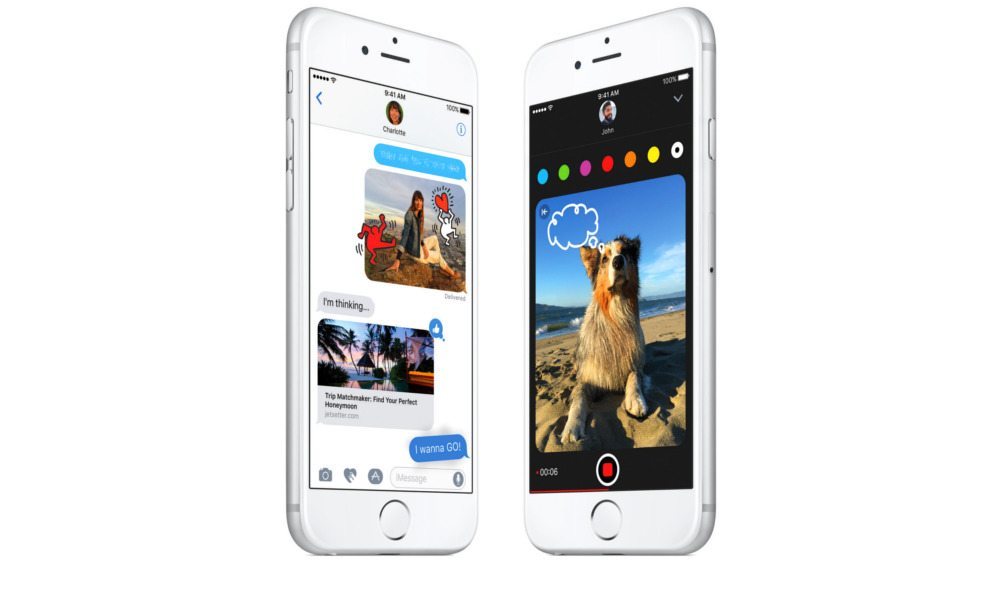
Toggle Dark Mode
Apple is making some serious changes to Messages in iOS 10, including a slew of digital effects that you can send off to your contacts. Among these changes is the addition of Digital Touch, a feature that first showed up on the Apple Watch.
watchOS’s Digital Touch featured allowed you to draw quick sketches or send your heartbeat as a message. In iOS 10, the feature will allow you to draw and annotate on pictures and videos before sending them off to your contacts.
Digital Touch also allows you to add certain effects to pictures or videos within your messages, including hearts, kisses and even fireballs. Here’s how to use it.
In iOS 10 Messages, there are three buttons above the text field: a camera button, an App Store button, and a button for Digital Touch which is symbolized as a heart with two fingers.
Once you tap on the Digital Touch button, it’ll bring up a separate, half-screen pane with some basic instructions and a color selector. An arrow in the corner launches a full-screen Digital Touch experience.
From here, you can snap pictures, shoot video, and add drawings and annotations.
Tapping on the screen with two fingers will send an animated kiss to the person you’re messaging — for 3D touch users, this is a soft press.
Tapping and holding with two fingers — or a force press — will add a beating, animated heart.
Heartbroken? Tap, hold and draw downward with two fingers to send your contact a broken heart icon instead.
And if you’ve ever felt the need to send a digital fireball to your contacts, you can do that in iOS 10 too. Just tap and hold with one finger to create a fireball. On 3D touch devices, this is a soft press rather than a tap.
You can then hold the animated fireball and move it around. Just release your finger to send the fireball shooting to your contact.






