How to Use ‘Continuity’ to Work Seamlessly Between Your Apple Devices
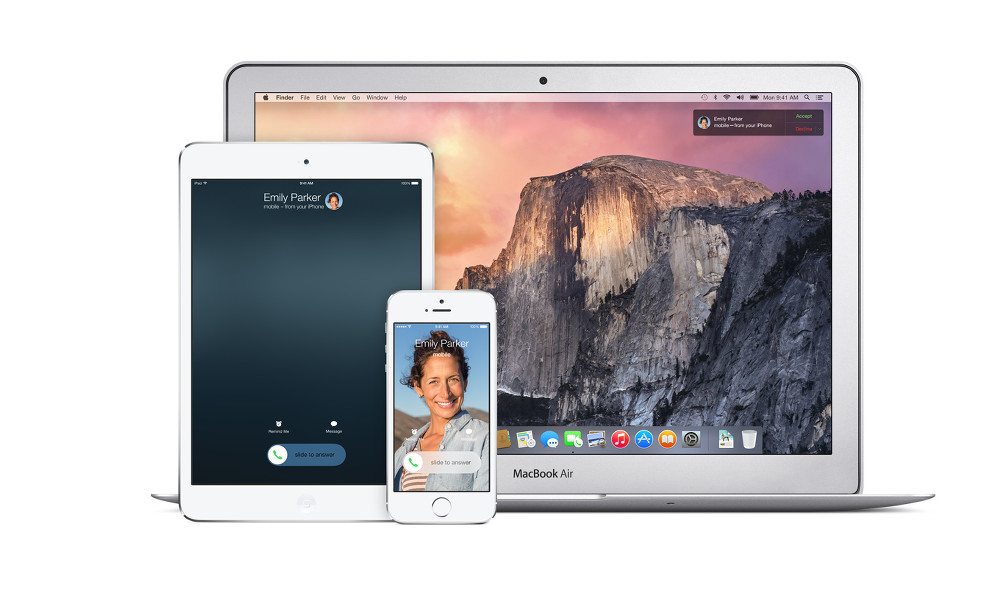
Toggle Dark Mode
Apple is notable for the way their devices work together. And if you have an ecosystem of iOS and Mac devices, there’s a hidden feature you might not have noticed that allows you to seamlessly move between devices in a variety of tasks.
This ability is called Continuity, and most newer model Apple devices have it. Continuity features include Handoff, iPhone calls, SMS and Instant Hotspot.
To ensure Continuity is properly set up:
- Make sure that all of your Apple devices are signed in with the same Apple ID.
- Turn on Bluetooth, and connect your devices to the same Wi-Fi network. And make sure your devices are in range of each other.
- Make sure you’re signed into the same FaceTime login on all of your devices to allow for Continuity for cellular calling.
Handoff, which works with apps like Mail, Safari, Reminders, Messages, Pages and Keynote, allows you to start a document or message on, say, a MacBook Pro, and then pick up writing it where you left off on your iPhone or iPad.
To use Handoff:
- Open a compatible device and use it to start a task.
- If you switch to a Mac, you can press Command-Tab to pick up where you left off on another device. Or you can just go to the app in question on your Mac — and it should show the progress you made.
- If you’re switching to an iOS device, you should notice a small activity icon in the bottom left corner of the lock screen. If you swipe up from here, it’ll bring you to where you left off.
- If you aren’t on the lock screen, just double-click the home button and tap the banner that appears on the bottom of your screen.
- To turn off Handoff on an iOS device, just go to Settings > General > Handoff & Suggested Apps, and switch it to Off.
Continuity also works with phone calls. You can make phone calls directly from your Mac by finding a phone number and clicking on the phone icon that appears next to it.
Additionally, when someone calls your iPhone, you’ll get a notification on your Mac — and you can answer the call, send it to voicemail, or send a message to the caller, all without picking up your iPhone.
To set up your Apple ecosystem to allow SMS and MMS Continuity:
- On your iPhone, go to Settings, scroll down, and tap the Messages option.
- Go to Send & Receive, and add a checkmark next to your phone number and email address.
- Go back to the previous screen.
- Tap on Text Message Forwarding.
- Enable the device or devices that you want your text messages forwarded to.
- Apple should send a verification code to your enabled device — enter this code on your primary iPhone.






