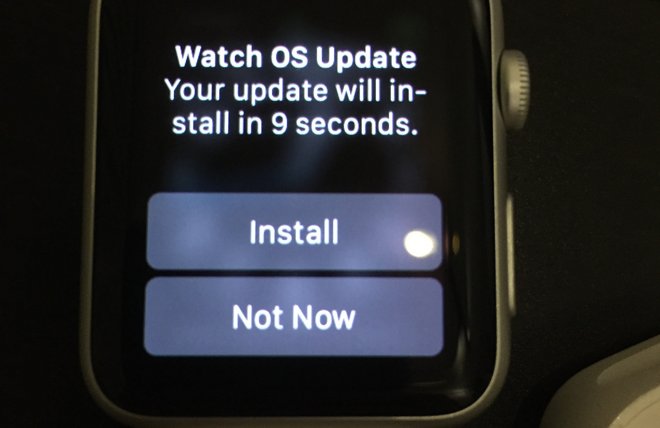How to Update Your Apple Watch to watchOS 2.2 Today

Toggle Dark Mode
As is generally the case whenever Apple holds a major media event announcing new products, the Silicon Valley tech-giant also unleashed a slew of new software upgrades after yesterday’s “Let us loop you in” event at its Cupertino, California headquarters.
Most notably among those software releases were iOS 9.3 and OS X El Capitan 10.11.4, however we also received updates to both Apple’s tvOS (version 9.2) and watchOS (version 2.2).
So, you might be thinking, “well, gee, I have an Apple Watch! How can I upgrade to that latest and greatest goodness?” And fortunately, we’re here today to walk you through the process.. So grab your Watch and get ready to take a taste of all the great new features that watchOS 2.2 has to offer!
Before you get started, you’ll need to make sure that your iPhone is upgraded to the latest iOS: 9.3 — which can be done in a matter of minutes, if you haven’t already, by going to Settings > General > Software Update, and then following the prompts on the screen. You’ll also need to make sure your Apple Watch has at least 50% battery life remaining, that your iPhone is connected to Wi-Fi, and that your Apple Watch is placed beside your iPhone for the duration of the process.
Next, ensuring that your Apple Watch is connected to its charger, launch the Watch app on your iPhone, select My Watch, and then select General > Software Update. **Keep in mind: if you’re asked for either your Apple Watch or iPhone password, you’ll need to enter it on the screen, accordingly.**
The orange progress bar will begin to fill, so make sure that you don’t restart your Apple Watch or iPhone during the update process — which could take a few minutes, though when it’s complete, your Apple Watch should restart on its own.
If you encounter any trouble with the update process, we recommend trying to restart your Apple Watch; you can do so by pressing and holding the side button until you see the Power Off slider appear, at which point you can slide it to the right and your Watch will shut off. To reboot your Watch, simply press and hold the side button, along with the Digital Crown simultaneously. If that doesn’t do anything to solve the issue, you can always try to reboot your iPhone by holding down the Sleep/Wake button and sliding the bar to off, as well.
If the install doesn’t start automatically, you can open the Watch app on your iPhone, and then select General > Usage > Software Update. Go ahead and delete the update file that’s already saved, and then try to download and install the watchOS update again — as per the aforementioned process.
Apple’s watchOS 2.2 brings a slew of new features to the table, including the ability to and ease of switching off between multiple Watches that are paired with the same iPhone; as well as new Maps features including an updated user interface similar to Google’s Maps app. The update also brings minor changes to Apple Watch’s ability to accurately monitor your heart rate while at rest, and additional system settings and support for a bunch of new languages.