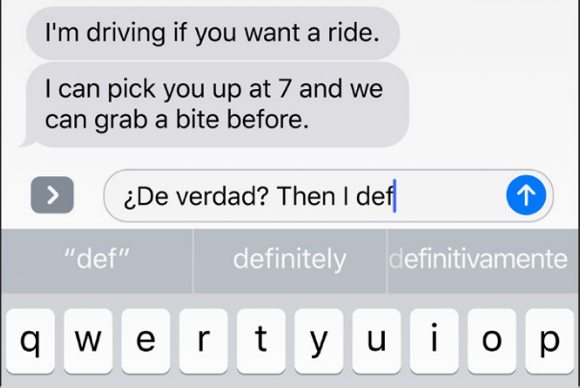How to Type Using Multiple Languages Simultaneously in iOS 10
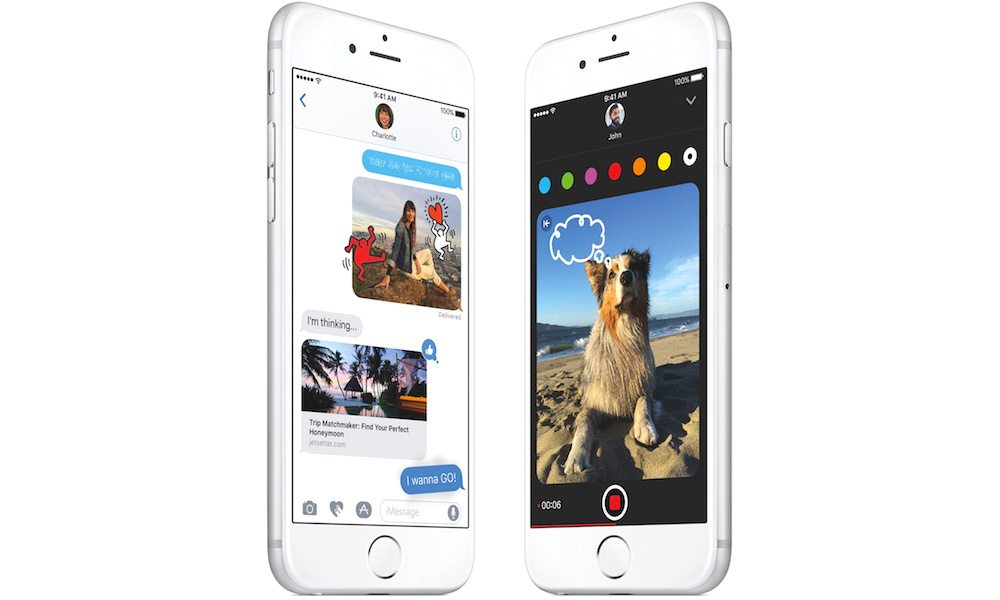
Toggle Dark Mode
Apple’s iOS software keyboard, more affectionately known as ‘QuickType’, has always been a cut above the rest, and boasts a plethora of inherent features and shortcuts that make entering text on iPhone, iPad, or iPod Touch a breeze.
Even despite QuickType’s ease and effectiveness, however, Apple went ahead and made a few notable improvements to the already superior QuickType keyboard in iOS 10. And one of those features, in particular, just so happens to be support for entering text in multiple languages — also known as multilingual typing.
Multilingual typing is an awesome feature for those who speak multiple languages, or who would prefer to enter text in multiple languages without the extra fuss. And it’s really easy to set up on your iOS Device, too. Check out the step-by-step process as explained below and you’ll be well on your way.
To start, navigate to the Settings app on your iOS device’s home screen. From there, head over to General, and then select Dictionary. From the Dictionary submenu, select the language or languages you wish to use with the QuickType keyboard from the list, and then give them a few moments to download.
After your selections are downloaded, you can head back to General > select Keyboard (a few options up from Dictionary), and then select Keyboards (the top choice on the page). Finally, select the keyboards you’d like to use from the list. (You might have to scroll down the list a bit to locate the particular keyboards you’re looking for, but they should definitely be there if they’ve been downloaded).
It’s that simple, folks!
Just for the record, iOS 9 lets you type in multiple languages, too. However, to do that, you currently have to switch between the various keyboards in order to shift languages manually — whereas, in iOS 10, you’ll be able to use all keyboards — from your chosen dialects — at the same time. And no, auto-correct won’t jump to conclusions and make the entering of multiple languages difficult for you, as is the case with iOS 9, either.
You’ll also receive appropriate next-word suggestions as you type, regardless of the language being used.
What languages do you use when typing on your iPhone or iPad? Let us know in the comments!