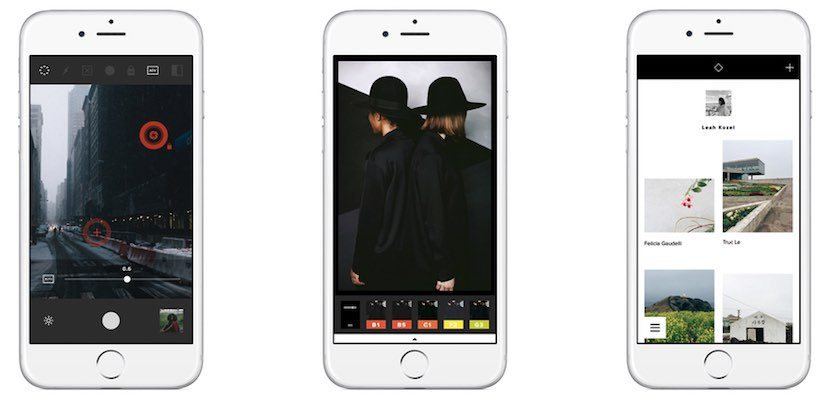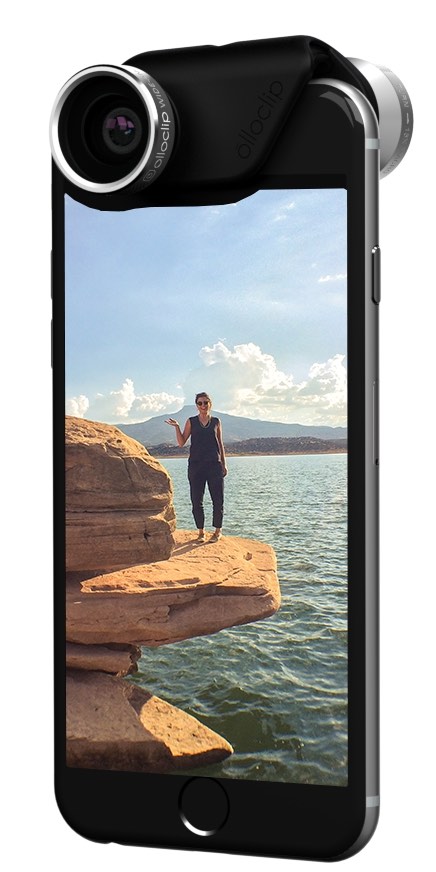How to Turn Your iPhone Photos Into Professional Shots
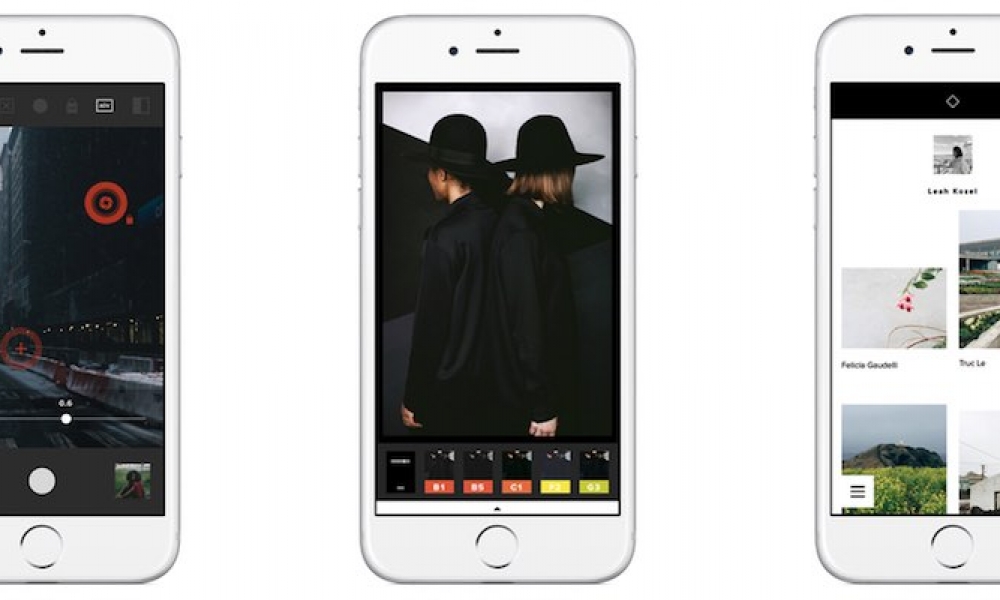
Toggle Dark Mode
The iPhone has long been hailed as the smartphone with the best photos, and most of us now only use our smartphones to take photos on a daily basis, meaning that we no longer need to take cameras with us wherever we go.
Still, while pointing and shooting often yields great results, there are always ways to improve photos. Here are some tips, apps, and accessories to help you make your iPhone shots the best that they can be.
 Tips
Tips
Before venturing into the app store too look for apps or buying new accessories, why not take a look at the iPhone’s stock camera app? While the camera app didn’t receive any significant upgrades with the release of iOS 9, it is still a great application for taking photos. One of the best ways to make sure your shots look good is to use the grid.
This encourages users to think about the composition of their shots as they take photos, and apply the “rule of thirds,” which is basically that a photo’s subject should be located at the intersection of these lines rather than in the middle of the shot.
Shooting in burst mode is another great way to try and get the shot you want, especially when you’re trying to capture moving objects.
While there aren’t a lot of new features for photography in iOS 9, there are a few. One of these is the addition of a new button that is able to capture “Live Photos,” which basically captures a short video moments before and after a photo is taken. Live Photos can be viewed by force pressing on the photo, using an iPhone 6s.
Apps
Photo: VSCO Cam
Of course, while the Camera app is probably fine for most of us, those wanting more features might have to turn to other photography apps.
One such app is called Manual, which doesn’t offer photo editing, but is a great tool for the actual capturing of the photo. Manual allows users to brighten and darken the frame, and also gives some more control over settings like ISO and shutter speed. Not only that, but users also have access to controls like compensation and white balance.
As mentioned, however, Manual probably isn’t the app for you if you’re looking for something to edit with. Instead, perhaps it’s best to turn to an app like Photoshop Touch. Photoshop Touch basically allows users to tweak everything from brightness, saturation, contrast, and so on. As the name suggests, Photoshop Touch is an Adobe tool, and the mobile version of the app offers a number of the same tools as the full desktop version of the app. For example, users can work with layers and filters in a similar way as the desktop app. While it might be overkill for the average iPhone photo, with many DSLR cameras enabling users to wirelessly transfer photos to their phone, Photoshop Touch is a great solution for quickly and easily creating high-quality photos.
We wouldn’t be able to mention iPhone photo apps without mentioning VSCO Cam. VSCO Cam basically combines photo taking and photo editing into one app, despite the fact that it might take some getting used to. While it can be complex, it is very comprehensive, offering users tools to toggle the flash, the display, white balance, mode, shutter release, and so on. The app also has a host of editing tools, boasting 15 tools in total for things like color temperature and saturation.
Accessories
When all is said and done, the iPhone has a great camera, but it’s simply not at professional camera level. There are a number of accessories that have been coming out over the past few years that enable users to turn their iPhone into a much more professional photography tool.
One of these tools is the Olloclip photo lens, which clips on to the user’s smartphone and features four optic lenses. These include a fisheye lens, a wide-angle lens, macro 10x, and macro 15x.
Next up is the Joby GripTight GorillaPod tripod, which is a secure and flexible tripod that holds the iPhone and makes sure that the photos taken with it are as steady as possible. It can even be used on uneven surfaces, and the legs are flexible in ways that allow users to wrap them around things like a pole or fence.
With these tips, apps, and accessories, your iPhone photography will be taken to a new level.