How to Turn Read Receipts On or Off for Specific People in Messages for iPhone
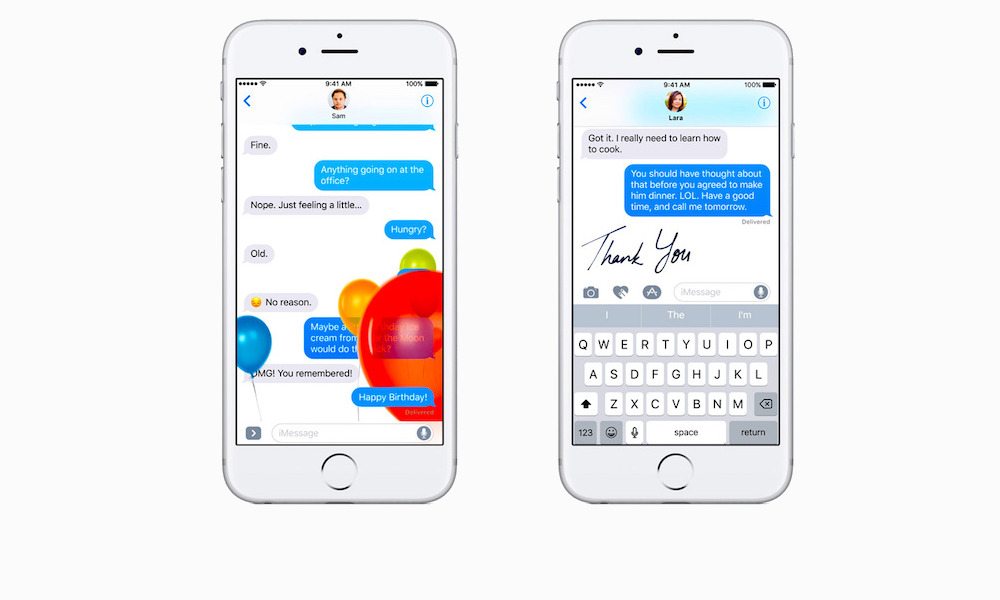
Toggle Dark Mode
One of iOS 10’s most prominent new features is the revamped Messages experience, which now boasts what Apple has dubbed a ‘rich messages’ interface. In addition to a plethora of new features, including a slew of fun effects and expressions, send 3 times larger emojis, GIF stickers, the ability to use 3rd party app extensions, and more, Apple has also baked in a rather useful, behind-the-scenes feature that allows you to send read receipts to contacts on a conversation-by-conversation basis.
Important to note, first and foremost, is that this feature is not entirely new to the iOS platform. Previous iterations of iOS, for instance, allowed users to navigate to Settings > Messages > and then enable or disable the ‘Send Read Receipts’ option. However, for versions of iOS prior to iOS 10, the feature was essentially an all-or-nothing type of deal, whereby read receipts would either be sent to everyone, or no one at all.
And that could pan out to be a bit of a headache for some people, especially the not so quick to respond among us, or for those simply trying to evade a certain, pesky someone. Fortunately, however, in iOS 10, you’ll now be able to send read receipts to certain people, depending on whether or not you want that person to know if you’ve seen their message.
Follow these simple steps to take advantage of this useful new option in iOS 10:
1. From the Home screen, launch your Messages app.
2. Tap to select a specific chat from the list of available options.
3. Tap to select the Info (i) button, located in the upper right-hand corner of the chat.
4. From the subsequent menu, you’ll notice a ‘Send Read Receipts’ option; simply toggle it on or off by sliding to the right or left, respectively, and you’re good to go!
Who would you like to ignore by selectively turning off read receipts?
Let us know in the comments!






