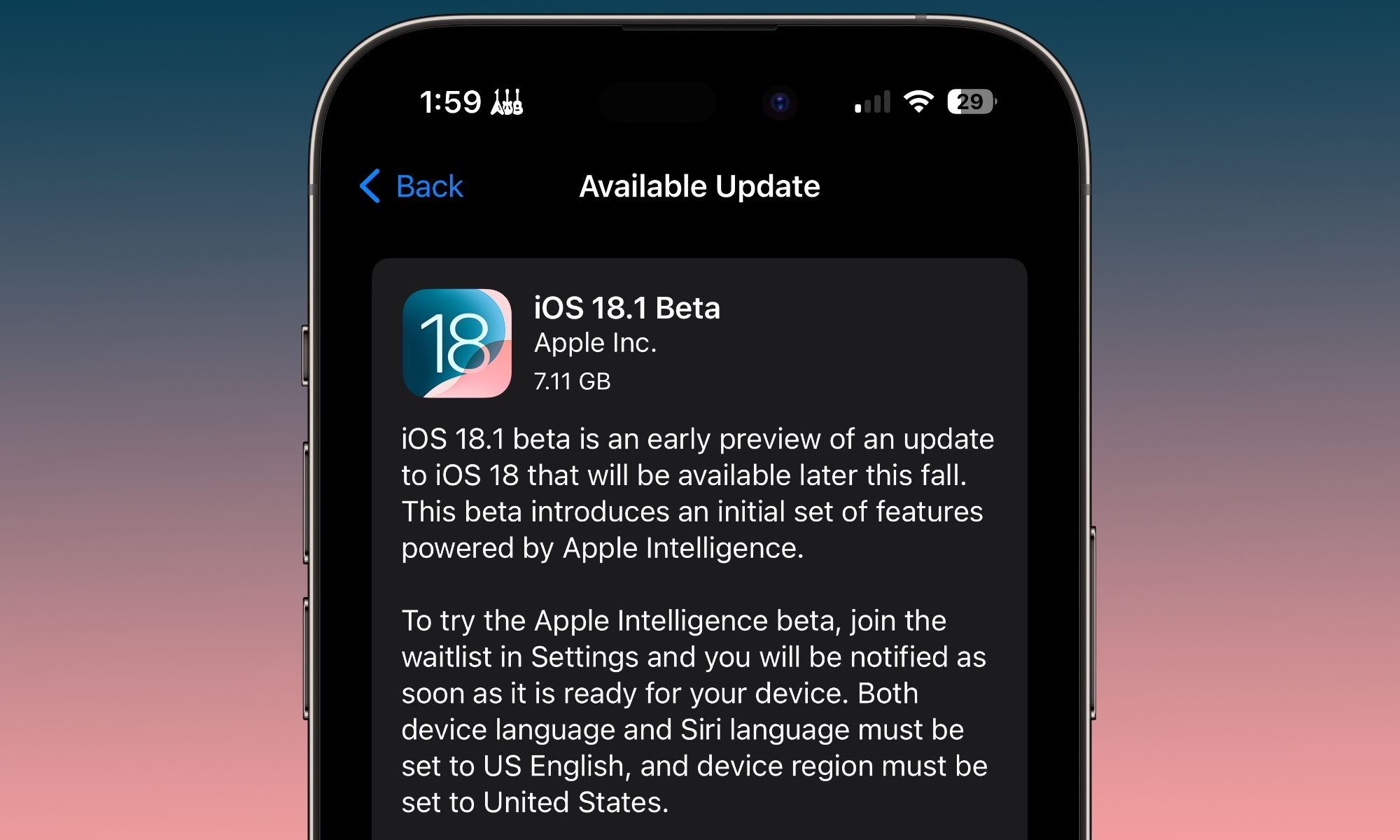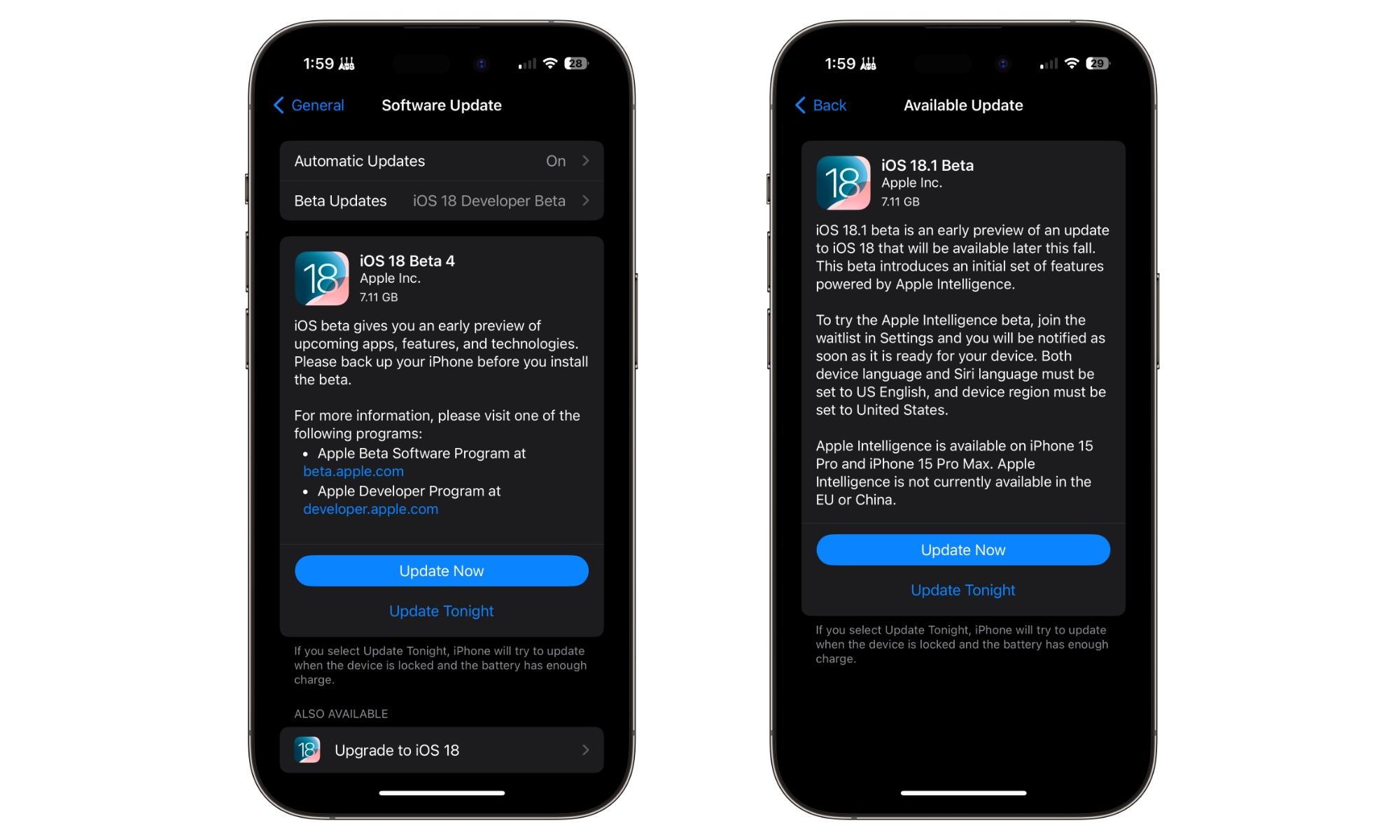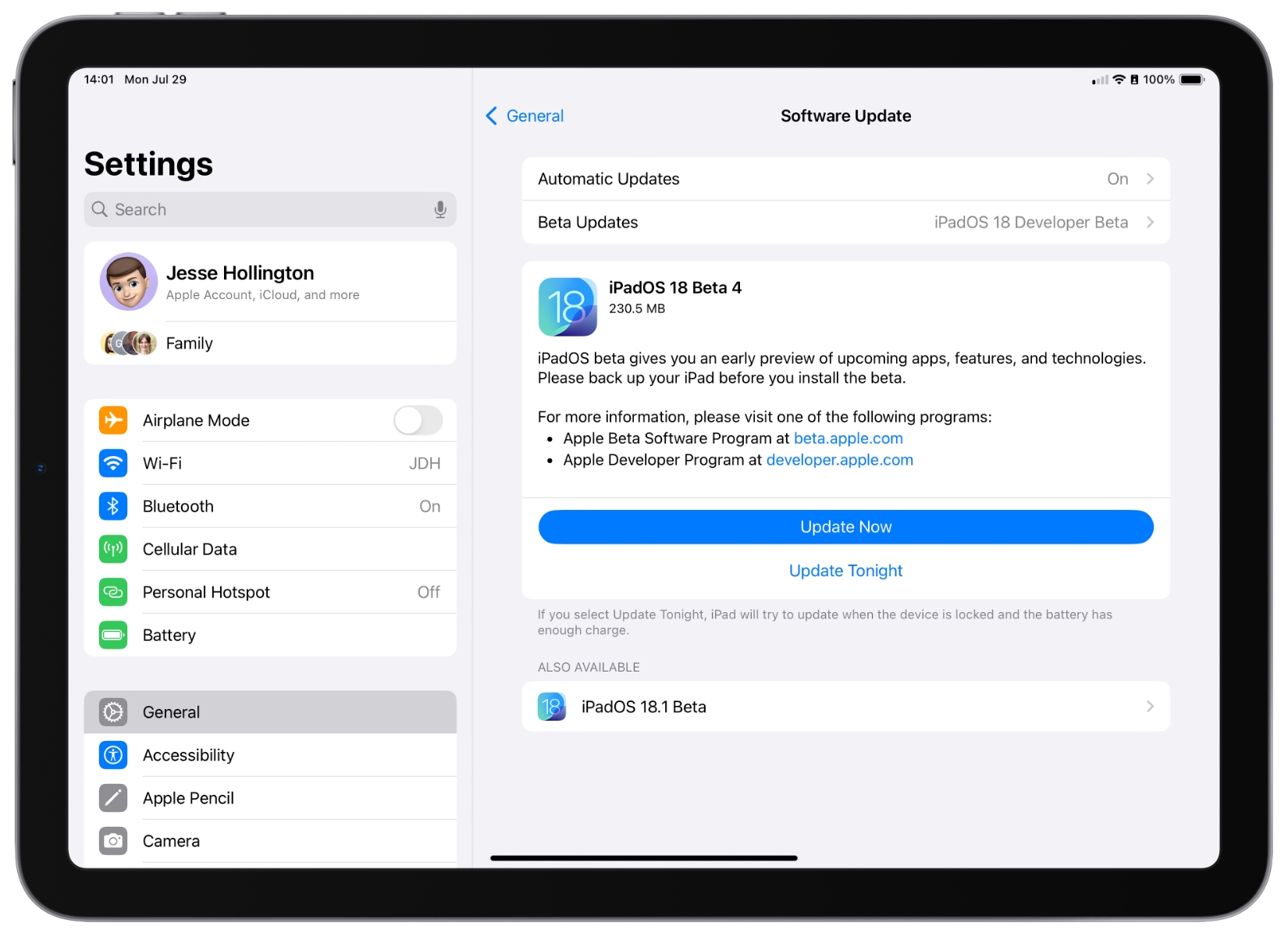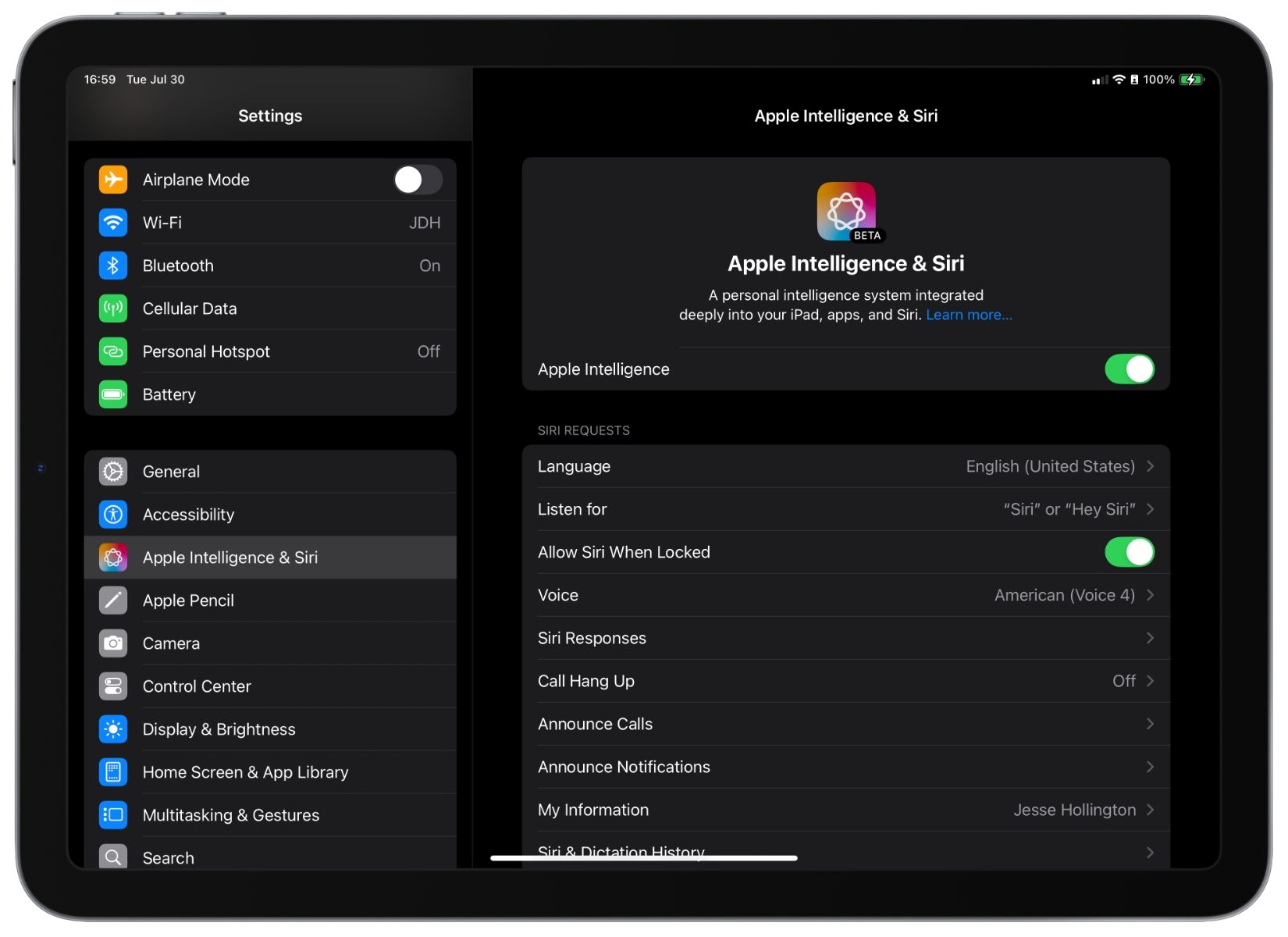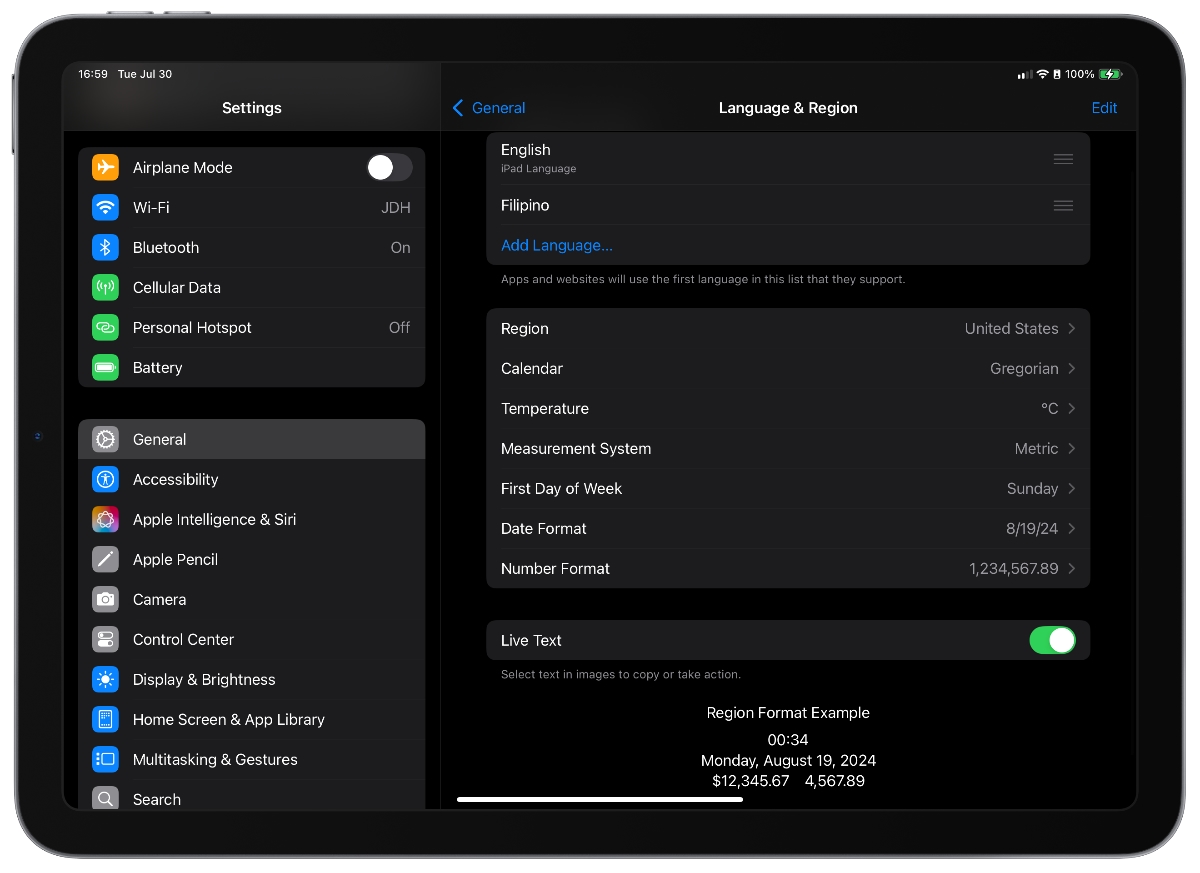How to Try Out Apple Intelligence — Even From Outside the US
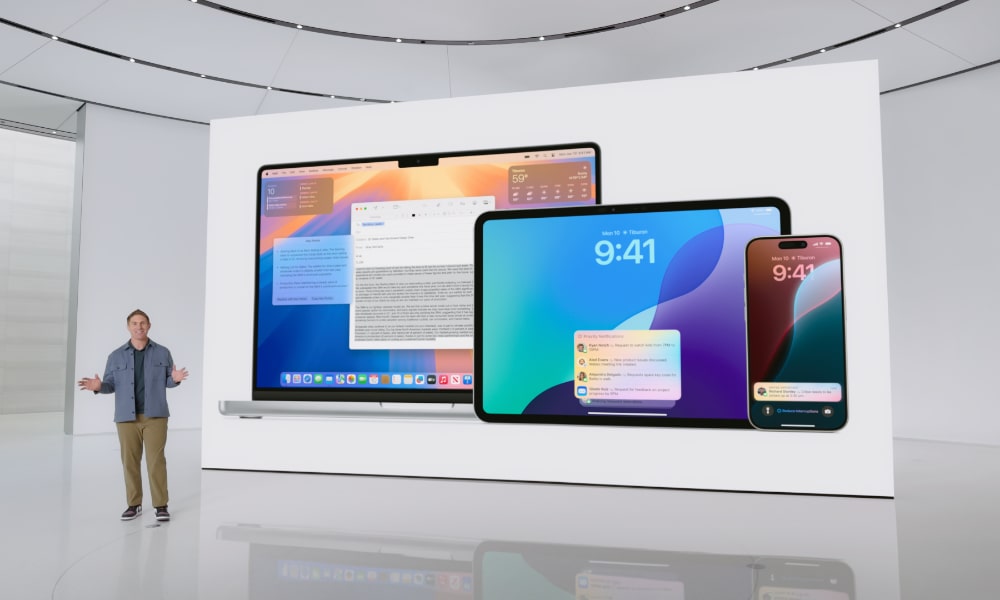
Toggle Dark Mode
Apple surprised early adopters yesterday when the first developer beta of iOS 18.1 arrived over a month before we’ll even see a public release of iOS 18.0.
The new beta brought with it the first new Apple Intelligence features, and while there’s still a lot missing, there’s enough here to give us a taste of what’s coming, and we’ll likely see new features arrive in subsequent beta releases. Although the point release beta confirms that we won’t see any Apple Intelligence features in iOS 18.0, they should be ready for later in the fall.
In fact, even though Apple’s “point-one” releases typically come in mid-October to November, it wouldn’t be unprecedented for Apple to ship iOS 18.1 sooner. That’s what happened the last time Apple ran a second parallel beta cycle for a later version, with iOS 13.1 landing on September 24, 2021 — less than a week after iOS 13.0 came out.
This means we shouldn’t rule anything out right now since, with an iOS 18.1 beta cycle already beginning before we’ve even hit August, Apple has plenty of time to tweak and perfect Apple Intelligence between now and September.
How to Try Out Apple Intelligence Now
Apple Intelligence is only available in iOS 18.1, which was released as a developer beta yesterday exclusively for the devices that will support Apple Intelligence: the iPhone 15 Pro and iPhone 15 Pro Max. Unless you have one of those two iPhone models, don’t expect the iOS 18.1 beta to appear; you’ll only be able to install or continue with the iOS 18.0 betas.
However, the iOS 18.1 beta is also accompanied by iPadOS 18.1 and macOS Sequoia 15.1 developer betas, which are available to any iPad or Mac that uses one of Apple’s M-series chips. That’s any new Mac released since the first M1 models arrived in late 2020, along with the 2021 iPad Pro, 2022 iPad Air, and later models in those families. So, even if you can’t get Apple Intelligence on your iPhone, you’ll likely be able to check it out on your iPad or Mac.
There’s no word on whether we’ll see a public beta of iOS 18.1, so if you want to jump in, you’ll need to sign up for an Apple developer account. Fortunately, that’s not hard to do; Apple began offering free developer access to its betas when it started the iOS 17 cycle last year, and that’s still the case.
Just keep in mind that, like all developer betas, this shouldn’t be installed on any of your primary devices. That might be a tough call if you want to try Apple Intelligence on the iPhone since it’s unlikely that too many folks have a spare iPhone 15 Pro lying around, but the key point is that if you decide to install a developer beta, you do so at your own peril. The first iOS 18.1 beta seems more stable than the first iOS 18.0 beta was, but your mileage may vary, and it’s certainly not risk-free.
With all that in mind, here’s how to get the iOS or iPadOS 18.1 betas:
- If you haven’t already signed up for a developer account, visit developer.apple.com, sign in with your Apple ID, and agree to the terms and conditions. There’s nothing else you need to do here, and you can ignore any messages that prompt you to enroll or sign up for a paid developer membership.
- Once you’ve done that, open the Settings app on your iPhone or iPad.
- Select General.
- Choose Software Update.
- Tap Beta Updates.
- Select the iOS 18 Developer Beta or iPadOS 18 Developer Beta.
- Tap Software Update in the top-left corner to return to the previous screen.
- You should see the iOS or iPadOS 18.0 developer beta appear. Ignore this, look below to the “Also Available” section, and choose iOS 18.1 Developer Beta (or iPadOS 18.1 Developer Beta).
- When the iOS/iPadOS 18.1 Developer Beta appears, choose Update Now.
The steps for installing the macOS Sequoia 15.1 beta are similar, except that you’ll be able to select macOS Sequoia 15.1 Developer Beta directly in the “Beta Updates” section under Settings > General > Software Update.
Once iOS 18.1, iPadOS 18.1, or macOS Sequoia 15.1 has been installed, the section formerly known as “Siri” should now appear as Apple Intelligence & Siri. Select this and follow the instructions to enable Apple Intelligence.
Can I Use Apple Intelligence Outside of the US?
If you’re outside the United States, chances are you’ll see a message telling you that Apple Intelligence isn’t available in your language or region. However, the good news is that, in most cases, that’s not entirely true.
What this means in most cases is that Apple Intelligence isn’t available in the language or region your device is set to. However, that’s very easy to change.
Apple Intelligence can be used nearly anywhere in the world except for the European Union and China, where it’s being blocked for regulatory reasons. However, Apple Intelligence relies on AI large language models (LLMs) that simply haven’t been trained for languages and regions outside the United States.
For example, if you’re in Australia, Canada, or the UK, Apple’s new AI writing tools won’t understand linguistic differences like the different spellings of “color” and “colour” and may also lack proper context for those regions. In short, it will talk like an American.
It’s not the first time we’ve seen restrictions like this, and Apple also sometimes holds back features for multilingual reasons. For instance, Apple News didn’t launch in Canada until Apple added support for Canadian English and Canadian French, and the original HomePod was delayed for similar reasons, launching in Canada around the same time it went on sale in France.
However, like Apple News and the HomePod, it’s entirely possible to access Apple Intelligence from outside the US as long as you’re willing to live with US English and US regional settings. Here’s how:
- Open the Settings app on your iPhone, iPad, or Mac.
- Choose Apple Intelligence & Siri.
- Tap or click Language and choose English (United States).
- Beside Voice, ensure that one of the “American” voices is selected.
- Return to the main Settings menu and choose General.
- Select Language & Region.
- Tap or click Region and set it to United States.
When you switch to the US region, your temperature, measurement system, and date and number formats may switch to the US versions. You can change these back manually without affecting your access to Apple Intelligence as long as the Region remains set to the United States.
Note that you can change your device’s region regardless of the region your Apple ID or iCloud account is set to. Your device’s region only affects the settings on your device; if your Apple ID is registered in another country like Canada or the UK, it will remain so, and you can continue accessing the App Store and services like Apple Music as before.
The most significant change you may notice after switching your region to the United States is that transactions in Apple Wallet will switch to showing a currency designator since your default currency will be US dollars. That’s merely a cosmetic distinction and won’t affect your ability to use Apple Pay.
While there’s a good chance Apple Intelligence will still be limited to the US when it launches in the fall, it’s likely to remain available on nearly any device with its region set to the United States. Even services like Apple Cash can be enabled by setting your device’s region to the US, although you still need a US bank account, social security number, and identification to actually sign up for the service.
What About the EU and China?
Unfortunately, things are a bit more complicated if you’re in the European Union or China. Due to regulatory hurdles, Apple will not be rolling out Apple Intelligence in those regions anytime soon, and it’s actively chosen to disable It for users in those places.
Apple Intelligence can’t be released in China until Apple clears its language models with the Chinese government and finds a Chinese company to host the ChatGPT side of things. The situation is a bit murkier in the EU, but it seems Apple doesn’t want to roll out Apple Intelligence until it’s confident it can conform to the Digital Markets Act and AI Act in that region.
This means that switching your region and language settings to the United States won’t be enough in those areas. Some folks in China have reportedly been able to activate Apple Intelligence by disabling location services and using a VPN, but Apple is locking things down much more tightly in the EU.
Since Apple already has the technology in place to limit alternative app marketplaces, browsers, and NFC wallets to users in that region, it appears to be using the same technique in reverse to also disable Apple Intelligence — at least on the iPhone and iPad. One US Redditor vacationing in Europe reported being able to activate it on their Mac but not their iPhone despite having everything set up for the United States and even using a VPN.
Basically, if Apple has any way of detecting that you’re in China or the EU, you won’t be able to access Apple Intelligence, regardless of where your actual home base is — at least for now. It’s possible Apple could find ways to accommodate travelers by the time iOS 18.1 is released. Even now, it may remain active if it was first switched on before leaving the United States, but it can’t be activated if you’re already in the EU. That’s similar to how folks from the EU can’t enable alternative app marketplaces unless they’re physically in the EU but can continue accessing them for up to 30 days after they leave the region.