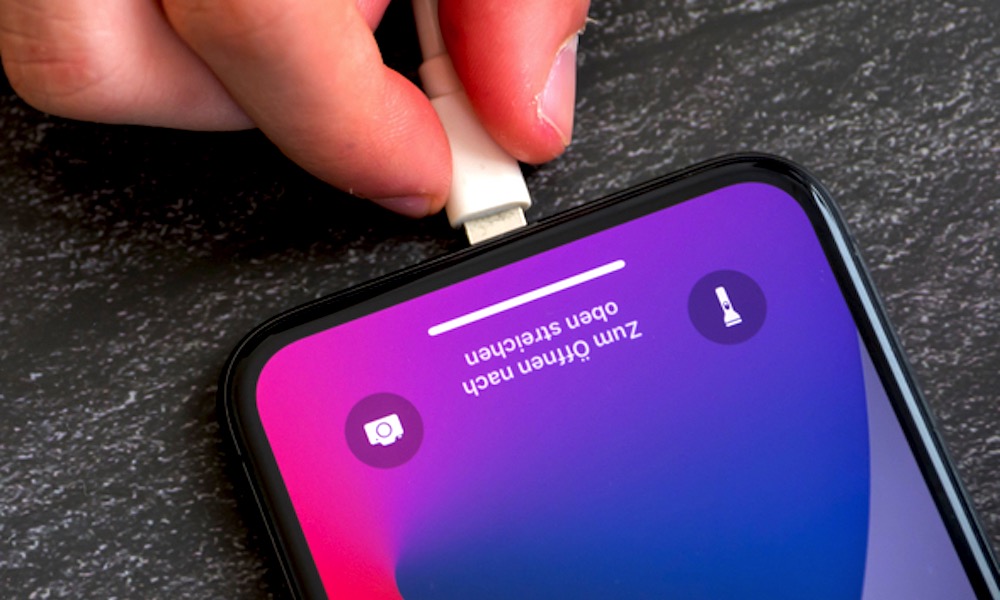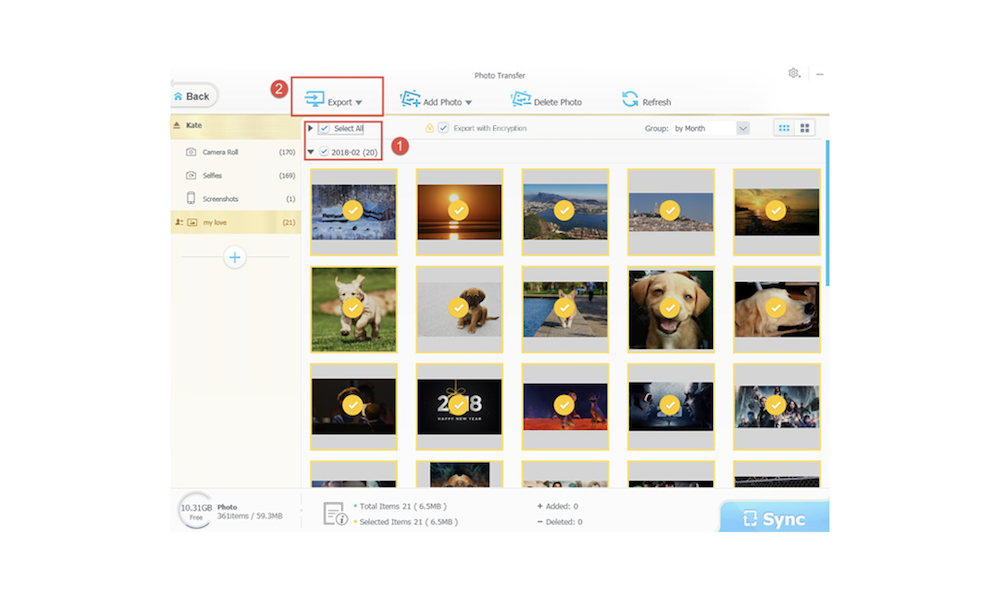How to Transfer iPhone Photos to Mac or PC Quickly and Easily
 Credit: Mohamed Kerroudj / Unsplash
Credit: Mohamed Kerroudj / Unsplash
Toggle Dark Mode
You may have to transfer your iPhone photos to a Windows PC or a Mac computer from time to time. For example, moving your iPhone photos to the computer to turn them into stunning edits or backing up your iPhone photos for a lifetime. iTunes used to be a popular way to sync iPhone photos; however, Apple killed iTunes in macOS Catalina, meaning the end of iTunes era.
iTunes isn’t the best way to transfer iPhone photos to Mac or PC – the software is widely blamed for its lagging data sync process and authorization limit.
That’s why I use MacX MediaTrans (Windows version: WinX MediaTrans), which offers a much more straightforward and efficient way to import photos from iPhone to Mac or PC.
MediaTrans Overview | The Best iPhone Photo Transfer App
MacX MediaTrans works as a top-of-the-line alternative to iTunes to help move iPhone pictures to Mac computers or PCs and get your iPhone photo library under control. It’s a godsend for users who have tons of pictures, screenshots, photos albums on their iPhones. The software can transfer thousands of iPhone photos to Mac/PC by batch within a few seconds, making itself the fastest photo transfer app. HEIC photos can even be converted to JPG format automatically for better compatibility.
Images are well organized, which makes it easy to find, delete, edit photos, and create a new photo album. MacX MediaTrans also enables you to encrypt the photo or other video files transferred from iPhone to Mac/PC in bulk or selectively. Data encryption methods include 256-bit AES, 1024-bit RSA, PBKDF2, Argon2. It requires no internet connection or iTunes login to move iPhone photos to a Mac or PC. With a well-designed interface and layout, you can get started easily.
In addition to photos, MacX MediaTrans also helps transfer, back up, and manage other data, such as videos, music, ringtones, audio, iBooks, and voice memos, to name a few.
- The program allows you to make customized ringtones for your iPhone from your favorite songs.
- You can create, delete, modify iPhone music playlists, edit music metadata like song title, artists, album info, etc.
- Music files can be converted to AAC or MP3 audio format automatically, needless of third-party help as the app has a built-in encoder.
- Video files in MKV or any other formats can be converted to iPhone-supported formats, too.
More good news is that MediaTrans can turn your iPhone into a magic flash drive, helping you store all types of files and folders, such as PDF, Excel, documents, and more.
iPhone pictures can be transferred to the computer with a few clicks. Different from iTunes, there’s no deep learning curve thanks to its nifty and intuitive interface.
Follow the steps below to quickly move photos from your iPhone to a Mac computer or Windows PC.
Download Free iPhone Photo Transfer Software
Free download MacX MediaTrans on macOS or Windows MediaTrans on PC.
- MacX MediaTrans is fully compatible with macOS Big Sur and earlier. Its Windows Version WinX MediaTrans is available on Windows 11 and earlier.
- iPhone and iDevices running iOS 15 and earlier are well supported. However, the software is limited for the free version.
To transfer iPhone pictures to Mac or PC without limits, get a licensed copy of the iPhone transfer app. After installation, run the software on your computer.
Connect Your iPhone to Your Computer
- Before you begin, connect your iPhone to your Mac computer or Windows PC using a USB or USB-C cable.
- Then follow the popup message to easily change iTunes settings and prevent iPhone data loss.
Start Importing iPhone Photos to Mac or PC
On the main window, click on the Photo Transfer icon to open the photo transfer screen. Now, you should see all your iPhone photos and photo albums well displayed. All photos are grouped by year, month, or day.
You can choose all the photos in a click or move iPhone photos selectively. Photo encryption and management options are also available.
- Click Select All to choose all your photos on your iPhone.
- Check the box “Export with Encryption” to encrypt your iPhone pictures and protect your iPhone images safely.
- Click the Delete Photo button at the top menu bar of the Photo Transfer window to remove unwanted pictures from your iPhone.
After you’ve all set, click the Export button at the top of the Photo Transfer window. Your iPhone photos will be moved to the computer quickly.
Final Words
MediaTrans is the easiest and quickest way to transfer, back up, manage iPhone photos, as well as other data like videos, music playlists, ringtones, etc. The software will save you a lot of time and trouble when you need to move your iPhone photos and other files to a Mac computer or Windows PC.