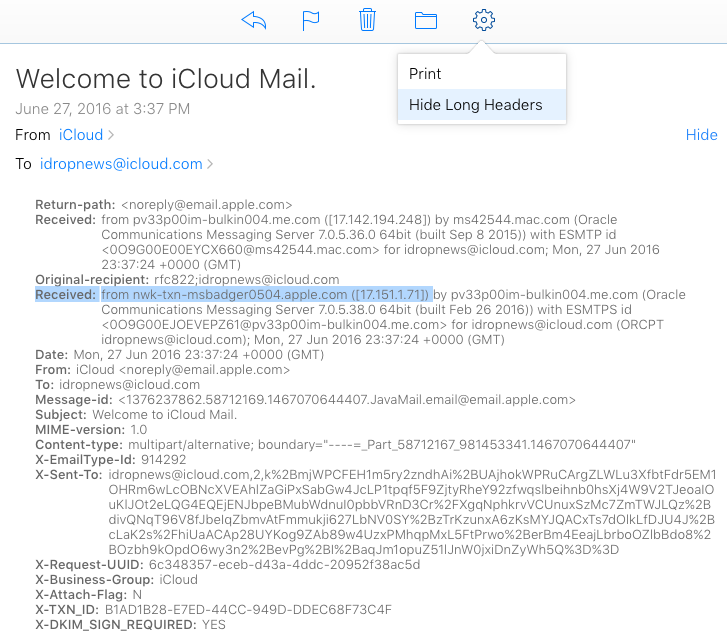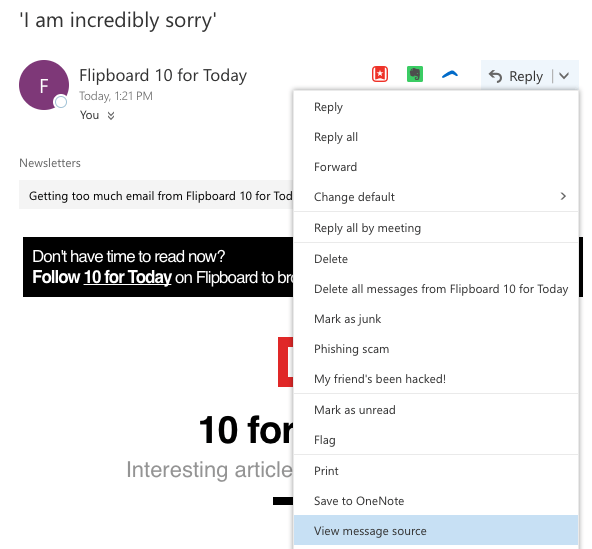How to Tell If an Email is Truly from Apple
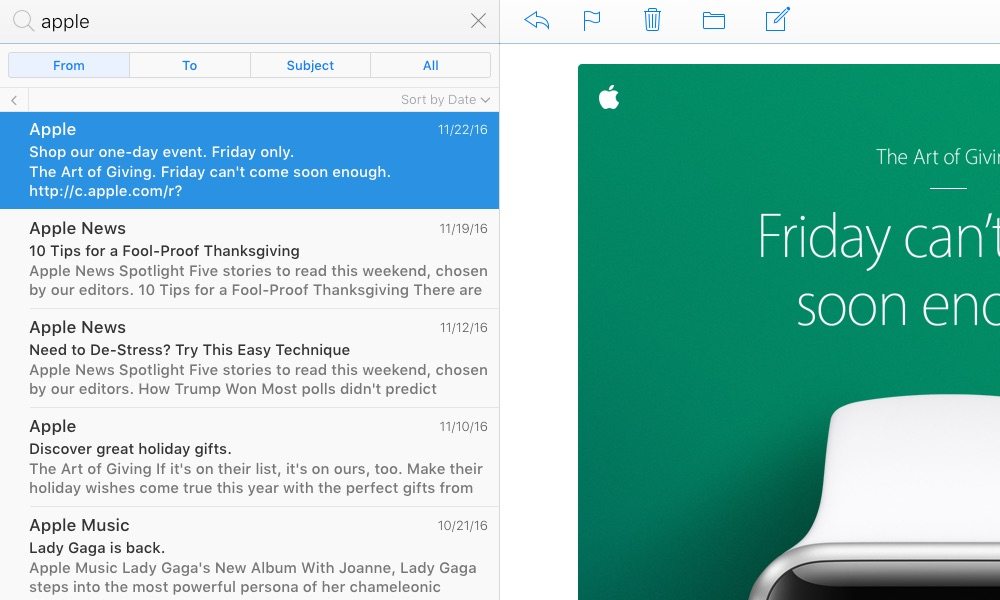
Toggle Dark Mode
Today, almost every Apple user has come across a fake email that appears to have been sent by Apple. We present to you a thorough guide to determine whether the email message truly originated from Apple, or is actually a scam targeted to gain information about your email account, Apple ID, or even worse – your credit card. While the process might seem highly-technical at first, we’re sure that most people will be able to understand this tutorial quickly and easily.
Most Frequent Emails Sent from Apple
| Friendly From | Email Address | IP Address | Nature of Email | Safe |
| App Store | AppStore@new.itunes.com | 17.xx.xx.xx | App Promotions, App Store Spotlight | ✔ |
| Apple | news@insideapple.apple.com | 17.xx.xx.xx | Apple Products and release promotions | ✔ |
| Apple | noreply@email.apple.com | 17.xx.xx.xx | Apple ID and iCloud Alerts | ✔ |
| Apple Beta Software Program | betaprogram@InsideApple.Apple.com | 17.xx.xx.xx | Beta Software Updates | ✔ |
| Apple News | newsdigest@insideapple.apple.com | 17.xx.xx.xx | Apple News Digest | ✔ |
| Apple Store | noreply@apple.com | 17.xx.xx.xx | Appointment Follow Ups | ✔ |
| Apple Support | AppleSupport@insideapple.apple.com | 17.xx.xx.xx | Surveys and Support Follow Ups | ✔ |
| Apple Support | AppleSupport@email.apple.com | 17.xx.xx.xx | Product notifications | ✔ |
| Apple Support Communities Updates | discussions-updates@apple.com | 17.xx.xx.xx | Apple Support Communities Updates | ✔ |
| Find My iPhone | noreply@insideicloud.icloud.com | 17.xx.xx.xx | Find My iPhone Alerts | ✔ |
| iBooks | iBooks@new.itunes.com | 17.xx.xx.xx | iBooks Newsletter | ✔ |
| iCloud | do_not_reply@icloud.com | 17.xx.xx.xx | iCloud transactional emails | ✔ |
| iCloud | no_reply@me.com | 17.xx.xx.xx | iCloud transactional emails | ✔ |
| iCloud | noreply@insideicloud.icloud.com | 17.xx.xx.xx | iCloud Alerts (storage, Apple ID, etc.) | ✔ |
| iTunes | discover@new.itunes.com | 17.xx.xx.xx | iTunes newsletter (Apps, Movies, etc.) | ✔ |
| iTunes | itunes@new.itunes.com | 17.xx.xx.xx | iTunes Spotlight Newsletter | ✔ |
| iTunes Store | do_not_reply@itunes.com | 17.xx.xx.xx | iTunes Billing and Store emails | ✔ |
| iTunes U | iTunesU@new.itunes.com | 17.xx.xx.xx | iTunes U Newsletter | ✔ |
| no friendly from | noreply@apple.com | 17.xx.xx.xx | Apple Support Community Notifications | ✔ |
| no friendly from | marketresearch@insideapple.apple.com | 17.xx.xx.xx | Market Research Surveys | ✔ |
| no friendly from | postmaster@mac.com | 17.xx.xx.xx | Delivery notifications | ✔ |
We compiled the most frequent email messages sent from Apple. The table below shows that in all instances the sending IP address starts with the number 17 (e.g.  17.254.6.138,  17.171.37.29,  etc.). This quick check is the most effective way to validate any messages you might receive from Apple. This is because all IP addresses that follow 17.xx.xx.xx are owned and operated by Apple, Inc.
Secondly, all Apple messages contain “received: from” (e.g. nwk-txn-msbadger0504.apple.com). While this “received: from” field alone can be faked or spoofed, the combination of IP address and passing DKIM on the apple.com domain is a the highest security credential an email message can have.
How to view “Received: from” field or the sending IP address in iCloud, Gmail, Yahoo, Hotmail, and AOL.
In iCloud Mail:
- Double click the email message.
- Click on the wheel icon.
- Select “Show long headers.”
- Look for “Received: from” under “Original-recipient” (e.g. msbadger0506.apple.com. [17.254.6.160])
In Gmail:
- Select the message.
- Click on the drop-down triangle in the top right corner.
- Select “Show original.”
- Look for “Received: from” (e.g. msbadger0506.apple.com (msbadger0506.apple.com. [17.254.6.160]))
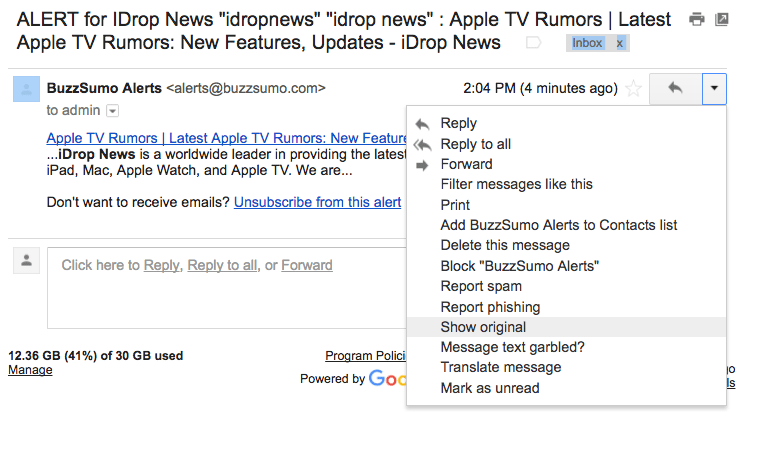 In Yahoo:
In Yahoo:
- Select the message.
- Click on “More.”
- Select “View Raw Message.”
- Look for “Received: from” (e.g. msbadger0506.apple.com. [17.254.6.160])
In Hotmail/Outlook:
- Select the message.
- Click on the drop-down arrow in the top right corner.
- Select “View Message Source.”
- Look for “Received: from” right above the “From:” field (e.g. msbadger0506.apple.com. [17.254.6.160])
In AOL:
- Select the message
- Click on the drop-down arrow in the top right corner
- Select “View Message Source.”
- Look for “Received: from” right above the “From:” field (e.g. msbadger0506.apple.com. [17.254.6.160])