How to Switch to 5G on Your iPhone
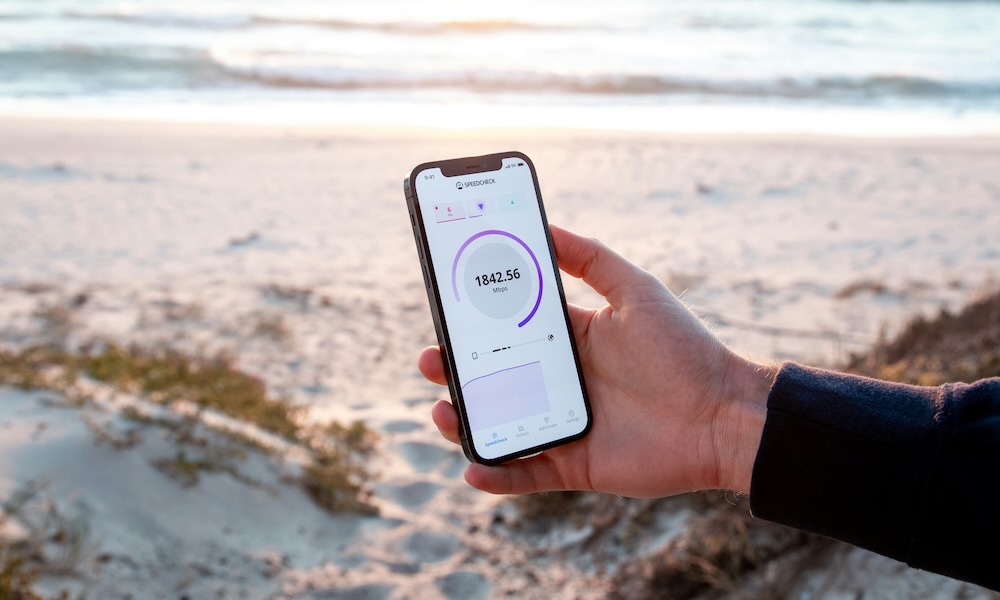 Credit: Frederik Lipfert / Unsplash
Credit: Frederik Lipfert / Unsplash
Toggle Dark Mode
Back in 2020, the iPhone 12 made a big splash when it became the first Apple smartphone capable of 5G connectivity. What is 5G? It’s the fifth-generation standard for mobile telecommunications technology, succeeding the 4G/LTE (Long-Term Evolution) networks that have been around for the past decade or so and were added to the iPhone starting with the iPhone 5 in 2012.
A 5G connection provides significantly faster data rates that are much better for high-definition video and can enable real-time applications like virtual reality and even autonomous driving.
5G technology began rolling out in 2019, but it began coming into its own in the US in 2022 as carriers took advantage of new mid-band frequencies that could provide the bandwidth necessary to make it shine. Before that, only T-Mobile had a meaningful performance edge; customers on AT&T and Verizon might as well have stayed on 4G/LTE for all the difference it made.
While your iPhone is ready to go with 5G right out of the box, there are some settings for 5G data that may impact your performance and battery life, and if you have poor 5G coverage, it may be worth switching it off entirely.
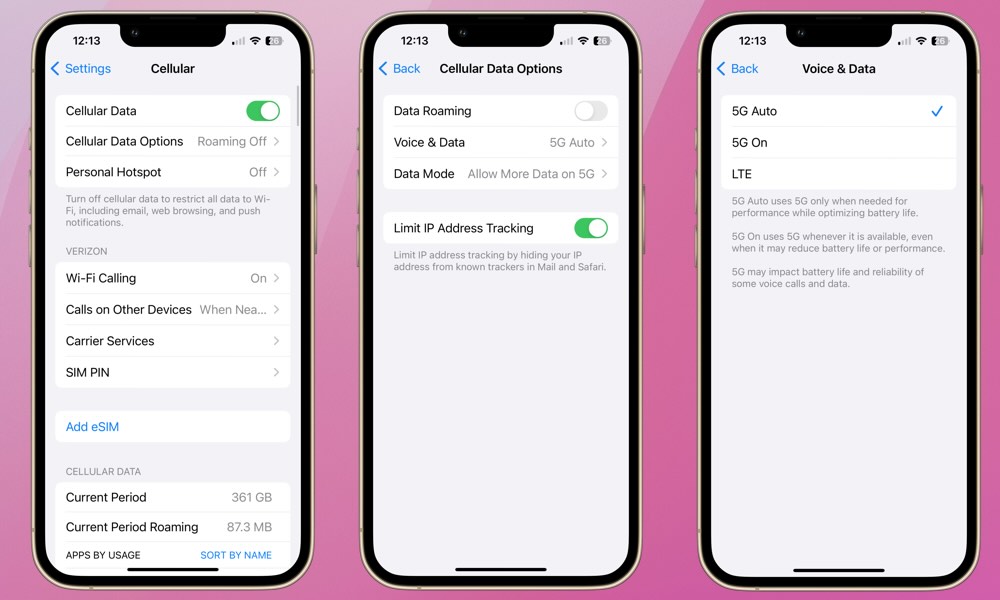
Here’s how to view and adjust your iPhone’s 5G settings.
- Open the Settings app.
- Select Cellular.
- Select Cellular Data Options.
- Select Voice & Data.
Depending on your carrier, you should see three options here:
- 5G Auto enabled what Apple calls “Smart Data Mode,” using 5G only when it provides enough performance to be worth the extra power consumption. Otherwise, your iPhone will switch to using 4G/LTE to preserve battery life. However, in this mode, the icon in your status bar will always show 5G whenever a 5G network is available.
- 5G On always uses 5G whenever you’re on a 5G network, even if it’s no faster than 4G/LTE or your iPhone doesn’t need that extra speed.
- LTE turns off 5G entirely and uses the 4G/LTE network, just like an iPhone 11 would. In this case, the icon in your status bar should show “LTE” or “4G” (depending on your carrier).
You may also see a switch for 5G Standalone if your carrier offers a 5G standalone (SA) network. Although Apple notes that this setting “may impact battery life,” in ideal circumstances that should be a positive impact since this allows your iPhone to do everything over 5G; on non-standalone (NSA) networks, data travels over 5G while other things like voice calls and SMS messages still use the 4G/LTE network. This requires your iPhone to maintain two connections at once, consuming more power. Using 5G SA mode should improve your battery life as long as your carrier offers a full 5G core network,
If you use LTE, you’ll likely recognize a decrease in your iPhone’s performance when not connected to Wi-Fi, but again, that will depend on your carrier and what the coverage is like where you live. In remote areas where only low-band 5G is available, you might not notice any performance difference at all since 4G/LTE and 5G run on the same frequencies, and sometimes 5G can even be slower since it has to yield right-of-way to 4G/LTE traffic.
As tempting as it may be to use the “5G On” setting, you’ll almost certainly take a hit on battery life by doing so. Keeping the 5G antennas active all the time
Although 5G is reaching maturity, the telecommunications industry continues to evolve. Research into the next generation of wireless technology, known as 6G, is already underway. The potential capabilities of 6G include better signal efficiency and broader coverage, optimization of AI, real-time, high-resolution holographic displays, and further support of autonomous systems like vehicles and drones. The rollout of 6G is expected to begin around 2030.
It’s only a matter of time until we see the first 6G iPhone. With the recent release of the Vision Pro and AI advancements to Siri, it’s almost impossible to imagine the capabilities of 6G paired with the technological advancements over the next several years.
Until then, try the different 5G settings on your phone to see if they impact performance or battery life. If you aren’t using your iPhone for gaming or streaming video, there’s a chance you could save battery without noticing much, if any, performance impact.
In most cases, 5G Auto and 5G SA (if available) should be an ideal balance for performance and power consumption, but if you’re really trying to conserve power, switching down to LTE will likely be your best option.







