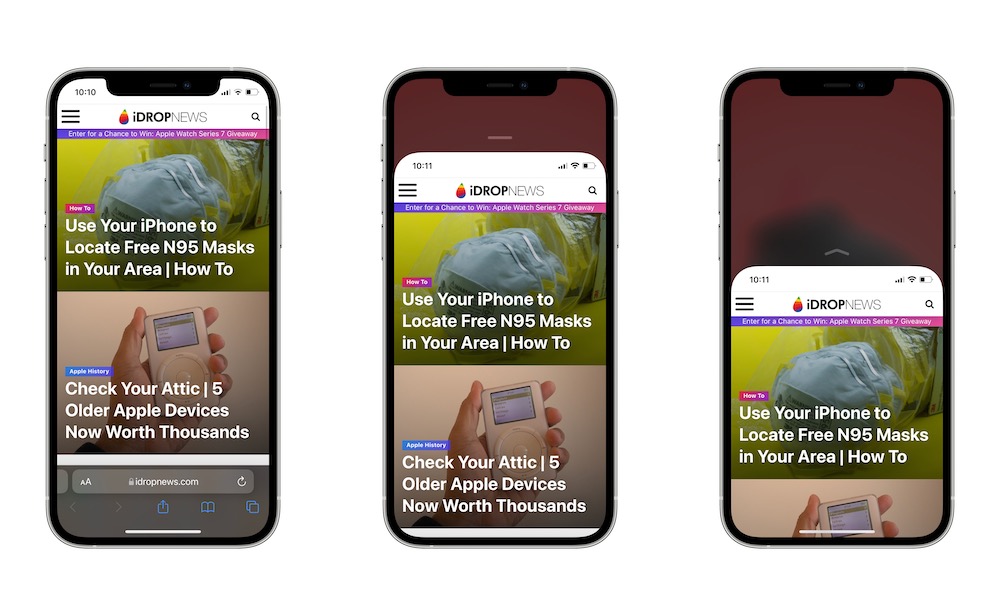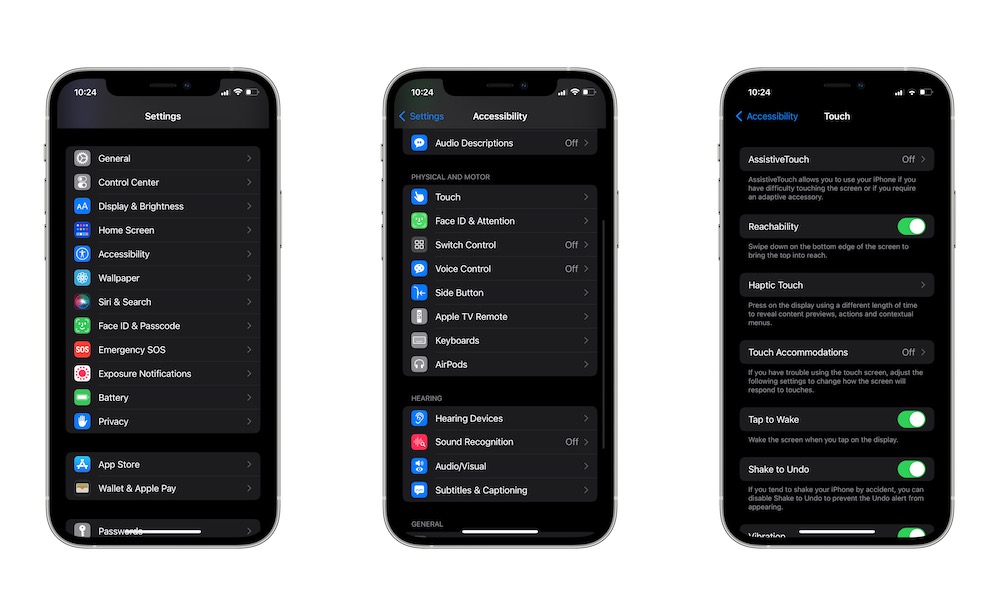How to Stop Your iPhone’s Screen from Going Halfway Down + Why It Happens
 Credit: Elijah Fox
Credit: Elijah Fox
Toggle Dark Mode
With screens getting bigger and bigger, you basically can’t handle any device with just one hand anymore, which is both good and bad.
On the one hand, a bigger screen with better resolution is always appreciated. On the other hand, it’s getting hard to avoid using both hands to use most smartphones, and that includes the iPhone.
Apple had to come up with ways for us to be able to reach the top of the screen with just one hand, which is pretty cool, but it can get kind of annoying.
Have you seen your iPhone’s screen dropping halfway down for no apparent reason? Don’t worry; you’re not the only one. But you can make it so it won’t happen again. Here’s everything you need to know.
Why Is My iPhone’s Screen Going Halfway Down?
Apple added a feature so all of us could reach the top of whatever’s on-screen with just one hand. Some people like it, and others hate it, but we can all agree that it’s a “handy” feature. 🙂 All jokes aside, this feature is called Reachability, and as you can guess, it helps you reach the top of the screen with just one gesture.
How Do I Use Reachability on my iPhone?
Why does it happen randomly, I hear you ask? Well, it’s actually kind of your fault.
On an iPhone 7 or later model, with the exception of the second-generation iPhone SE, you can trigger the Reachability feature by swiping down near the bottom of your iPhone.
So if it’s happening at random, like it’s happened to many of us, it’s because you’ve accidentally swiped the bottom portion of your iPhone screen.
In case you’re wondering, you can also use this feature on the iPhone 6s, iPhone 6s Plus, and the iPhone SE, but in order to use it, you need to lightly double-tap your Home button.
You can exit Reachability by tapping the up arrow located above your screen.
How Can I Disable or Enable Reachability?
The good news is you can disable this feature, so it never happens again on your iPhone. Just follow these steps:
- Open the Settings app on your iPhone.
- Scroll down and tap on Accessibility.
- Tap on Touch.
- Toggle Reachability off.
That’s all there is to it. You won’t accidentally trigger Reachability anymore. And, in case you want to use this feature, all you need to do is repeat the same steps.