How to Stop Your Christmas Music (and Other Songs) from Playing in Shuffle
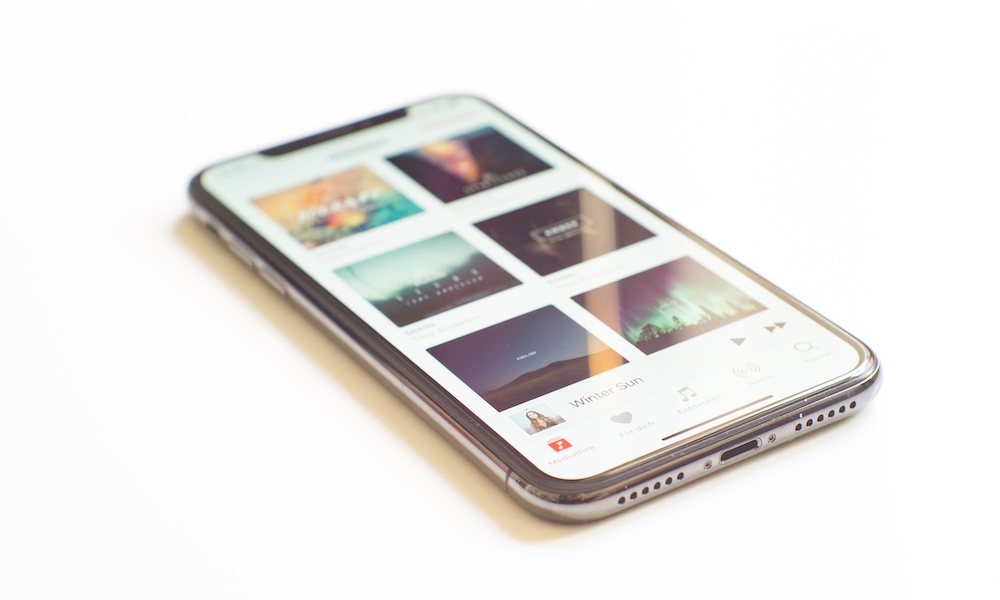 Credit: Hilthart Pedersen / Unsplash
Credit: Hilthart Pedersen / Unsplash
Toggle Dark Mode
The Holidays are here, and Christmas is right around the corner. Christmas music is everywhere, and that probably includes your Apple Music app. You can use the built-in Music app on your iPhone to find Holiday playlists on Apple Music or create your own. But what happens to the music when Christmas is over?
Shuffle All of Your Music, Except for the Christmas Stuff
The problem with adding holiday music to your library is that it’s mixed in with all of your everyday music. Why is this a problem? Well, if you hit shuffle on your entire library during June, you’re bound to get some Holiday jingles. Other music might include children’s music and GarageBand recordings, too.
So how can you change this? Well, if you’re strapped for storage space, you could delete all of those songs from your library. But with iCloud Library and plenty of storage on most devices, space isn’t usually a problem, and deleting music means you’ll need to add it again next Holiday season.
Luckily, you can use the Music app on your Mac to specify which songs should be skipped when shuffling.
Skip When Shuffling
“Skip when shuffling” is exactly what it sounds like. When a song is set up to be skipped when shuffle is enabled, it won’t play when shuffle is enabled.
How Do I Configure It?
It’s pretty easy if you know which songs you want to skip. I recommend creating a Holiday playlist for all of your Holiday music before you begin. That’s because, otherwise, you will need to select each song you want to modify. You can modify multiple songs at once, and it’s a lot easier if they’re all in one place.
- To get started, open the Music app on your Mac or PC and access your iCloud library (if you’re not using iCloud, you will need to sync your iPhone with your computer for this to work).
- Find the song or songs you want to skip.
- Right-click or control + click on the song(s) and select “Song info” or “Get info.” You can also press command + i.
- To select multiple songs at once, hold the command key while selecting items, or use shift to select a range. You can also press command + “a” (control + “a” on a PC) to select all of the music in a selected playlist or the current view.
- After clicking “Song info,” you will see a new information page. Be careful making changes when you have multiple items selected, but there are a lot of things you can do from this window. We are looking for the Skip while shuffling checkbox. Check it and save.
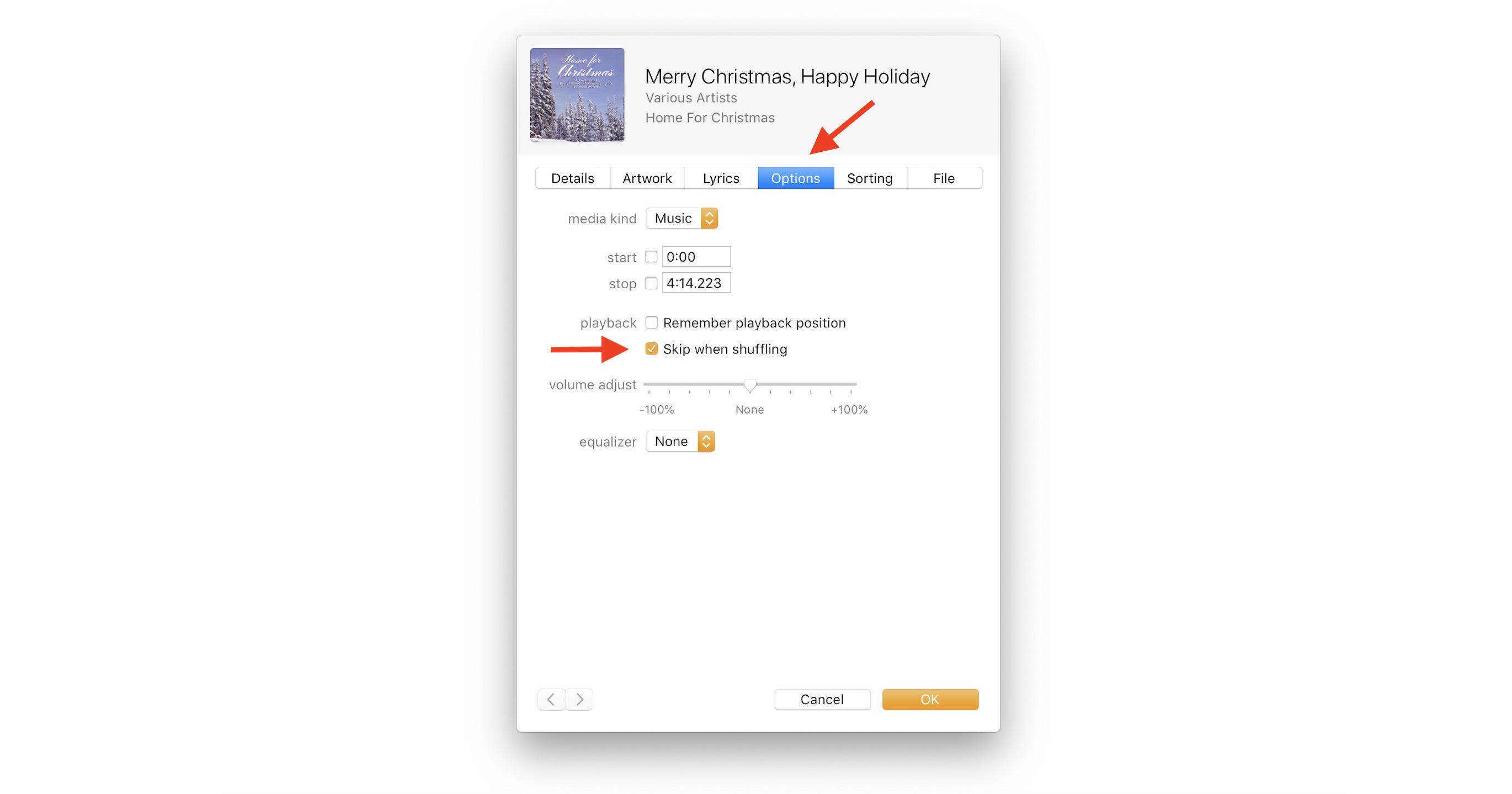
One Problem
Okay, maybe it’s not a problem, more of an annoyance. If you like to shuffle your Christmas playlist, you will no longer be able to. Luckily, if it’s all in a playlist, you can enable or disable shuffle before and after the Holidays.
What do you think, do you just add and remove your Holiday songs each year? Or do you shuffle all and just skip what you don’t like? Let us know in the comments and on social media. Thanks for reading!






