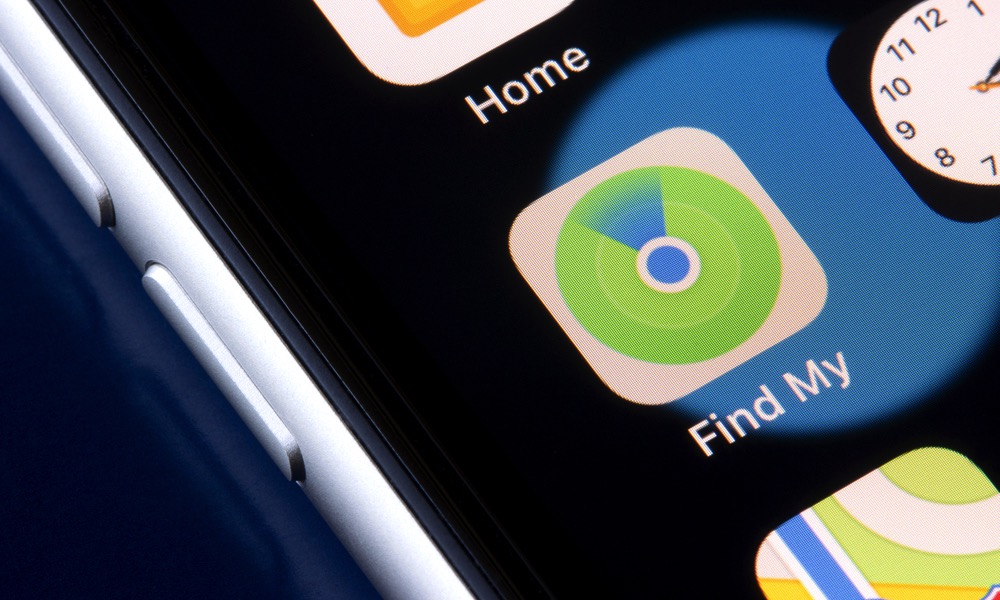How to Stop Thieves from Turning on Airplane Mode So You Can Find Your Stolen iPhone
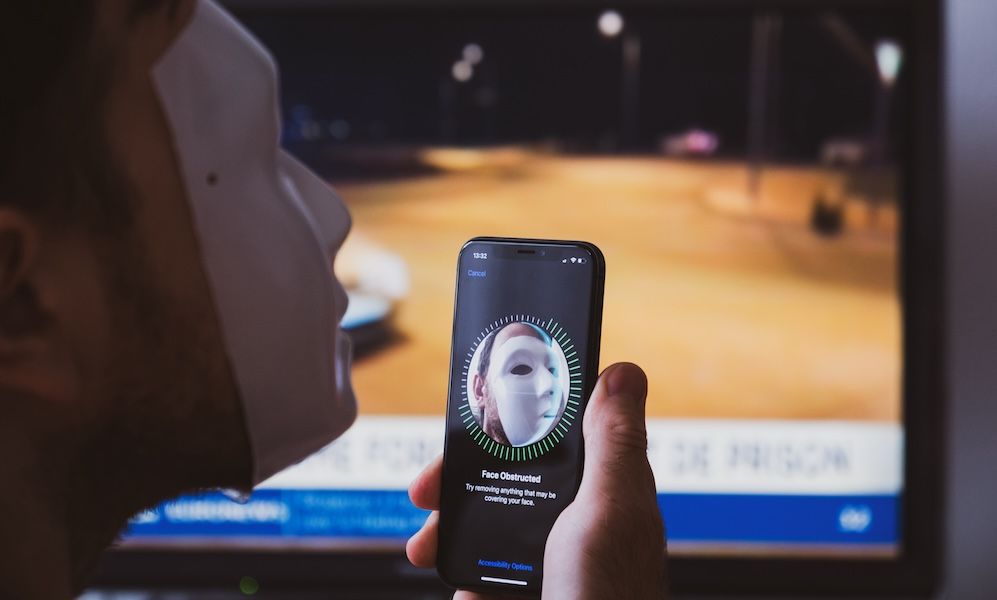 Credit: ifeelstock / Adobe Stock
Credit: ifeelstock / Adobe Stock
Toggle Dark Mode
Airplane Mode on your iPhone turns off all radios except Bluetooth. Since Airplane Mode turns off Wi-Fi and cellular data, you can’t make or receive calls or texts, but you can listen to music, play games, or use any other apps that don’t require a Wi-Fi or cellular connection.
Since Apple’s Find My feature requires a Wi-Fi or cellular data connection to report your location, turning on Airplane Mode is usually one of the first moves an iPhone thief makes because it stops sharing your iPhone’s location. Here’s how to stop them from being able to do that too easily.
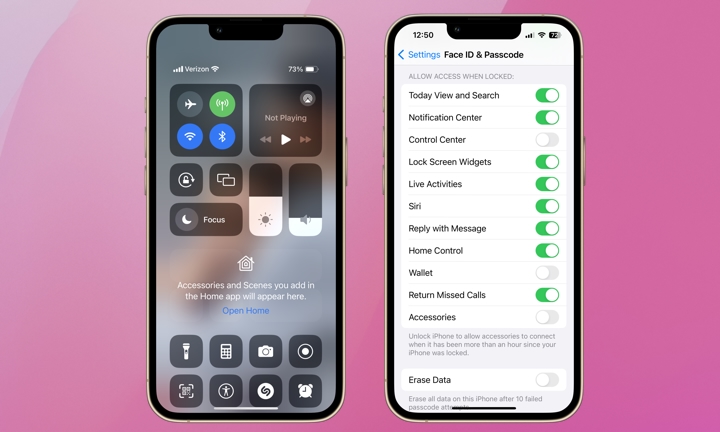
On most modern iPhone models, you can access the Control Center by swiping down from the top-right of the Lock Screen or Home Screen (on the iPhone SE, and older iPhones with a Home Button, this is done by swiping up from the bottom instead).
By default, the Control Center is accessible without unlocking the iPhone, and controls for Airplane Mode, Bluetooth, Cellular Data, and Wi-Fi can be found at the top of the Control Center. This makes it trivial for a thief (or anyone else who gets their hands on your iPhone) to turn on Airplane Mode and cut your iPhone off from the Find My network.
Fortunately, you can easily prevent thieves from accessing the Control Center without a passcode or biometric authentication (Face ID or Touch ID). Here’s how:
- Open the Settings app on your iPhone.
- Scroll down and choose Face ID & Passcode (or Touch ID & Passcode if you’re using an iPhone SE or an older model equipped with a Home Button).
- Enter your passcode when prompted.
- Scroll down to the Allow Access When Locked section.
- Toggle the Control Center option off.
You can also toggle off other features here if you’d prefer they not be accessible from your Lock Screen. If you’re using an iPhone equipped with Face ID, it’s a good idea to switch most of these off; your iPhone will authenticate your face and unlock as soon as you look at it, even while you’re still at the Lock Screen, so you should never have a problem accessing Control Center or
Since iOS 13 was released a few years ago, Apple’s Find My feature can use Bluetooth to track your missing iPhone, even if it’s offline. If your lost iPhone is not connected to Wi-Fi or cellular but Bluetooth is enabled, Find My will use any nearby Apple device to detect your iPhone’s Bluetooth signal and report its location, similar to how an AirTag works.
Unfortunately, if you’ve previously turned off Bluetooth manually after enabling Airplane Mode, your iPhone will remember that and turn off Bluetooth automatically the next time you switch on Airplane Mode. Plus, a thief can turn off Bluetooth from the Control Center as easily as enabling Airplane Mode. Bluetooth also has a more limited range than a Wi-Fi or cellular connection, which means your iPhone may be unable to report its location if there are no other Apple devices nearby to pick it up.
Tracking Your iPhone in Airplane Mode
If a thief manages to snatch your iPhone, turn on Airplane Mode, and disable Bluetooth, there’s still hope you can at least see its last known location. Open the Find My app on another device or sign into iCloud.com with your Apple ID and password and select Find My. Under the list of devices, select your missing iPhone. With a bit of luck, you’ll be able to see its last location.
We certainly understand the convenience of accessing the Control Panel from your iPhone’s Lock Screen. If you don’t want to require Face ID or a passcode to access your Control Panel now, it’s worth knowing for times that you may want an added layer of security, such as when traveling.
On the other hand, if you often misplace your iPhone, consider permanently removing the Control Panel from the Lock Screen to increase your chances of recovering it. Plus, if you’re using Face ID on a modern iPhone, it works so quickly to authenticate you and unlock your iPhone that you probably won’t even notice the change unless you’re in a situation where your iPhone fails to recognize you.