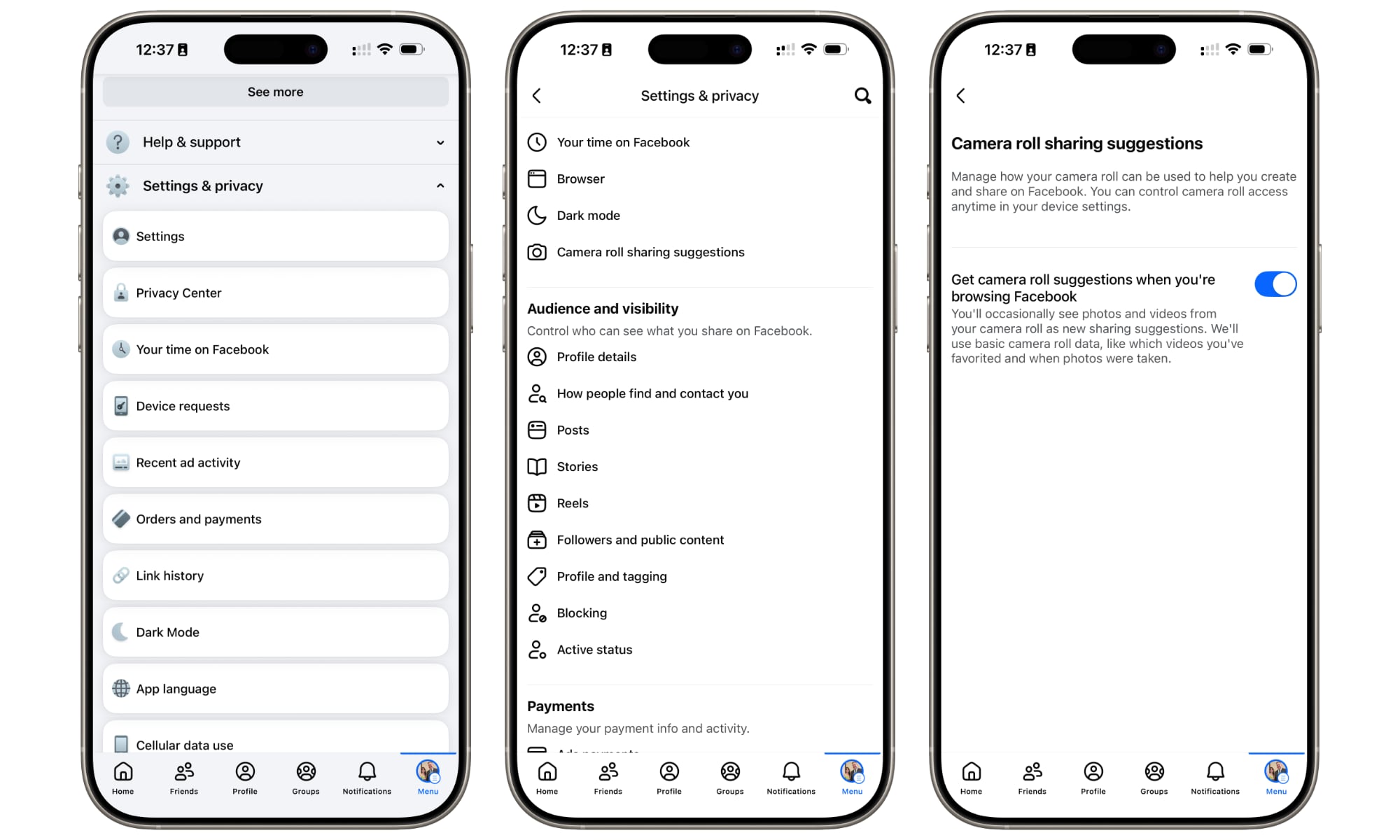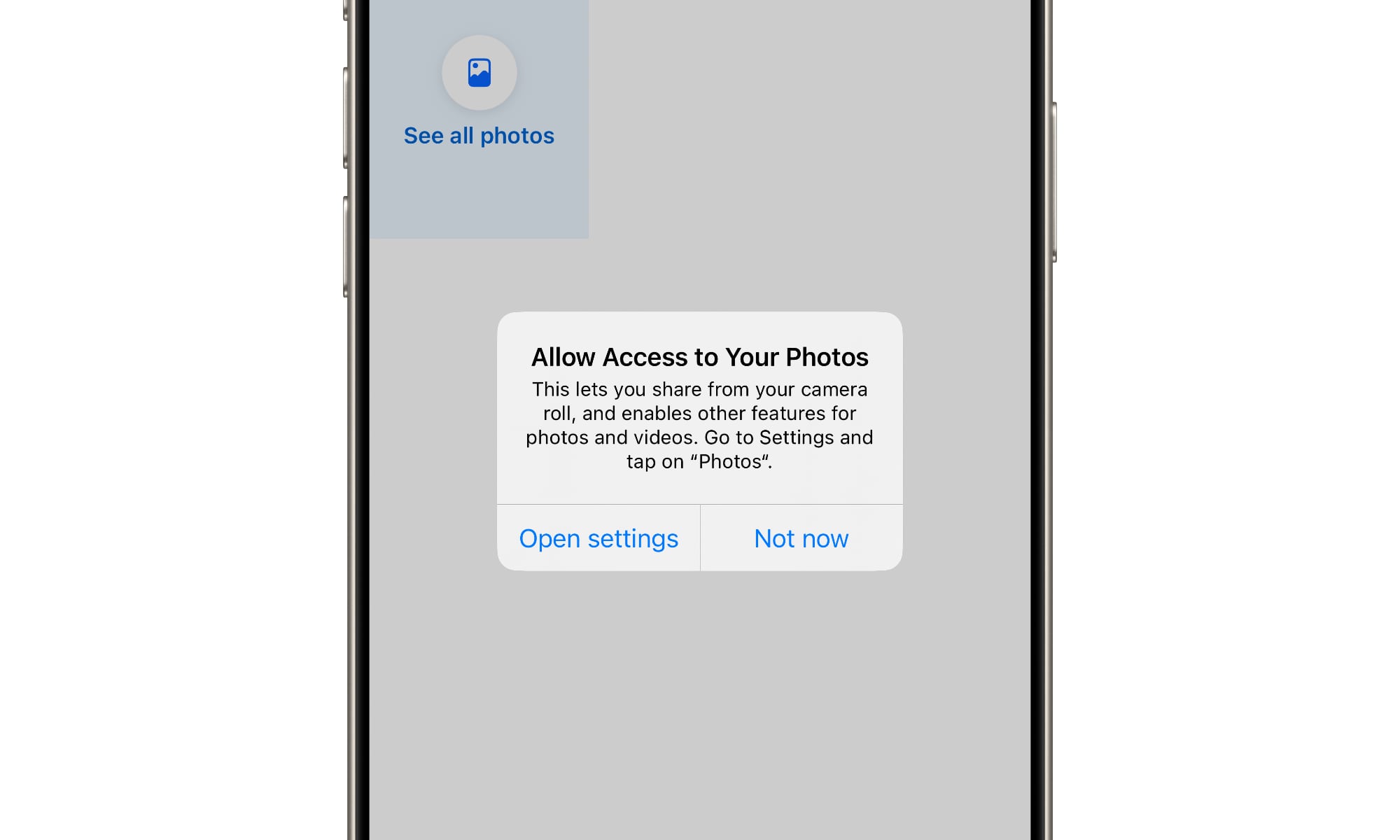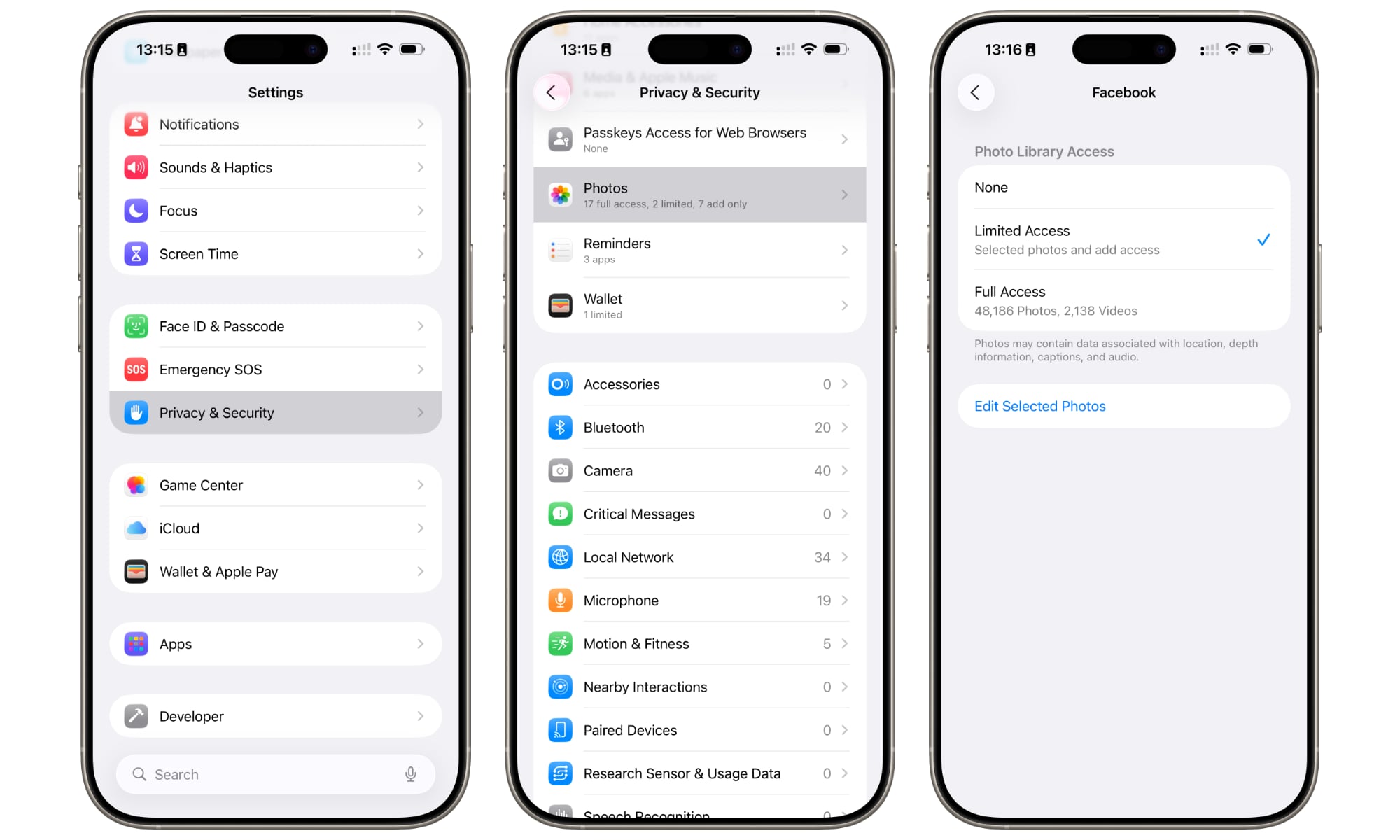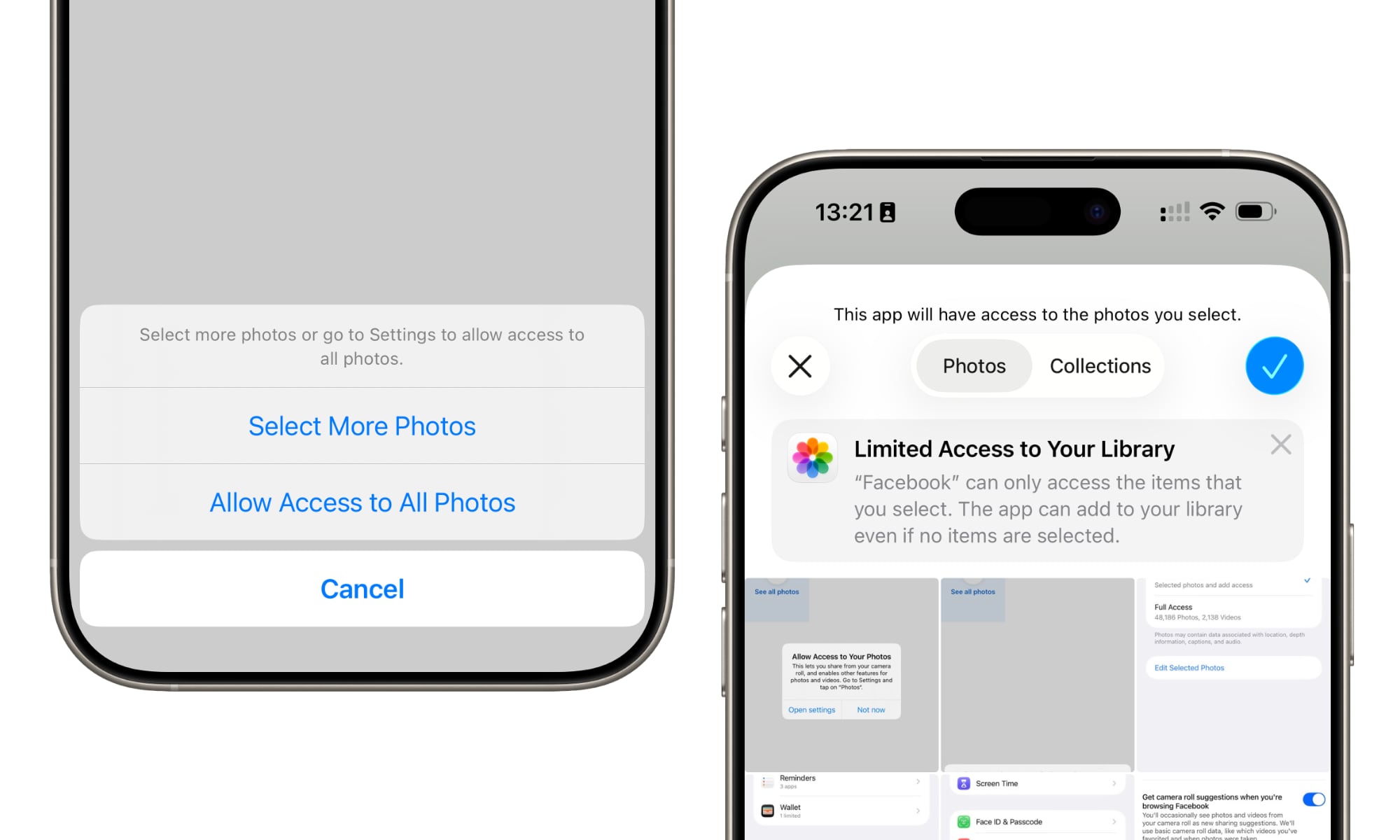How to Stop Facebook From Secretly Scanning Your Photos
 Glen Carrie
Glen Carrie
Toggle Dark Mode
By now, it shouldn’t be a big secret that Meta is one of the least trustworthy companies out there when it comes to your personal data. While its private messaging apps, such as WhatsApp, are believed to be reasonably private and secure, thanks to end-to-end encryption, its crown jewel, Facebook, has always been the Wild West of privacy.
Since Facebook is a semi-public social network, Meta seems to believe that your personal data is fair game, and it’s entitled to hoover up as much of it as possible unless you explicitly opt out. The company has vocally opposed many of Apple’s privacy features, been caught tracking users’ locations even after they’ve opted out, and storing a list of every link they’ve opened so it can use that information to target ads.
Then there was the Onavo Protect VPN spyware, which allowed the company to monitor the online activity of anyone who used it. When Apple turfed that from the App Store for violating its privacy policies, Facebook changed tactics and created the “Facebook Research,” an opt-in study that flagrantly abused Apple’s Enterprise Developer Program to gain privileged access directly to users’ iPhones, allowing the company to not only monitor online activity, but also collect private messages, emails, web searches, and even encrypted web browsing traffic.
All this may be enough to make you want to ditch Facebook entirely, but if you’re like many folks, you probably can’t quit cold turkey. Still, it’s essential to keep an eye on the app’s activities and ensure that you’re not disclosing too much information. Sadly, it’s a moving target, and now Meta has hidden another secret setting in the Facebook app that you’ll need to opt out of if you want to protect your personal photos.
As reported by ZDNET, several folks have reported a new setting designed to “help” you by offering AI-powered suggestions based on what’s in your photo library. However, with Meta’s track record, it’s hard to believe it’s not helping itself to your personal data at the same time.
Here’s how to find the settings and switch them off:
- Open the Facebook app on your iPhone.
- Tap Menu in the bottom right corner.
- Choose Settings & privacy to expand that section.
- Select Settings.
- Scroll down to Camera roll sharing suggestions and tap it.
- From here, you’ll see one or two toggles. Turn them both off.
In my case, only the first option, Get camera roll suggestions when you’re browsing Facebook, appeared. From the description, this seems a bit less privacy-invasive, as it states that it only uses “basic camera roll data” to provide sharing suggestions, such as “which videos you’ve favorited and when photos were taken.” This presumably doesn’t analyze the content of your photos and videos, but merely uses things like timestamps to offer up relevant suggestions when you’re making a new post. Still, that assumes you take those claims at face value.
The second option, Get creative ideas made for you by allowing camera roll cloud processing, is much more insidious, as it actually grants permission for the Facebook app to feed your photos and videos to Meta’s AI engine so it can “help” you:
Get personalized creative ideas, like travel highlights and collages, by allowing Meta to select media from your camera roll and upload it to our cloud on an ongoing basis. We’ll choose media based on info like time, location, themes and presence of people or objects, and will check it for safety and integrity purposes. For this feature, Meta’s AI Terms apply, and media and facial features can be analyzed by Meta AI.
In other words, with this option enabled, Meta will be able to upload your photos and videos behind your back and even use facial recognition on them.
In return, Meta says it will be able to offer you creative ideas for recaps and special events, filter out blurry images, and help you find more relevant photos and videos. However, it also points out that Meta’s AI Terms apply, which grant it a lot more latitude to use your personal information, including sharing it with third parties.
The More Secure Way
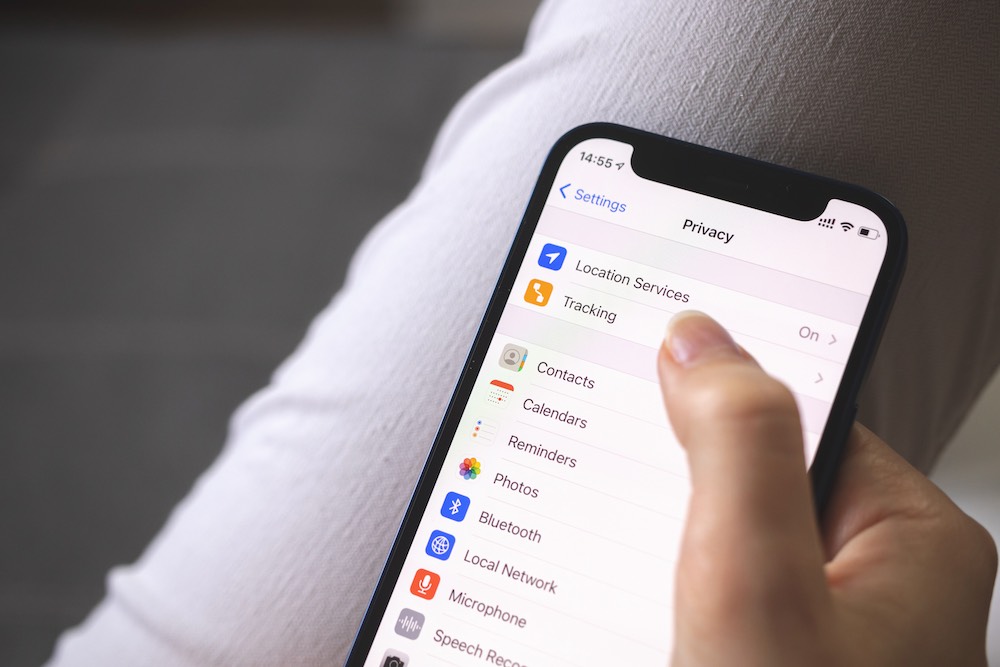
While turning off these options should opt you out of Meta’s new AI data collection policies, that all assumes you trust Meta to abide by these settings. The company has been caught with its hands in the cookie jar of users’ data too many times for us to feel entirely confident in any privacy protections that Meta offers.
However, the good news for anyone who doesn’t trust Meta (which, let’s face it, should be everyone) is that you don’t have to — at least if you’re an iPhone user. That’s because Apple provides its own system-level privacy protections that will prevent third-party apps from touching your most personal data in the first place.
One of the best things about iOS is that every app on your device is “sandboxed.” This means that, barring any security vulnerabilities, there’s no way for an app to access data from anywhere else on your iPhone except through the methods that Apple provides.
For example, an app that wants to access content from your photo library can’t open the database and scan it at will, like it could on a traditional computer. It has to ask iOS to provide access through an Application Programming Interface (API) that Apple provides. Since Apple controls this API, it can also determine under what conditions the data will be shared. With Apple’s firm stance on privacy, it has used this to give users control over their data.
This means you can easily set your iPhone to prevent Facebook from accessing any of your photos. That option has been around for nearly as long as the Facebook app has been in existence — it was introduced in iOS 6 in 2012 — but more active Facebook users were often reluctant to take advantage of it, as it made sharing your latest photos on Facebook much more complicated. You could still post photos by starting in the Photos app and sharing them from the Photos app to the Facebook app using the Share Sheet, but that was too much trouble for all but the most privacy-conscious users.
Thankfully, Apple expanded its privacy settings in iOS 14 to let you give Facebook (and other apps) access to only specific photos in your library without opening the door to your entire photographic life history.
You’ll be asked to select a privacy option the first time you try to share a photo, but if you’ve already granted full access, you can still go back and change it at any time. Here’s where to find it:
- Open the Settings app on your iPhone.
- Select Privacy & Security.
- Choose Photos.
- Locate Facebook (or any other app you want to change permissions for).
- Choose Limited Access. A photo picker will appear.
- If desired, choose the photos you want to grant access to, if any, and tap Done or the blue checkmark in the top-right corner.
Note that you don’t need to select anything in that last step. In this case, the app won’t have access to any of your photos until you change it by returning to this screen and choosing Edit Selected Photos or responding to the prompt to choose more when you try to select photos from your camera roll from within the app.
Each app handles the Limited Access selection differently, with some directing you back to the main iOS Privacy & Security section to modify your settings, while others (including Facebook) offer a shortcut that will let you access the photo picker to adjust your selection of photos that are shared with the app. However, this picker is controlled by iOS, and Facebook doesn’t get to see those photos until you’ve finished making your selections and exited that screen.
Limited photo access is by far the best way to prevent any potentially invasive app from having carte blanche access to your entire photo library, and it gets even more critical the more photos you have stored, as you could be exposing a lot more than you realize.