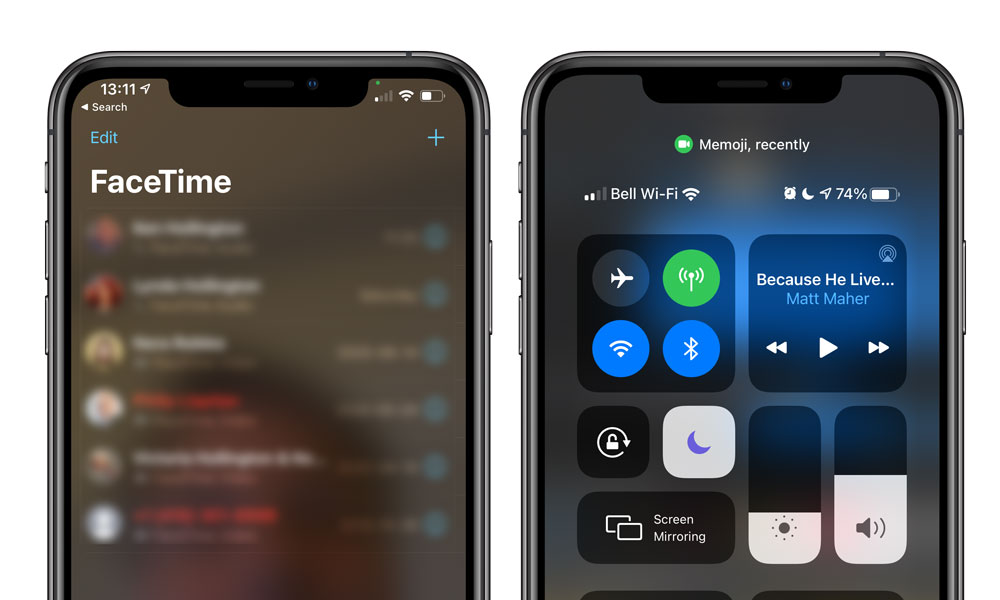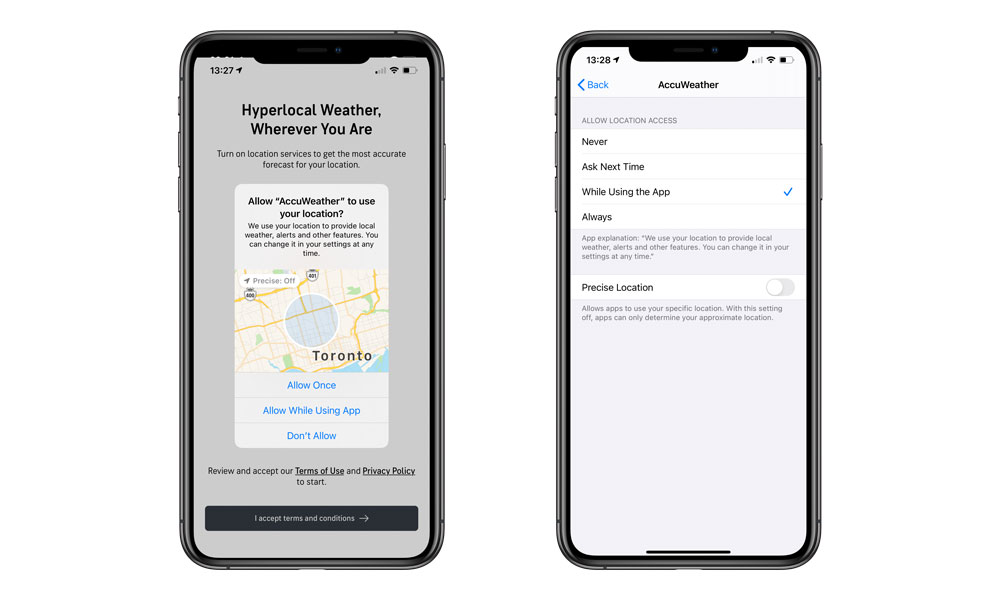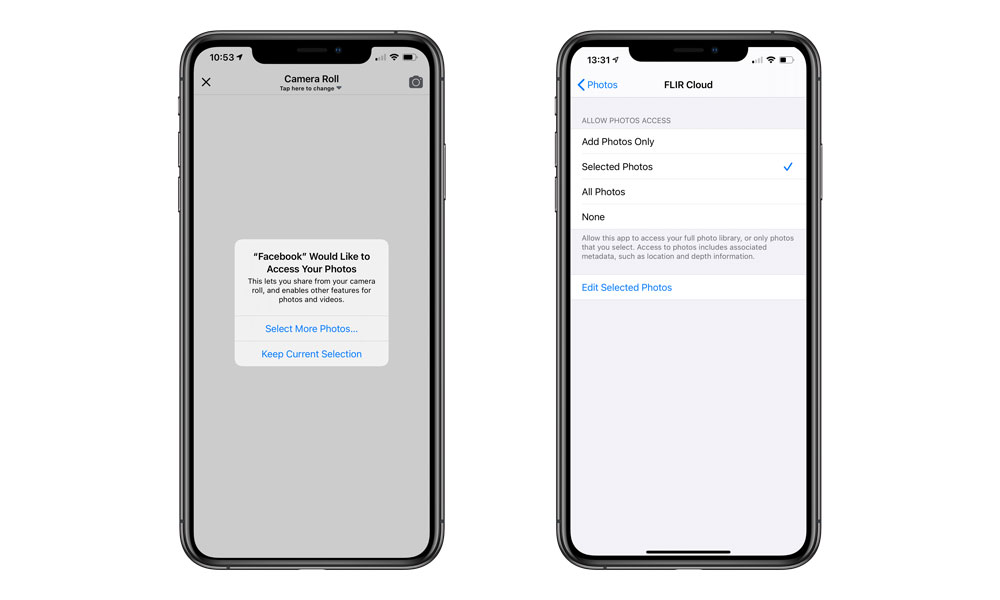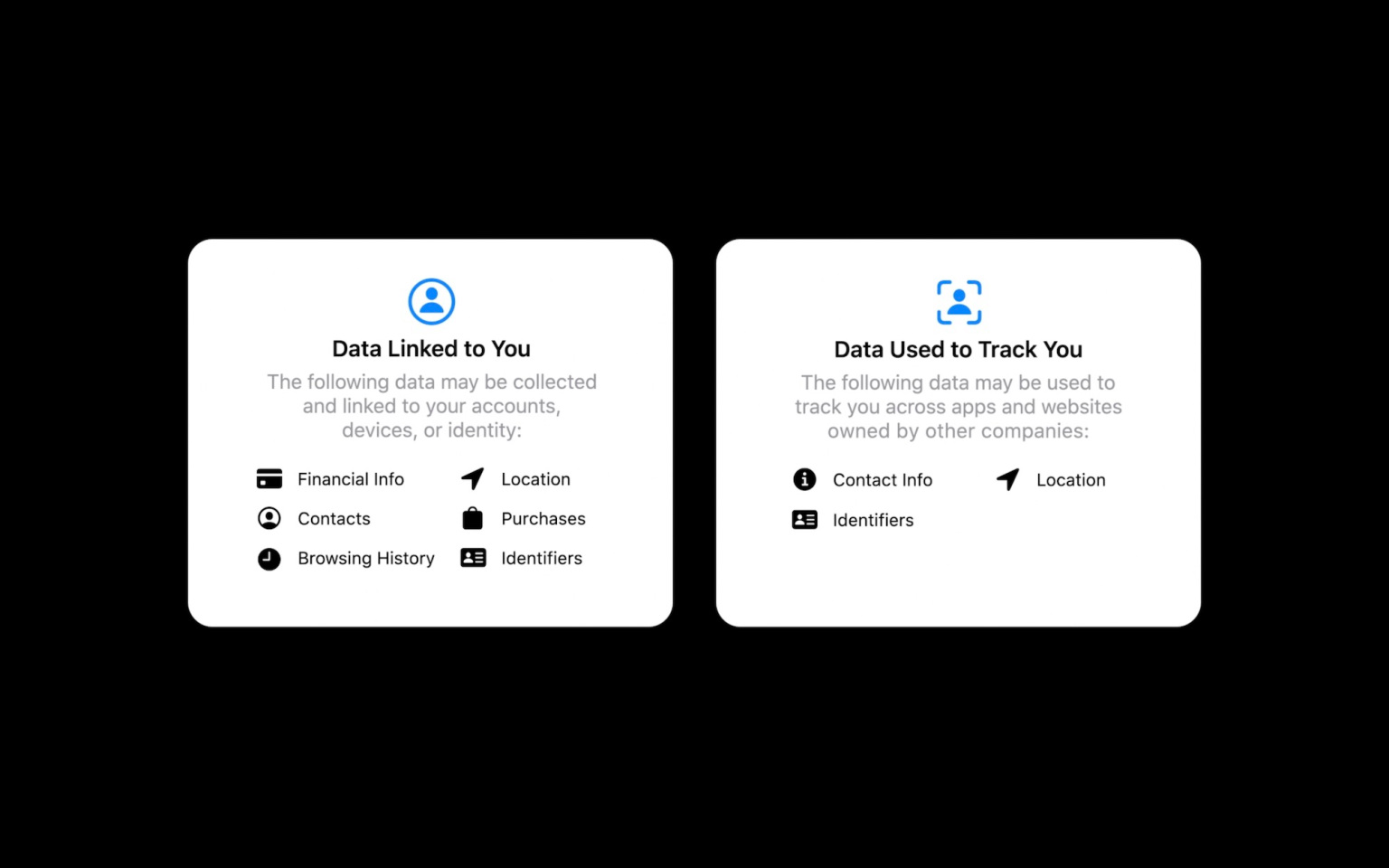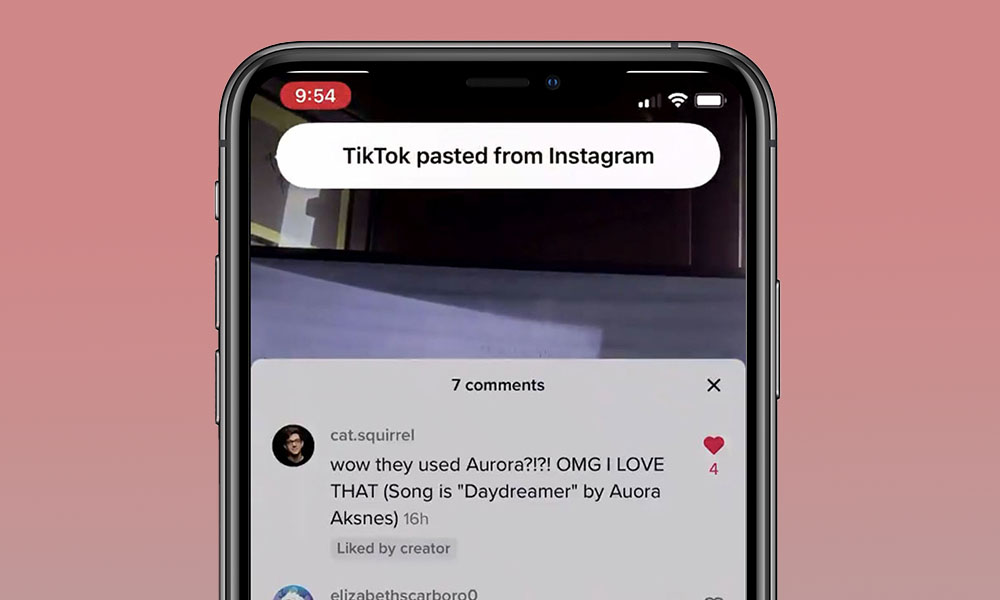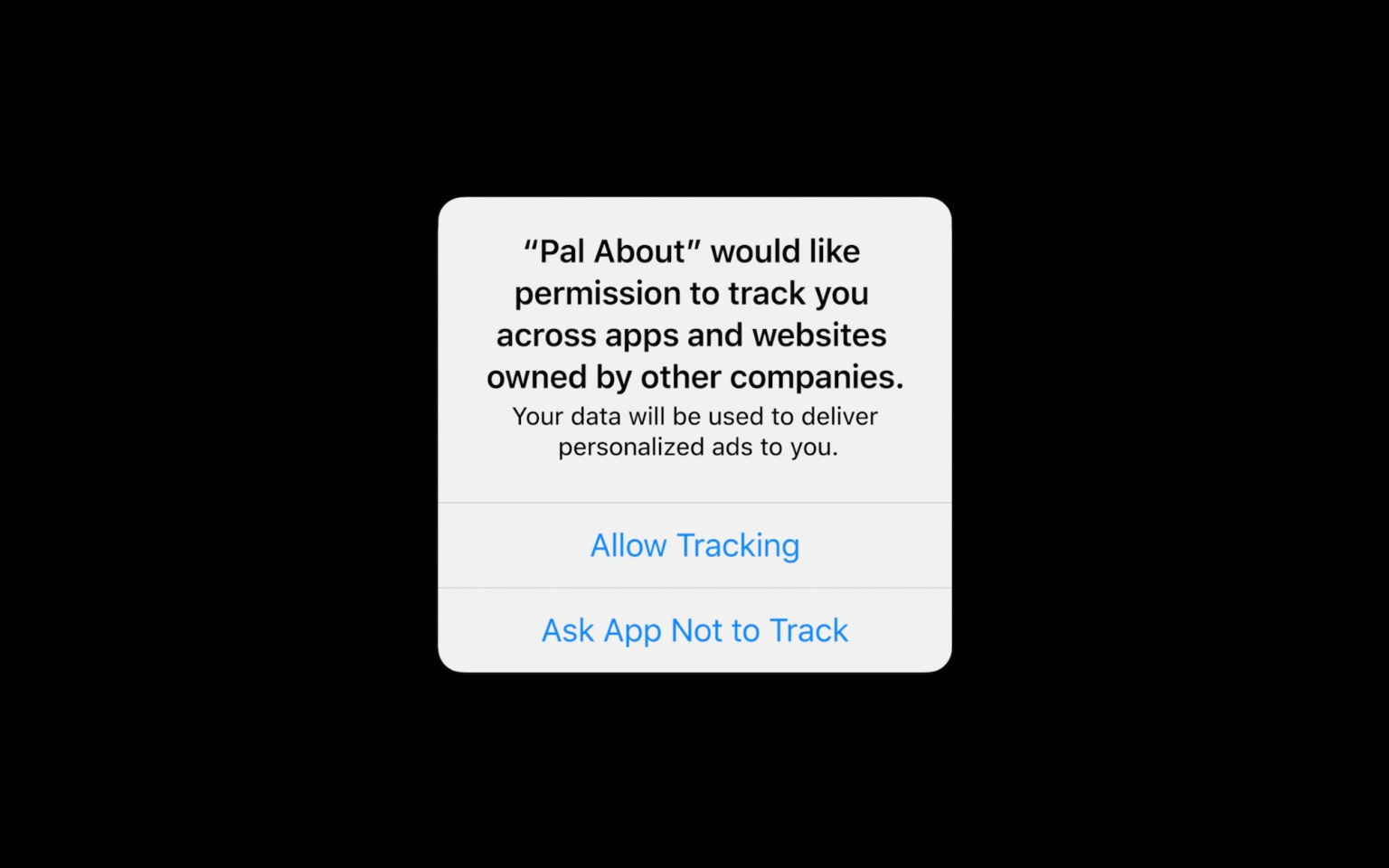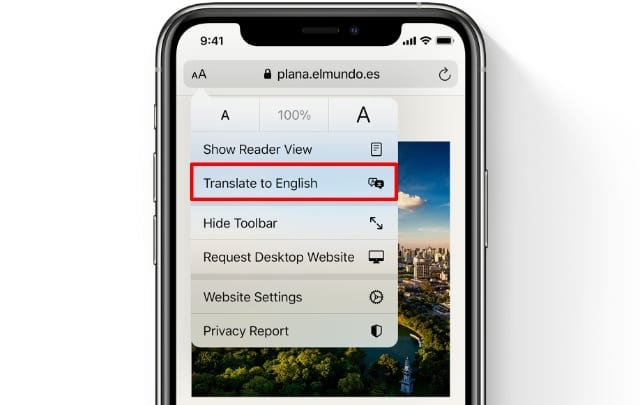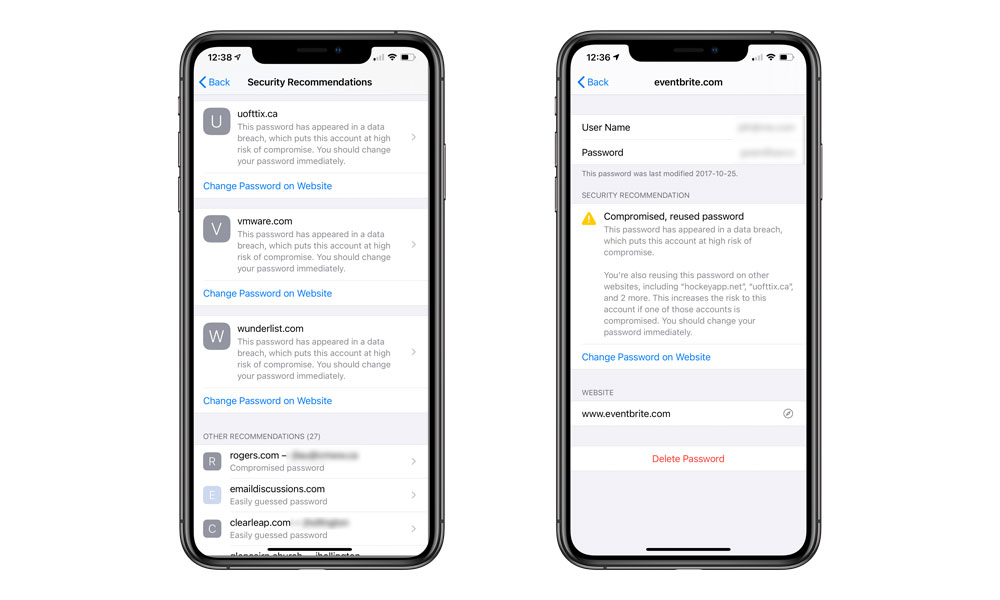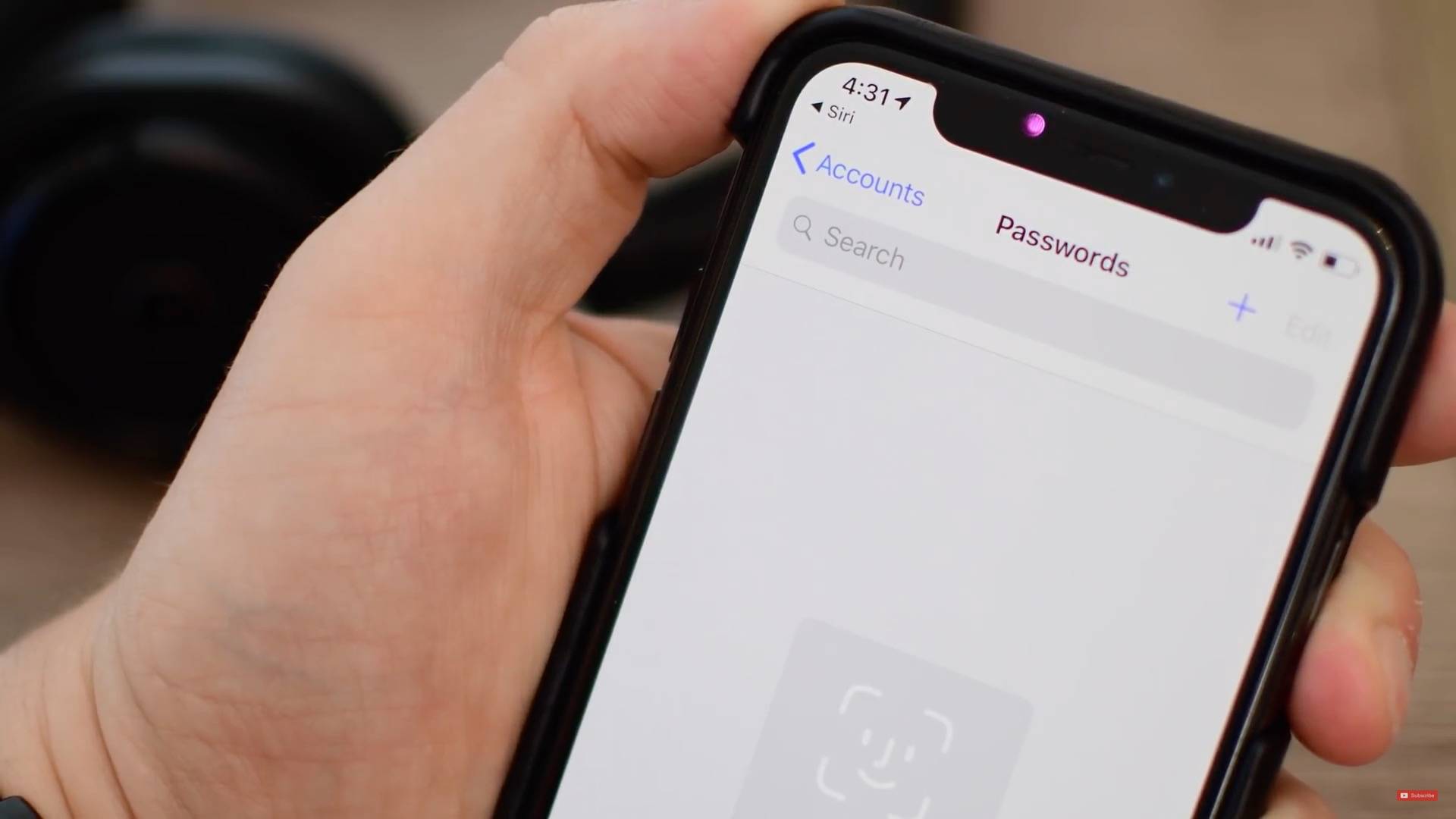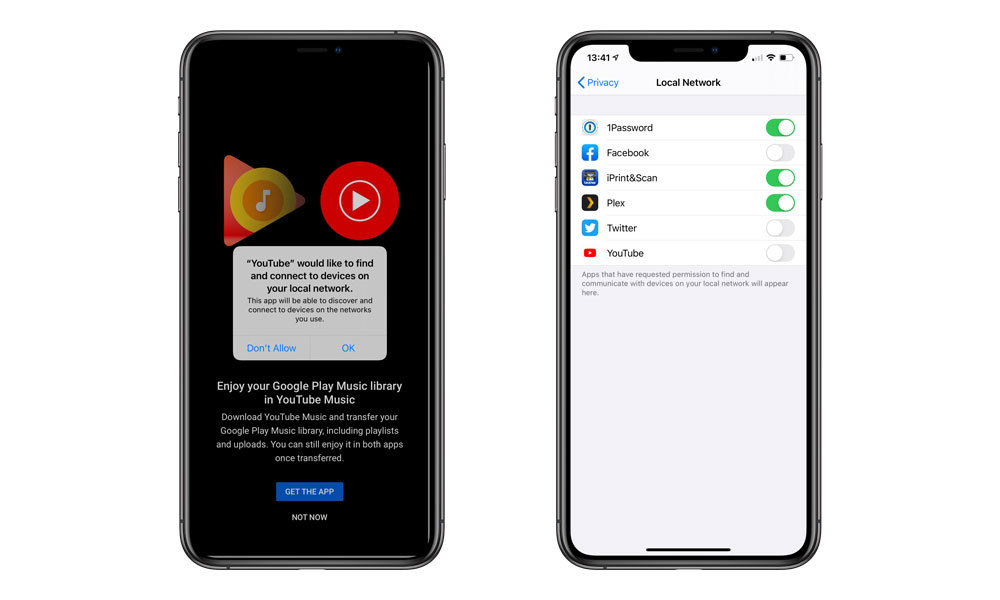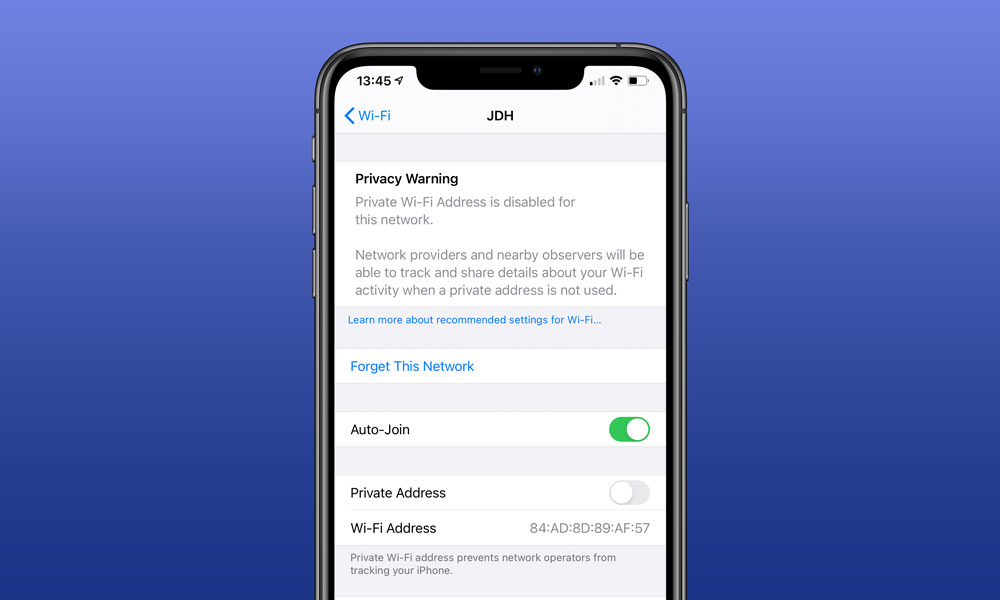12 Innovative Ways That iOS 14 Will Protect Your Privacy
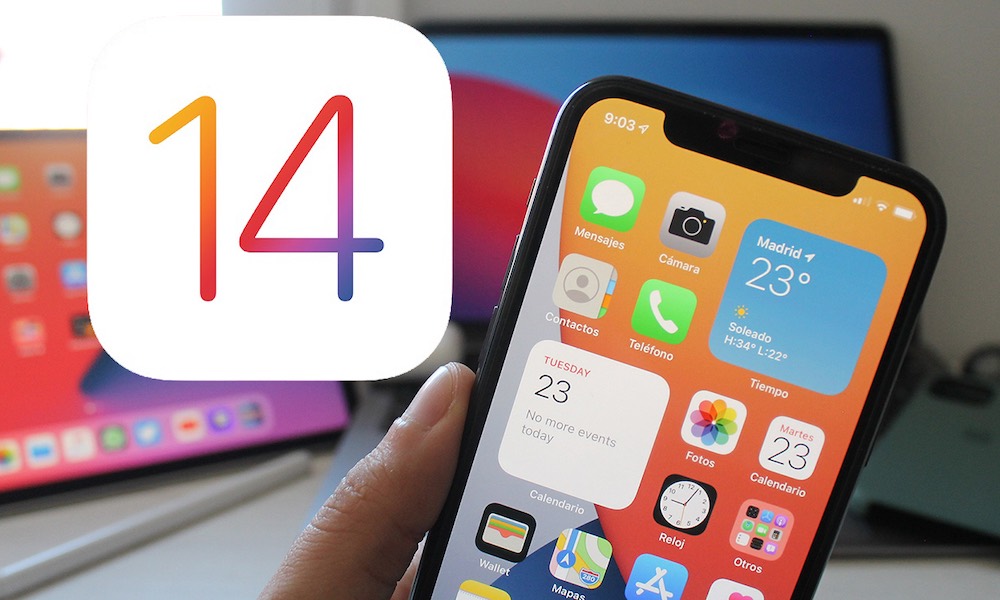 Credit: iPadizate
Credit: iPadizate
These days it seems like just about every company out there is trying to find ways to collect as much information about you as possible, and even in the cases where the reasons for doing this are seemingly benign, such as building large demographic databases for marketing and advertising, the fact is that it’s never a good thing to have more of your personal information getting out there than strictly necessary.
Apple has obviously seen an opportunity here to go against the grain and do something different, and a few years ago it begin heavily promoting how much privacy is built into every product and service that it offers, with Apple CEO Tim Cook going so far as to describe privacy as a “fundamental human right.” Every version of iOS released over the past few years has taken further steps to keep your private information private, and Apple has gone to great lengths to do this in some cases, such as performing all photo analysis directly on your iPhone and iPad hardware, rather than relying on cloud servers.
So it’s no surprise that iOS 14 is building on last year’s privacy improvements and once again raising the bar to protect your privacy in a whole bunch of other new and innovative ways. Read on for 12 ways in which iOS 14 will protect your privacy even more.
Camera and Microphone Indicators
Although iOS has provided some notifications for when a background app is accessing your camera or microphone, these were sometimes a bit vague, and more importantly they only worked when apps were actually doing this in the background. In other words, if an app decided to do something sneaky with your camera while you were actually using it — as some popular apps have been caught doing already — you had no indication of this. Of course, you have to grant access to the camera in the first place, but once you’ve given an app like Facebook access to your camera, it can turn it on any time it’s running, and until now you had no way of knowing if apps were doing this.
Now iOS 14 will tell you when your camera or microphone has been enabled, and even point the finger at the app that’s behind it. A small green dot to the right of the front-facing camera will appear when the camera is on, regardless of the app or process doing it — even turning it on to animate a Memoji in Messages will trigger it. Likewise, an orange dot will appear whenever the microphone is on.
In addition, swiping down to bring up control center will reveal which app is (or was) using the camera or microphone, so if you see suspicious behaviour, you can find out who the culprit is right away.
Approximate Location Sharing
Whether’s it’s news, shopping, or food delivery, it’s hard to find an app lately that doesn’t want to access your location for some reason or another, but the reality is that most of these apps don’t need your exact location. For example, a news or weather app only needs to know what neighbourhood or even city that you’re in so that it can provide you with localized information. Any more detail than that is just too much, and yet up until now every time you granted an app access to your location, it got your exact pinpoint address, and you really had no way of knowing what the company behind the app was doing with that information.
Now in iOS 14, when an app asks for permission to read your location, you’ll have the option of only sharing your approximate location, and while Apple hasn’t really explained exactly how “approximate” this will be, it’s safe to say that it will be general enough to preclude the kind of tracking which could allow companies to personally identify you based on the places you go.
You can also change this for any app at any time in the Privacy section of the iPhone Settings app, where a new “Precise Location” switch has been added to allow you to switch off sharing of your exact location. You’ll obviously need to leave this on for things like Apple Maps, Google Maps, and Waze, but for the vast majority of apps you can switch it off for better privacy, since even those that suggest they need it to show you “nearby offers” should be able to do well enough with your general location. The only other major exception is that apps that need to look up your exact address, such as ride-hailing and food delivery apps, but for these you should already be taking advantage of the “Allow Once” feature introduced in iOS 13 last year.
Selective Photo Sharing
For obvious reasons, apps have never been able to dig through your iPhone photo library without your explicit permission, but like most iOS privacy features, once you’ve granted them this permission, they get carte blanche access to the whole thing, which not only exposes your photos, but could provide a wealth of other information, such as pulling your location history from on the EXIF data that’s stored in your photos that indicates where they were originally taken.
Fortunately, in iOS 14 you no longer have to give apps the keys to the kingdom when it comes to your photo library, since a new “selective” photo sharing option will let you pick individual photos to expose to an app, giving it access to only those selected images, and nothing else.
In the early betas of iOS 14, this is a little bit clunky, since once you’ve granted that access, apps won’t necessarily request additional permissions if you attempt to share photos again right away — you have to go into the system Privacy settings to change it — although once a certain amount of time has elapsed since the app last accessed your photo library, iOS 14 will present a prompt the next time you attempt to share a photo giving you an opportunity to make different selections.
There’s also a new “Add Photos Only” privacy setting that you can take advantage of for apps that simply need to save photos to your photo library but don’t ever need to read them.
Privacy Warning Labels
While it's not an iOS 14 feature, per se, alongside the release of iOS 14 Apple also plans to add nutrition-label style privacy warnings on the App Store so that you'll know what kind of personal information an app will want access to before you download it, presented in an easy-to-read format.
These labels will come from developers self-reporting the data that their apps request, so it may not still be an ideal solution — a few could slip through the App Store review process with incorrect labels — but it's definitely far better than what's there now, which is basically nothing.
Clipboard Monitoring
By its very nature, a system-wide clipboard means that any app running on your iPhone or iPad should be able to access the information on it. However as researchers discovered earlier this year, there are a surprising number of apps that are doing this behind your back — scanning your clipboard to read what’s on it without your knowledge or consent.
While there are valid reasons for some apps to do this, such as looking for URLs that they can offer to save for you, they should in the very least let you know when they are doing this, and considering the amount of confidential information that is sometimes left laying around on your clipboard — especially with Apple’s continuity feature sharing your Mac, iPad, and iPhone clipboard across all of your devices — Apple has decided that it’s going to handle these notifications for you, whether the apps themselves like it or not.
In the current iOS 14 betas, you’ll get a prominent notification flashing up at the top of the screen each time an app reads your clipboard, whether you’re deliberately pasting information or it's simply reading it on its own. The notification will also indicate where the information on the clipboard came from, and it will appear each and every time the app accesses your clipboard, which has led to some pretty big surprises as to how often popular apps are doing this.
Now, to be fear, just because apps are reading your clipboard doesn’t mean they’re spying on you, but Apple definitely feels that you should have a right to know about this. However, as things presently stand, the design feels a bit half-baked, since you get a notification even when you’re very deliberately pasting data into an app, which seems sort of redundant to us. We’d also like to see Apple include an actual privacy feature that could block this kind of clipboard reading access entirely in specific apps. Hopefully these are things that Apple will improve upon by the time iOS 14 is released in the fall.
Limited Ad Tracking
Ever feel a bit creeped out when you search up a product on Amazon and later see the exact same products showing up in your Facebook timeline? It's not a coincidence; thanks to Google and other big players in the tech industry, advertisers figured out years ago how they could track you across the internet, being able to determine what you search for and purchase in order to build a virtual profile on your surfing and shopping habits.
Apple has been fighting against this for a while, and with iOS 14, the iPhone maker will be ushering in a whole new era of mobile ads by actually asking you if you want to be tracked, on an app-by-app basis. There were ways to limit or turn off this tracking in prior iOS versions, but with iOS 14, Apple is being downright proactive about it — if an app wants to track you with an advertising identifier, it's going to have to be completely up-front about telling you what it's doing, and ask for your explicit permission to cooperate.
To be fair, there may be reasons to opt-in to this kind of advertising, since denying an app permission doesn't mean you won't see ads at all — it just means you'll see random ads instead of ones that are more specifically tailored to your interests.
On-Device Translation
One of the bigger new features in iOS 14 is a new translation app, and while Apple is far from the first to offer translation services, it differs in that its own translation app will be capable of performing all of its operations directly on your iPhone, without relying on cloud servers.
While Apple has long done this by default with things like photo processing, it’s a bit different with Translate, however, as you’ll need to go into settings and enable “On-device mode” if you don’t want your translations handled by cloud services, with Apple noting that “on-device translations may not be as accurate as online translations.”
Compromised Password Alerts
Although there are some great standalone password managers available on the App Store, the fact is that most people don’t use them, so Apple has decided to beef up the security in iOS 14’s own built-in password manager to at least provide some basic features that will help you improve the strength and security of your passwords.
Now, not only will you be able to store passwords in your iCloud Keychain, but a trip into the new Passwords section in the iOS 14 Settings app will alert you to security risks where your passwords are concerned, including those passwords that are easily guessed, reused on multiple sites, or have appeared in major data breaches. You’ll be able to see a description of the problem in each case, along with recommendations for fixing it and even a direct link to change it where it’s possible to do so.
The End of Passwords
While helping you to secure your passwords is a great first step, it’s ultimately only an interim measure as Apple ultimately hopes to help get rid of passwords altogether. Last year Apple added support for physical security keys in iOS 13.3, and now iOS 14 takes another big step in that direction by offering full support for passwordless authentication in Safari.
While it will still require websites and other service providers to implement the new standards, which several other companies are also participating in, the fact that Apple is now on board should help to spur its adoption, which means you could soon be logging into websites with nothing more than Face ID or Touch ID.
Restricted Access to Local Networks
iOS 14 will now let you know when apps are trying to scan your local Wi-Fi network for other devices, prompting you to authorize these requests in much that same way that you do for Photos, Contacts, and other data. This will prevent apps from sniffing around your local network to find and identify other devices unless they clearly have a reason to do so.
Apple implemented something similar last year for Bluetooth devices in iOS 13, so this basically just expands the concept to your Wi-Fi network. Of course, you’ll still encounter apps that have a legitimate need to do this — even YouTube asks to scan your network, since it will want to look for things like Chromecast devices and smart TVs that you can stream to, although we were a little more surprised to discover that Facebook and Twitter also wanted network access when we first opened them.
Wi-Fi Privacy
You may not realize it, but every iPhone has a unique Wi-Fi hardware address, called a “MAC” address (which has no relation to the name of Apple’s desktop computer platform) that’s used when connecting to local Wi-Fi networks, and since these addresses are fixed, they can actually be used to track specific iPhones — something that’s often done by facilities like shopping malls and retailers to get metrics on how often customers return to their locations.
When Apple released iOS 8 back in 2014, it introduced a new privacy feature that randomized your MAC address when searching for Wi-Fi networks, which was a great boost to privacy in order to prevent random tracking, but once you actually connected to a Wi-Fi network, the fixed address was used.
In other words, your Wi-Fi privacy has been safe since 2014 as long as you weren’t connecting to a Wi-Fi network, which means you couldn’t be randomly tracked simply walking around a mall, but once you jump onto the public Wi-Fi networks available in many retail locations, they’d be able to identify your specific iPhone.
With iOS 14, Apple is taking away this capability as well, with the ability to use a private MAC address on a per-network basis. This will appear as a “Use Private Network” setting for each Wi-Fi network that you’ve connected to, and Apple has also added the MAC address prominently on this screen so you can see the address being used.
To be clear, this is being done on a per-network basis because there are good reasons to not use a randomized MAC address when connecting to trusted networks, such as those at home, school, or work, since often network administration will manage device access based on your MAC address, but it’s definitely a good idea to make sure it’s switched on for public Wi-Fi networks.
Secure Item Tracking
Last year in iOS 13, Apple pioneered a very secure and private crowdsourced network for helping users find lost iPhone, iPad, Mac, or other Apple devices, and it’s already pretty much a given that this will extend to Apple’s much-rumoured AirTags once they’re eventually released.
However, you won’t need to buy AirTags to take advantage of Apple’s highly secure and private “Find My” network, as Apple has announced that with iOS 14, it will be opening the whole thing up to third-party partners, which could easily include companies like Tile.
Since item tracking tags don’t even use Wi-Fi let alone contain the necessary hardware to connect to the internet, location tracking networks rely on other nearby devices to help locate missing items for you. In other words, if you leave your keys behind at a restaurant, when you later go looking for them in the corresponding app, hopefully another nearby smartphone will be able to pick up their Bluetooth signal and report a location on their behalf. The catch is that this only works if somebody else at the location (the restaurant, in this scenario), is also using the same app and service.
With Apple’s Find My network, however, every iPhone, iPad, and MacBook on the planet will be part of the service, which gives you a much higher probability of finding your missing items. On top of that, Apple has found some really clever ways to make sure that your information stays secure, including randomized, rotating Bluetooth addresses, meaning that it shouldn’t be possible to track devices on the Find My network in order to stalk somebody or even know how often they visit a given location.