How to Send a Text Message on the iPhone – Step by Step
2 Min Read
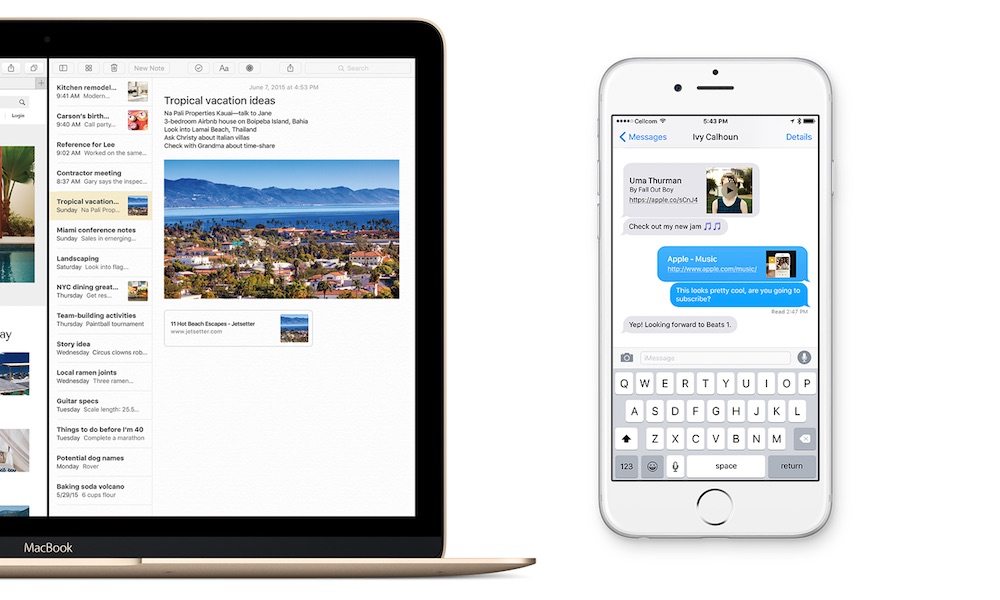
Toggle Dark Mode
Step by Step Guide on How to Send a Text Message on your iPhone
Part of the fun of having a smartphone is being able to send a text message to get in touch with friends and family whenever you desire. Sending text messages, pictures, videos and more takes just a few taps of the screen with the iPhone. The 5 steps below show you how to send a text message on the iPhone.
- Open your messages app. Look for the green chat bubble icon on the main screen or in your list of apps.
- Tap on the icon in the top right of the screen that looks like a square piece of paper that has a pencil in the? middle to begin a new message.
- Begin typing the name of one of your contacts or a phone number to start a new message. If someone texted you first and you wish to reply, you can tap on their name in your list of previous messages.
- Tap on the large blank space to type what you want to say.
- When you’re done typing your message, tap on the blue arrow icon to send your message.
All it takes is sending a text or two for you to get the hang of it. You’ll be texting up a storm in no time.






