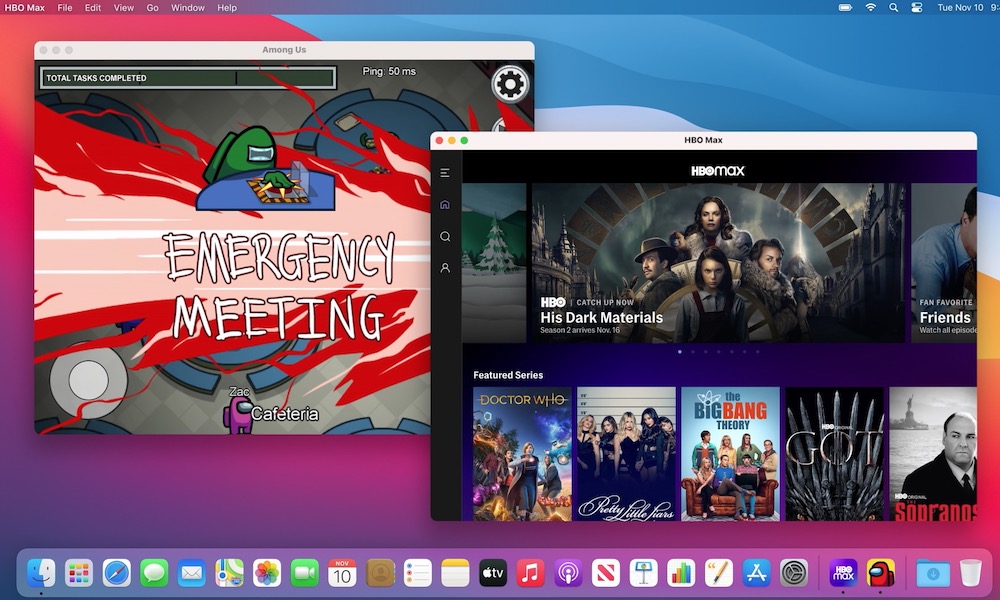How to Run iPhone Apps on Your New M1 MacBook or Mac mini
 Credit: Nanain / Shutterstock
Credit: Nanain / Shutterstock
Toggle Dark Mode
Apple launched some of its most outstanding products in 2020, including the new MacBook Air, MacBook Pro, and Mac mini, which all include the brand new M1 chip. These are the initial Macs to run on Apple’s first-party chip, instead of relying on Intel-based processors. These are the first Macs of their kind, and Apple expects to make the full change from Intel in a span of two years. The M1 chip lets the new generation Macs be more powerful, have better battery life, and most importantly, they close the gap between Mac computers and the iPhone and iPad.
macOS Big Sur showed us that Apple was trying to mimic the user interface of its mobile devices to create a more seamless user experience for people coming from the iPhone or iPad. And now, M1 Macs make Apple’s plans more obvious because of one cool new feature. Because of the similarities between the iPhone and iPad’s A-series chips and the new M1 chip, these Macs can run iPhone or iPad apps.
For most available apps, you won’t need any extra software. As you’d expect from Apple, installing iPhone or iPad apps on your M1 Mac is as easy as ever. That is, if the app has been optimized for the Mac.
How to Install iPhone or iPad Apps on a Mac
Searching for and downloading iPhone or iPad apps is as easy as you’d think. You only need to make sure the app or game you want to install is actually available for the M1 Mac.
Most developers are already working to make their iPhone or iPad apps available for Mac, but not every single app is available. You’ll need to search for it and see if it’s available on the Mac App Store. Here’s how:
- Launch your M1 Mac App Store.
- Search for the name of the app or game you want to download.
- On the search results, click on the iPhone & iPad Apps tab.
- See if the app is available and download it.
Once it’s installed, you’ll be able to launch the iPhone or iPad app as another Mac app. That is, you can find it in the Applications folder, Launchpad, and the Spotlight Search.
How to Download and Install Previously Purchased Apps?
You can also see a list of all the iPhone and iPad apps you’ve previously downloaded that are available on your M1 Mac. The process is extremely similar to what you do on your iPhone or iPad and it’s less time-consuming than searching for every app individually.
- Launch the App Store on your M1 Mac.
- Click on your account name at the bottom left corner of the App Store window.
- Click on the iPhone & iPad Apps tab.
- Browse and download the available apps you want to install.
See? Easy. Again, just keep in mind that you’ll see only the apps that have been optimized for the M1 Mac. Also, you’ll see every app you’ve downloaded from your profile, it doesn’t matter if they’re installed or not.
How to Install iPhone or iPad Apps That Aren’t on the App Store
As we mentioned before, not every app will be available on the App Store from the get-go. Some developers are still working on optimizing their apps, and other developers don’t want their apps on Mac. Ultimately, it comes down to the developers’ choice.
That being said, there’s still another workaround that can make you use iPhone or iPad apps on Mac, even if they’re not optimized. Let me explain.
The M1 Macs can run IPA files. This is a type of format that apps used for iPhone and iPad. This means that you don’t really need the app to be on the App Store, all you really need is the IPA file of the said app to run it on your Mac.
Now, getting the IPA file is the tricky part, and as of right now there’s really only one way to do it. I got to warn you though, it isn’t free.
To extract the IPA file of your iPhone apps and games you’ll need to use a program called iMazing. iMazing is usually used to manage your iPhone’s files, data, and apps from your Mac in a more secure, and overall easier way.
However, for this situation, we can also use iMazing to extract the get the IPA file of every app that’s installed on your iPhone. iMazing isn’t free, and if you want to use it, you’ll need to pay $19.99. The good thing is that after you finish getting the IPA file, you can still use it to manage your iPhone’s data. Still, if you feel like it’s not worth it, you can always use the apps as intended: from your iPhone.
If you’ve downloaded and purchased iMazing, here’s how to get the IPA file of any app or game:
- Plug your iPhone into your Mac
- Launch iMazing on your Mac.
- You’ll see all the available devices on the left side menu. Select your iPhone or iPad if it isn’t already selected.
- Click on Manage Apps.
- On the new window, click on the Library tab.
- Find the list of all the installed apps and right-click it.
- Then, click on Download to Library.
- When the download is done, right-click the app again and click Export IPA.
- Choose the folder where you want to export the IPA file.
- Open up Finder and go to the folder where you store the IPA file.
- Double-click the IPA file to install it.
You can rinse and repeat the process to install all the apps you want. You can also bulk download the apps to save time in the process.
The Downside of Using iPhone apps on Mac
Being able to use your iPhone or iPad apps, or play your favorite mobile games on your Mac is amazing and it shows the power and versatility of the M1 Chip. However, it’s not all fun and games.
The big problem with using mobile apps and games on your Mac is that, even if they’re optimized to run on the M1 Chip, they’re not optimized to be used with a mouse or trackpad.
Some games can be annoying to play with a trackpad when they’re meant to be played with your fingers, and the apps will look like they do on your iPhone. Meaning, it’s a window the size of an iPhone that you can’t use full screen.
Of course, this issue was to be expected and it’s pretty unlikely that developers will “fix” it since that’s the same as creating a Mac application.
Still, this is a great feature that you can take advantage of if you can. Having iPhone-exclusive apps available on your Mac can help in many instances, from diversity to productivity.