How to Resize Your iPhone’s Home Screen Widgets in iOS 18
 Credit: Thom Bradley
Credit: Thom Bradley
Toggle Dark Mode
Thanks to iOS 18 it’s easier and more fun to turn your Home Screen apps into widgets and resize them. Previously, there were a few different steps required to add a widget to your Home Screen and then even more to adjust the size.
To make things even more complicated, before iOS 18, if you didn’t like the size for the widget you selected, you were forced to delete it and start again. Now it’s simple and the adjustments are made in real-time.
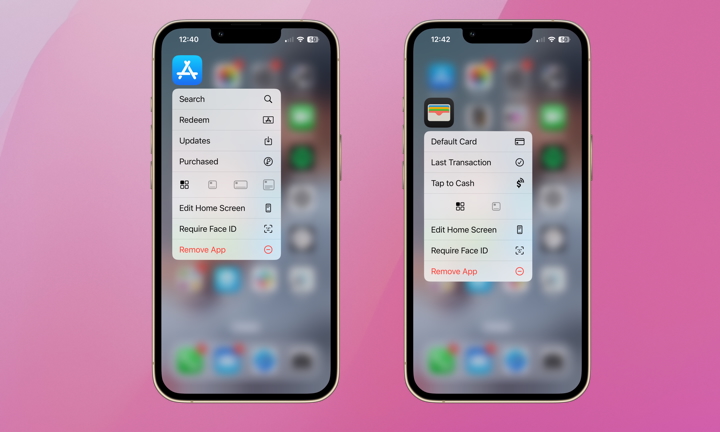
Before you try it out, there are a couple things to be aware of. First, not all apps will give you multiple tile sizing options. For example, the App Store app has four different widget sizing options. Other apps, like the Wallet and Contacts will only offer the standard app size option and one additional. Next, unlike hiding app names on your Home Screen, adjusting the size of widgets will alter your Home Screen’s layout and push some apps to another screen. However, reverting back to the apps original size will automatically readjust the layout back to its original format.
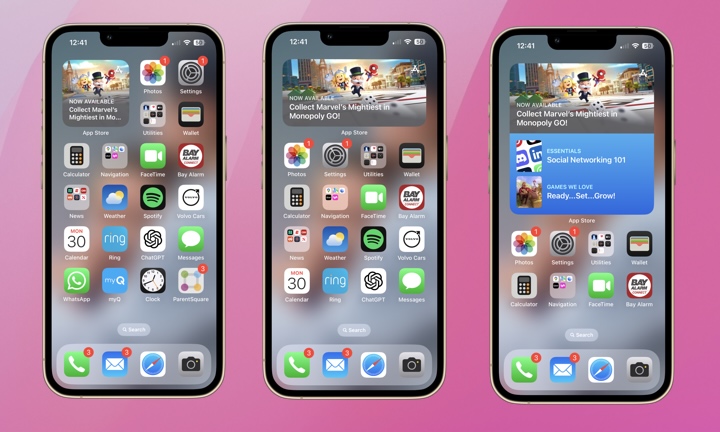
To customize the sizes of widgets on your Home Screen, start by long-pressing on the app. In the example above, a long-press on the App Store provides options for three different sizes in addition to the standard icon. An example of each is shown.
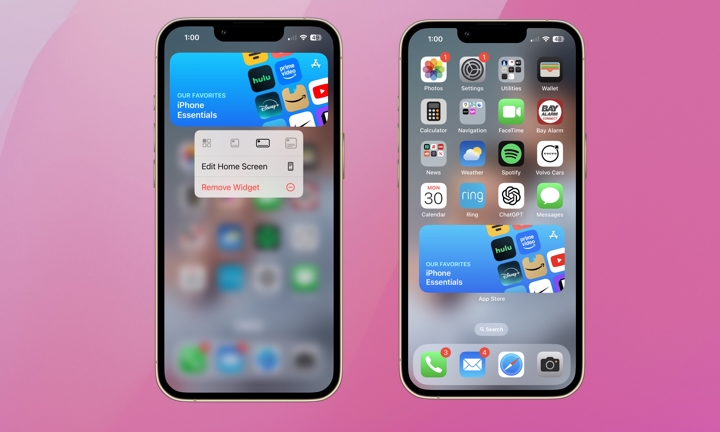
No matter which size widget you choose, you can then edit your Home Screen further. Long press on the newly sized widget and select Edit Home Screen. You can then drag the widget where you’d like to customize your Home Screen.
This is yet another one of the little publicized but highly useful new features of iOS 18. If you’re like me and have been staring at the same Home Screen for what feels like years, give it a try. You just might find a more useful layout that you love!







