How to Print Almost Anything from Your iPhone or iPad
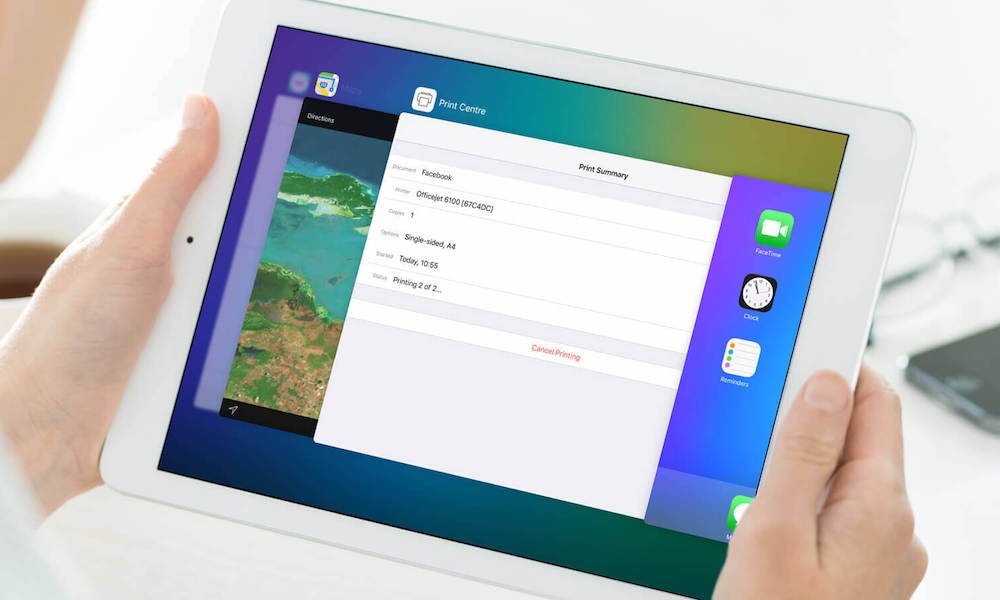
Toggle Dark Mode
While we are continually moving away from hard copies of paper, there are definitely still instances when you’ll need to print something — and there’s a lot of easy and and convenient ways to print from your iOS device.
Firstly, there are many printers nowadays that are AirPrint-enabled. This means that these devices support easy printing from any iOS device.
To print to an AirPrint-enabled printer, follow these steps
- Open the app you want to print from.
- Find the print button by going into the app’s sharing options. (Not all apps support AirPrint, but if they do, you should be able to find help by viewing the app’s Help section).
- Ensure that your iOS device and your printer are on the same Wi-Fi network, and that both devices are within range.
- Tap the Print icon.
- Choose an AirPrint-enabled destination.
- Choose the number of copies you want to print.
- Tap on the Print button or icon.
Of course, we don’t all own AirPrint-enabled printers. The good news is that, if you don’t, you’re not entirely out of luck.
There are a few downloadable programs that can “trick” your iPhone or iPad into thinking a printer is AirPrint-enabled — these apps include O’Print for Windows machines, and HandyPrint for Mac computers, according to CNET.
These programs allow you to print to any printer from your iPhone, iPad or iOS device — the caveat being that your computer needs to act as the “middle-man” in this situation, and should remain on and connected to the same Wi-Fi network as your mobile device.
Once you download the software, follow these steps.
- Open the program in question.
- The software should list all of the printers connected to your computer.
- Select the ones you want to be able to use to print from your iOS device.
- Your non-AirPrint printer should appear in the print devices available.
- Once you hit print, the document or picture in question should start printing immediately — though this depends on the speed of your Wi-Fi network.
Of course, none of these steps matter if your app doesn’t support AirPrint. Luckily, there are plenty of apps that do — and a list of them is included below.
- Google Maps allows you to print out directions and maps of an area.
- Instapaper allows you to print out physical copies of stories and articles that you have saved.
- The famed productivity-booster Evernote allows you to print hard copies of any note.
- Safari, of course, allows you to print entire web pages.
- Keynote, Pages and Numbers allow you to print presentations, documents and spreadsheets from your iOS device.
- For fun-seekers, Crosswords allows you to print physical copies of crosswords to play when your device isn’t connected to the internet (plane trips come to mind).






