How to Prepare Your iPhone or iPad for iOS 10
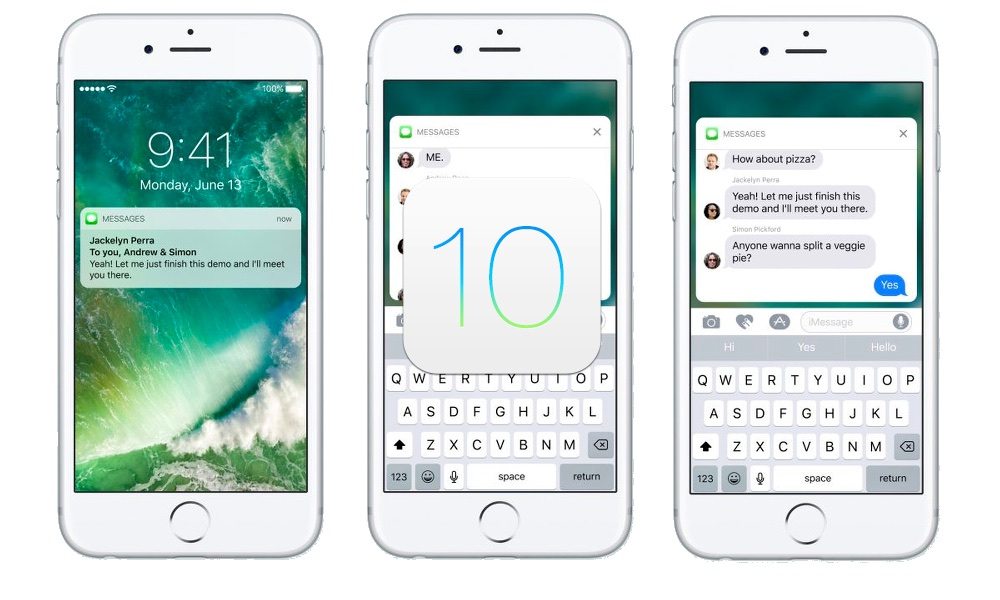
Toggle Dark Mode
Are you ready for iOS 10? Apple’s 10th installment of mobile computing prowess is touching down in just a little less than 24-hours — with rollout expected to begin Tuesday September 13th.
As most of us know by now, iOS 10 is poised to be one of the most broad, feature-rich updates since iOS 7 debuted back in 2013. Among other, exciting new features, iOS 10 will boast vast enhancements to the Messages, Photos, Music, and News apps, in addition some other sweet surprises, such as deeper Siri integration, a new notification system, redesigned Control Center, and much more.
But with the big one-zero touching down so soon, the foremost question on most people’s minds is more than likely “am I ready?” And it’s with that sentiment in mind that we’ve gone ahead and created a short checklist of sorts for your enlightenment — just to help ensure that you are, in fact, iOS 10 ready! Read on to find out more..
1. Check Your Device Compatibility
While iOS 10 will be available to the majority of recent iPhones and iPads, you’ll obviously want to make sure that your iPhone or iPad falls into that category. That being said, iOS 10 will be available to download on the following devices:
- iPhone 5, 5s, 5c & SE
- iPhone 6/6 Plus, 6s/6s Plus, & 7/7 Plus
- iPad Pro 9.7- and 12.9-inch
- iPad Air, Air 2; iPad 4; iPad mini 2, 3, & 4
- iPod Touch 6th generation
2. Delete Any Unused Apps From Your Device
When a new iOS version is looming, it’s always a great time to browse through your app portfolio and delete any that you’re no longer actively using. Doing so will not only free up extra space on your device, but will save you a boat load of time and unnecessary headaches when you upgrade to the new version.
The easiest way to go about doing this, especially if you’re a notorious app hoarder, is to navigate to Settings > General > Storage & iCloud Usage > Manage Storage. You’ll then see a complete list of all the 3rd party apps currently installed on your device. To delete any one (or several) of them, simply select the app from the list by tapping on it, and then press Delete from the subsequent menu.
3. Backup Your Device to iCloud or iTunes
Let’s face it: sometimes things go wrong, right? And so, for that reason, it’s highly recommended that you carry out either an iCloud or hard iTunes backup of your device prior to downloading the latest software.
To backup via iCloud, simply navigate to Settings > iCloud > scroll down and select Backup > and finally, select Backup Now from the subsequent menu. If you’d rather backup your information to iTunes, you can also connect your iOS device to your PC or Mac via USB > Launch iTunes (if the app doesn’t launch automatically) > and then follow the onscreen steps.
(*IMPORTANT: If your device is jailbroken, and you’d prefer to keep it that way, we highly recommend NOT updating to iOS 10, at least until a viable iOS 10 jailbreaking utility is released by the dev community.)
Historically speaking, Apple has released new iOS software updates at about 10 am Pacific/1 pm Eastern Time on the launch day — and we have no indication that iOS 10 will be any different. Please keep in mind, however, that these times reflect U.S. Time Zones, and any international locales may vary in regards to what time the update opens up for users to download.
Are you iOS 10 ready yet? Let us know in the comments!






