How to Install, Remove, and Use Apps for Messages in iOS 10
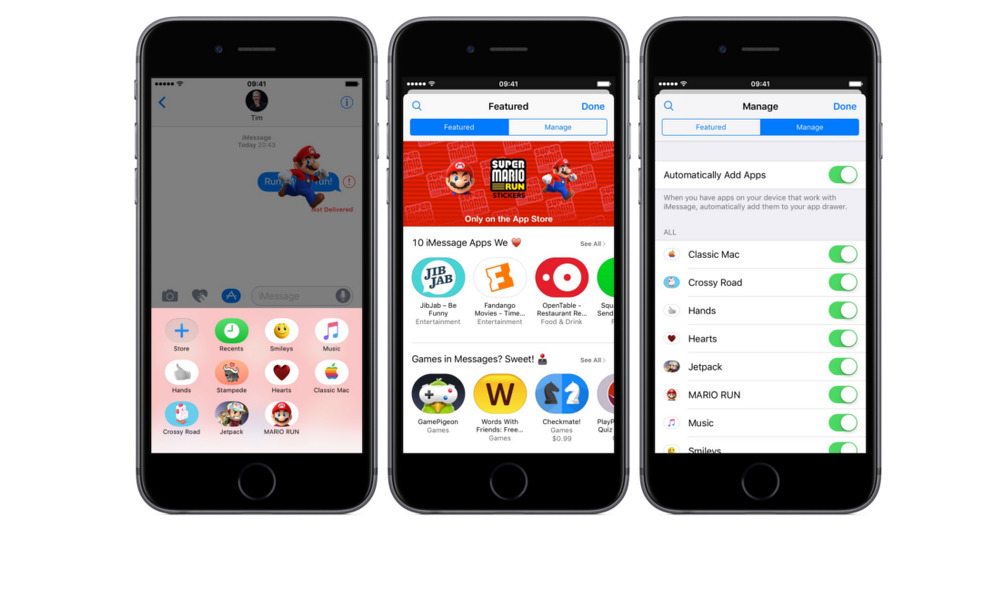
Toggle Dark Mode
One of the many cool new enhancements brought to the all-new ‘rich Messages’ experience in iOS 10, is the ability to add certain 3rd party app extensions and employ their many features directly from the Messages app, when chatting with your friends or contacts.
Want to order an Uber? How about make a reservation at a nearby restaurant via the Yelp app? Heck, you can even send cash payments to your fellow iMessage contacts via Venmo or SquareCash! You can do it all with iOS 10’s new rich messages, and the number of apps that support iMessage implementation is growing by leaps and bounds with every passing day.
Here’s our guide on how to get started selecting, adding, and using compatible iMessage app extensions on your iOS 10 device now.
First, you’ll want to get started by selecting apps from the Apple App Store as you normally would. Any app that also features a Messages component will be identified by a small Messages bubble, accompanied by the phrase “Only for iMessage,” or “Offers iMessage App.” Download the app as you normally would, and then head over to the Messages app to configure your selection for use.
Since the app is not automatically added to your new Messages app drawer in iOS 10, unless you’ve already enabled the ‘Automatically Add’ feature, you’ll want to select the app icon — which is the 3rd choice in the expandable menu bar next to the text entry field in a new or existing iMessages chat. From the app drawer menu, you’ll then want to select the Messages management dock icon, which is the small, 4-squared icon located in the lower-left-hand corner.
The management dock will then display your already added apps; however, to add a new app that you’ve just downloaded, simply select the (+) add icon, and then select Manage from the top menu bar, which will reveal the app manager screen.
From there, you can choose to slide the ‘Automatically Add Apps’ toggle to on, which will, in the future, allow for apps that feature an iMessage extension to automatically be added to your app drawer.
Alternatively, if you only want select apps — even if they feature an iMessage extension, by default — to be added to your app drawer, you can also toggle each app, individually, so as to prevent every single download from being added to your Messages app drawer.
Once you’ve added new apps to your app drawer, a simple tap on the original App drawer icon, followed by another tap on the app you’d like to use, will initiate it — from which all the included features, including stickers, can be accessed at your discretion.
Have you been using any of the 3rd party app extensions in iOS 10 Messages? Let us know in the comments!






