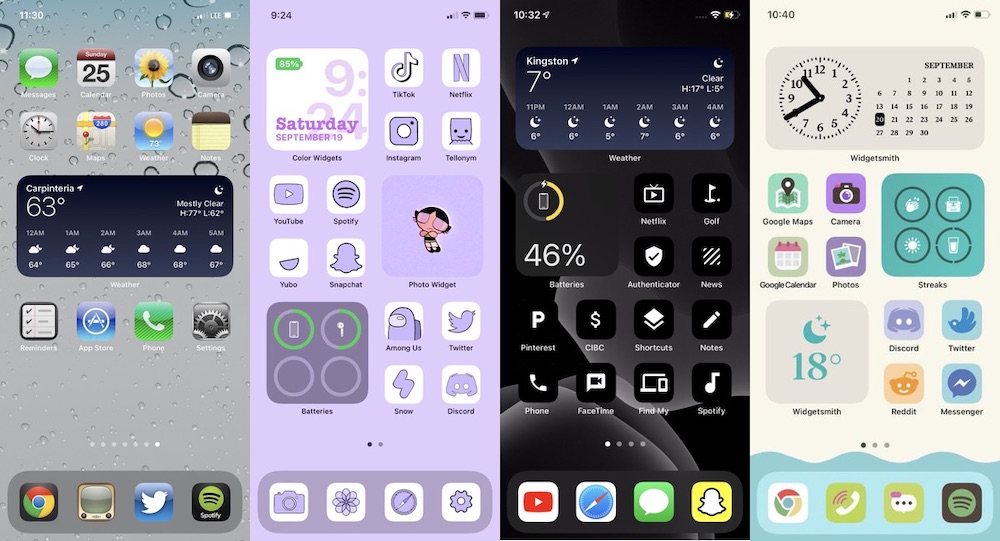How to Give Your iPhone a Fresh, New Look with Custom Icons in iOS 14
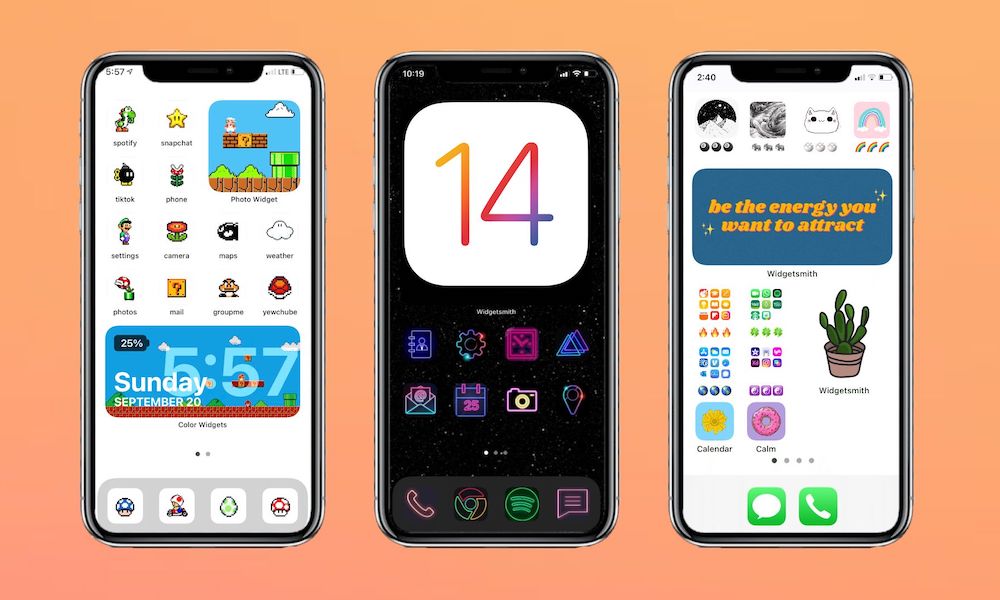 Credit: Kapwing
Credit: Kapwing
Toggle Dark Mode
There were a bunch of great new features added in iOS 14, but the one that everyone has had the most fun with is the new customization features for the Home screen.
Not only are you now able to use widgets on the Home screen, which is a first for iPhone, but you can also add customizable icons to give your Home screen any look that you want. You can have doodles, animals, your favorite avengers, and all sorts of other icons. You can even make it so your Home screen looks like the old Home screen.
There are many ways you can make your own Home screen stand out from the crowd and it doesn’t take much time to do it.
How to Add New Icons to Your Home Screen
Sadly, Apple hasn’t given us a way to change icons directly. Fortunately, people have been clever enough to find a workaround. Instead of changing icons, we’ll use a Shortcut to emulate the action of an app icon.
So, instead of tapping on the Messages icon to open Messages, we’ll add a Shortcut that completes the action of opening the Messages app. It may seem a bit confusing but just follow these steps:
- Open the Shortcuts app.
- Tap on the “+” button located in the top right corner of your screen.
- Tap on Add Action.
- On the Search Bar at the top, search for Open App.
- Tap on Open App from the search results.
- Tap on Choose.
- Choose the App you want.
- Tap the Options menu, which is the three dots in the top right corner.
- Tap on Add to Home Screen.
- Below the preview, tap on the icon that’s next to New Shortcut.
- Select Choose Photo or Choose File. It’ll depend on where you have saved your icon. You can also choose to Take Photo if you want.
- After you choose your icon, tap on New Shortcut to change the name.
- Tap on Add.
You’re all done! Of course, there’s a small downside about this method, which is that you’re actually running the Shortcuts app. This means you’ll see a small pop-up window reminding you that it’s a shortcut. Other than that, there isn’t any other big problem with it.
Where Can I Find Icons?
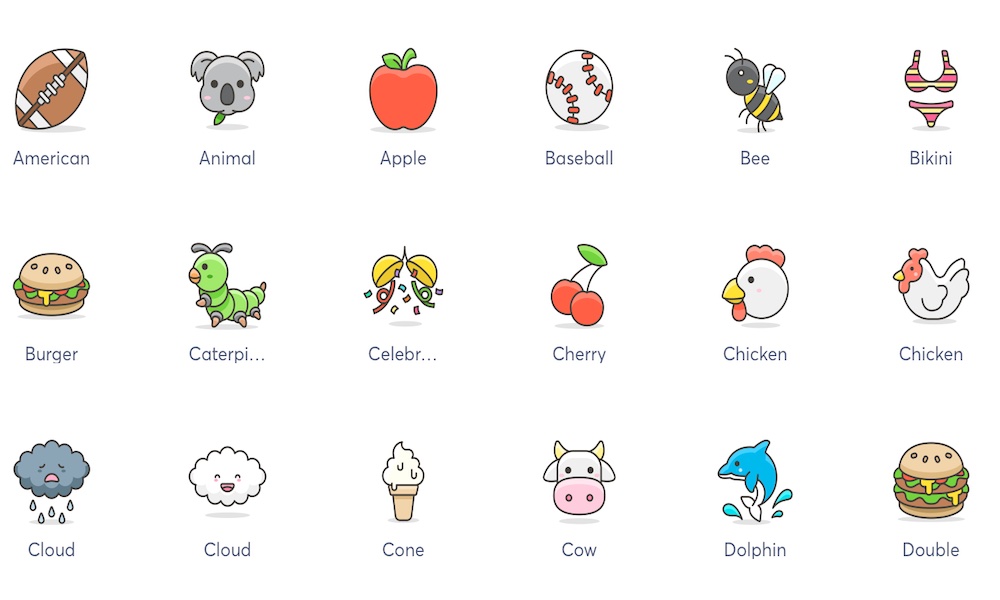
Okay, so you know how to customize your icons, but you still icons to start working on your Home screen. There are many places where you can find icons online, both free and paid. But today, we’ll recommend a few websites that can help you get started.
Icons8 is a great place to start looking for the best icons. It’s got almost 150,000 free icons to choose from. You can find icons of your favorite cartoon characters, social media services, and more. There is plenty for you to choose from but here are a few recommendations:
Traf: You probably already heard of Traf’s icons since they were featured by Marques Brownlee, but there’s a reason for that. Traf has one of the best-designed, minimalistic icons. Their sleek design gives your iPhone’s Home screen and elegant look that really stands out.
There’s a small downside, though, and is that Traf’s icons are pricy. The full pack of 120 icons in three different colors will cost you $28, which is a little expensive just for some icons. You do get lifetime updates, so you’re guaranteed to receive any new changes or icons Traf might add in the future. If you really want to give your iPhone, and any future iPhone you’ll have, a unique look, then Traf’s icons might be worth it.
Iconscout: If you’re looking for both paid and free icons, the Iconscout is a great place to start looking. There’s a lot of icons for you to pick, both free and paid.
Both free and paid icons are well made and chances are you’ll find what you need in the free icons section. Although, you’ll probably find a wider variety of icons searching for the premium ones, which aren’t that expensive and you’ll be supporting some individual creators as well. It’s a win-win.
Here are some free options from Iconscout you might like:
Flaticon is another great platform to find paid and free icons. The difference with Flaticon is that you can get a premium subscription that’ll let you download more icons per day, and will also give you access to Flaticon’s premium icons.
For most people, though, you’ll only need to download a few icons every now and then. There are a bunch of different icon packs you can choose from, but if you want you can also just download the individual icons you want or need.
If you don’t know where to look, here are some great icon packs to start: