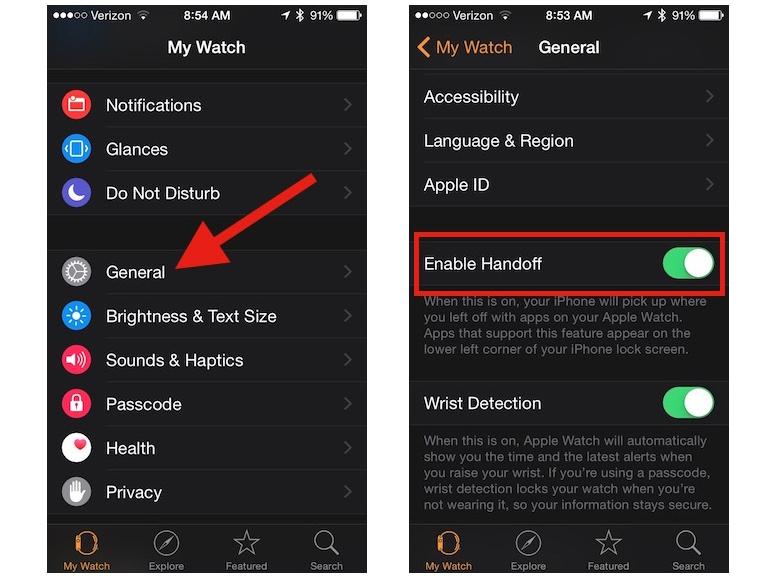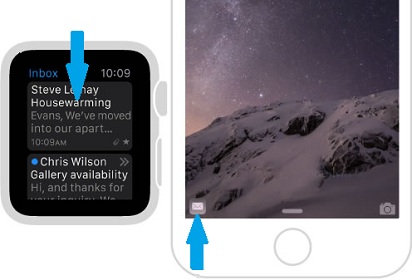How to Get the Most Out of Siri on Your Apple Watch

Toggle Dark Mode
There is no doubt Apple has made massive improvements to Siri over the past year. Apple’s virtual assistant is smarter than ever and is now available on the iPhone, Apple TV, Apple Watch and is rumored to be headed to the Mac this year. However, Apple has really focused on making Siri extremely useful on the Apple Watch but there are still many users who aren’t aware of everything Siri can do on the device.
More than any other Apple product, Siri makes the most sense on the Apple Watch where accessing data via voice is a much better option than trying to type on such a tiny screen. It’s no surprise Apple has spent a tremendous amount of effort to make sure Siri is more functional and useful than ever on the Apple Watch.
First things first, to activate Siri on your watch you can either press and hold the Digital Crown or hold the watch close to your mouth and say “Hey, Siri”. The experience from here is familiar and all you need to do is make your request. Apple has included most of Siri’s functionality found on the iPhone in the watch as well. You can request information such as directions and sports scores and you can do other things like start a timer. Siri is also able to launch apps on the Apple Watch, which is miles better than trying to navigating the clunky app screen. Another extremely useful feature is being able to set an alarm when you go to bed using Siri.
However, Siri does have a few unique features exclusive to the Apple Watch. For example, try asking Siri how many steps you’ve taken during the day or how many calories you’ve burned. Siri will open the Activity app and take you right to the appropriate screen to give you the information you’re after.
Over time, I’ve discovered the most useful way to use Siri on the Apple Watch is by taking advantage of Handoff, which Apple introduced last year. Handoff lets you begin an activity on one Apple device and “hand off” the same activity to another Apple device. For example, if you are working on a message on your iPhone, you can hand it off to your Mac and continue working. Many people don’t realize Apple has included this same capability in the Apple Watch.
To use the feature, go to the Watch app on your iPhone > My Watch > General > and make sure “Enable Handoff” is turned on. The feature works with Apple’s built-in apps including Calendar, Mail, Maps, Messages and Phone. So if you are looking at an email in the Messages app on the Apple Watch, you can hand it to your iPhone and keep working.
However, there are some things the Apple Watch just can’t do and that’s where Siri comes in. On the Apple Watch, Siri is determined to help and if you ask her to do something the watch isn’t capable of, Siri will hand off to your iPhone and automatically complete the request. So don’t be shy about asking Siri whatever you can think of on the watch. This is just another way Apple is making the Apple Watch the most convenient device they’ve ever made.
Learn More: Apple Watch Gets Refreshed with New Bands at a More Affordable Price