How to get Email Notifications on Your iPhone’s Lock Screen
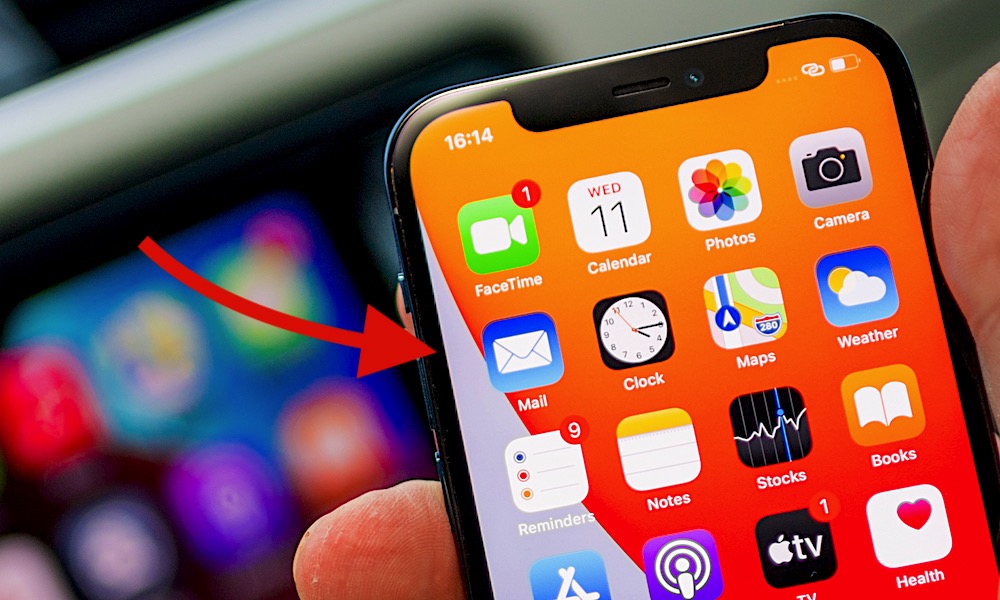 Credit: Hadrian / Shutterstock
Credit: Hadrian / Shutterstock
Toggle Dark Mode
Whether you let your emails pile up, or you’re constantly chasing inbox zero, staying on top of emails is critical. Between work updates, messages from loved ones, and your favorite newsletters, missing important emails can have significant consequences.
Fortunately, you can receive email notifications directly on your iPhone’s lock screen. This feature not only keeps you informed of new emails as they arrive but also allows you to quickly review the sender and subject without the extra steps to required unlock your device.
Here, we’ll guide you through the simple steps to set up email notifications on your iPhone’s lock screen, ensuring you’re always connected and never miss an important message again.
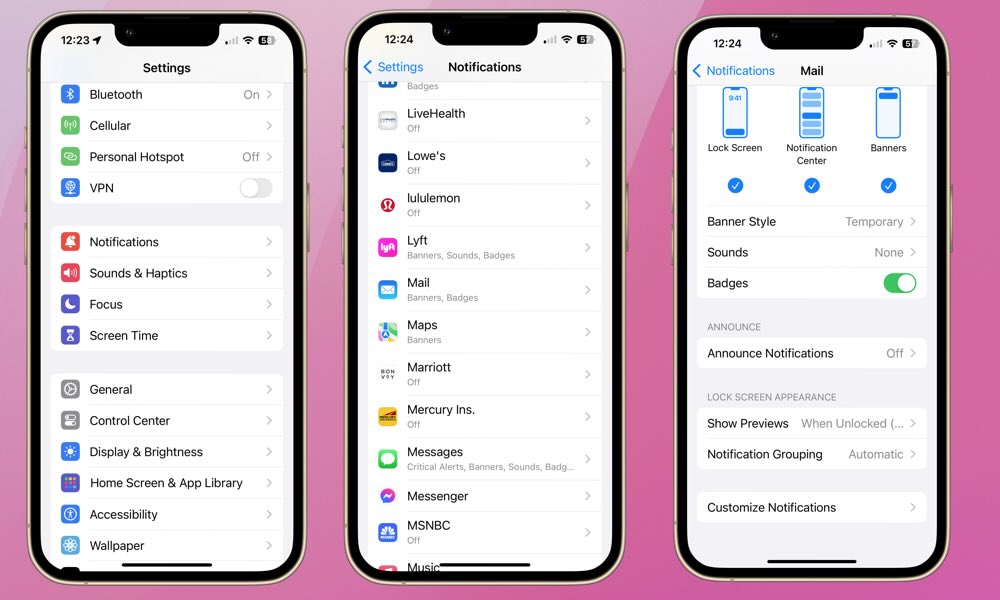
To add email notifications to your lock screen, follow these steps:
- Open the Settings app on your iPhone.
- Select Notifications.
- Under Notifications, find the Mail app and tap it.
- Select Lock Screen at the top. You can also choose Notification Center and/or Banners if you’d like to receive those types of notifications as well.
- Select Customize Notifications.
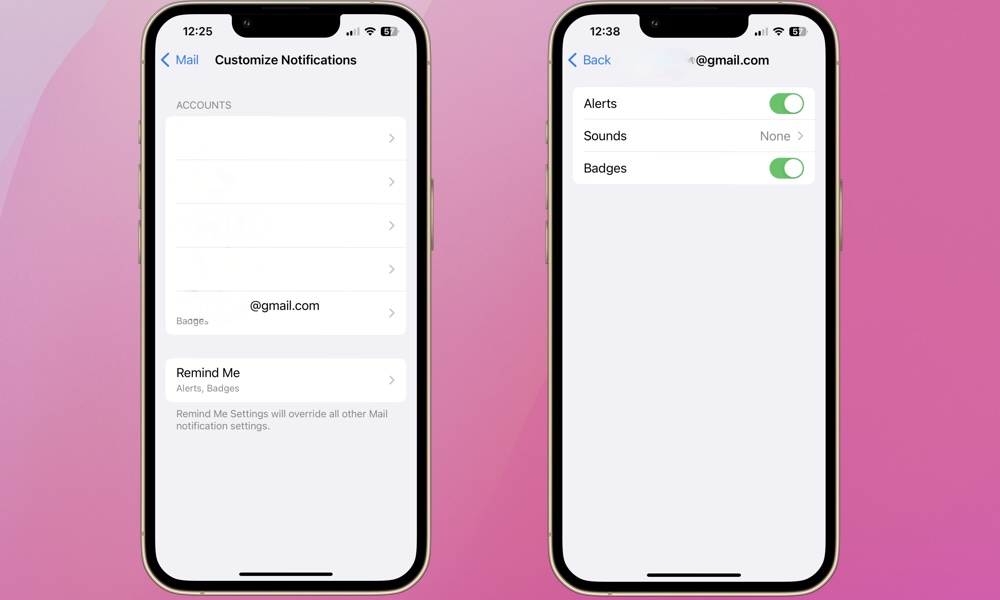
From the Customize Notifications screen, you can select the email accounts you’d like to receive lock screen notifications for. You’ll also want to make sure you toggle Alerts to on.
You can also select a preferred sound for an email notification on your lock screen, and whether you want to see Badges; those are the little red circles with a number inside that appear in an app’s icon to show you the number of notifications from that app, or in the case of the Mail app, the total number of unread messages in your inbox.
Setting up email notifications to appear on your iPhone’s lock screen could be a game-changer for effectively managing your work and personal messages. However, if you receive tons of emails daily across multiple accounts, you might want to be selective about which accounts, if any, you receive lock screen notifications for.
Too many notifications could be a distraction and drain your battery. Alternatively, receiving email notifications on your lock screen could save you the time and steps required to check email by constantly unlocking your iPhone. Hopefully, this feature will help you prioritize your most important email accounts.







