Can’t Access PayPal? Here’s How to Get Past the Access Denied Error
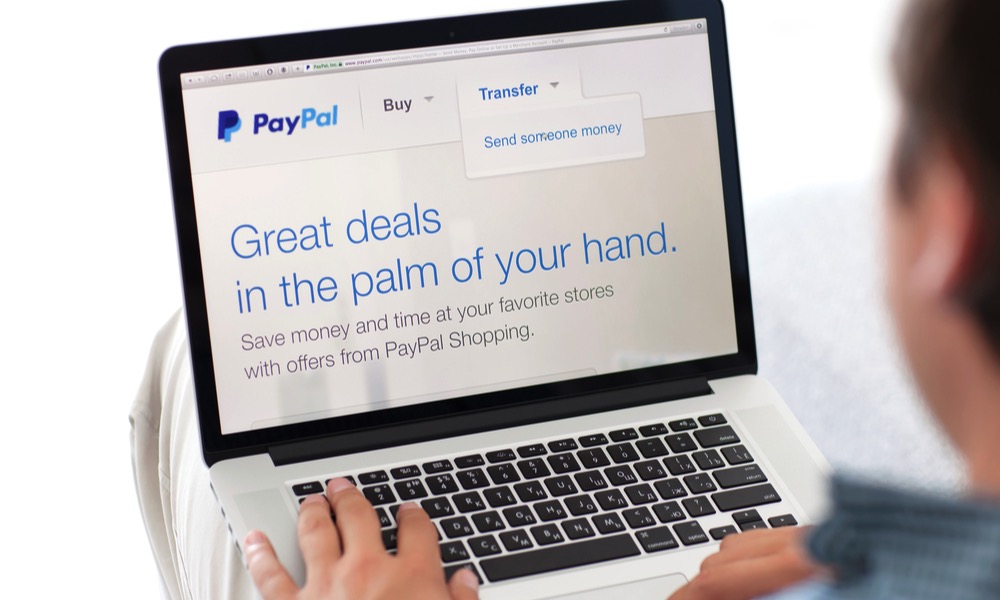 Credit: DenPhoto / Shutterstock
Credit: DenPhoto / Shutterstock
Toggle Dark Mode
PayPal has a massive userbase, now serving 277 million in 2020. Those users, like myself, rely on PayPal to transfer money – and so it’s especially frustrating when the service goes down.
You’ve likely experienced the following Access Denied error message below, which will block you from entering the site and sending payments to friends, family, or anyone else.
Access Denied
You don’t have permission to access “http://www.paypal.com/us/signin” on this server. Reference #18.16f6f33f.1592240018.d88b9xx.
Infuriating PayPal error message shown above.
As of the writing of this article, it’s unclear why we don’t have permission to access PayPal on a computer, however, after much trial and error, I was able to get around it. Hopefully, my solution works for you as well.
How to Fix PayPal Access Denied Error
- Open and use Google Chrome. In my experience, Safari suffers from the Access Denied error more often than Chrome does.
- Find the Menu Bar at the top of the screen, and click the word Chrome.
- Click Clear Browsing Data…
- Clear all instances of PayPal’s website data to start fresh on a clean slate.
- Once you’ve cleared the website data, open up your VPN, and select a location near you. I chose Los Angeles, CA using ExpressVPN.
- Head back to the Google Chrome browser and attempt to access PayPal again.
- Congrats, you should be in! Enjoy using PayPal normally.
If the previous steps failed to work for you, repeat them and try again – but next time, try a different location in your VPN app.
Note that this is not a permanent fix and may have to be repeated each time you’d like to access PayPal.
Let us know in the comments if this solution worked for you, or if you have another solution that you’d like to share. Thanks for reading.






