How to Fix Missing Album Art in iTunes
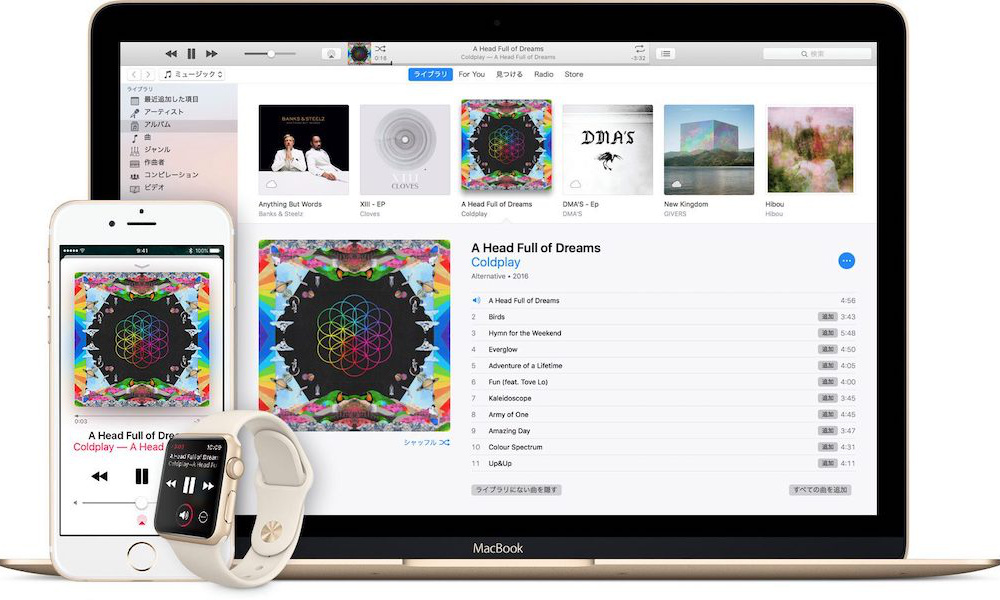 Credit: Apple
Credit: Apple
Toggle Dark Mode
Apple Music and iTunes are typically pretty stable. But like with any piece of software, things can go awry occasionally.
One notable example that appears to be fairly common is missing iTunes artwork. Every now and then, you may open up Music on your iPhone or iTunes on your computer and notice that some of your album artwork has simply disappeared.
Typically, this happens for music that you’ve imported to your iPhone from iTunes on a Mac or PC. But it can also occur as the result of a bug within iTunes. Either way, it’s an annoying issue. So here’s how you can go about fixing it.
Use These Simple Tricks
You can, of course, attempt to manually add artwork back into iTunes. That may be a last resort in some cases. But in the vast majority of buggy artwork instances, the fix is a lot simpler.
- On iTunes for PC or Mac, find the album that’s missing artwork.
- Right-click on the album.
- Click on Get Album Artwork.
In many cases, you should see the album art reappear. For some reason, this trick forces iTunes to reload or refresh the artwork.
Some users also report success in simply playing a track, which could refresh album art, or using File > Library > Organize Library.
If artwork is only missing from the Album view, trying switching to Artist view and then back to Album view.
Album Art Missing in Apple Music
While missing album art is typically a problem for iTunes and manually loaded albums, it can also occur on Apple Music.
If you’re running into missing album art on your Apple Music account, you can try clicking on File > Library > Get Album Artwork. Then, go to File > Library > Update iCloud Music Library.
If album art is missing from your iOS device, use the steps above. Then go to Settings > Music on your iOS device. Disable and re-enable iCloud Music Library and choose to Merge your library when the prompt appears.
Reloading Artwork Manually
On the other hand, if either of the above tricks didn’t fix your album art problems, you may just need to add that art back in yourself.
The File > Library > Get Album Artwork method may not work on some albums, for example. Particularly obscure or independent artists.
But you can also add album artwork in manually using the following method.
- Find an image of the album cover on your Mac or PC. Google Search is a good option, as is albumart.org.
- Save the images somewhere you can get to easily, such as your Desktop or Downloads folder.
- Open iTunes (or re-open it if it’s already opened).
- Right-click on the songs with the missing artwork.
- Once the Get Info box appears, click on the Artwork tab.
- Now, just drag and drop the appropriate album art back in. Or, alternatively, click on Add Artwork and locate the album art through Finder.
- Click on OK when you’re done.
This should sync across your iCloud-connected devices. But in some cases, you may need manually sync your iPhone with your Mac or PC.






