How to Find Your WiFi Password in iPhone Settings and Share it (Copy and Paste)
2 Min Read
 Credit: Shutterstock
Credit: Shutterstock
Toggle Dark Mode
Sharing your WiFi password is common, especially on a guest WiFi network in the house or at work. But not always you we have passwords memorized.
Other times, you can be connected to your parent’s network and want to give access to somebody else in the room. Here is how to find out what the password is, and how to share it. The steps below are for iOS 16 and later.
Find a Password for a Network You’re Connected to:
- On your phone (or the person giving the password), go to the Settings app, and in that app, go to Wi-Fi Settings
- Tap on the (i) button next to the network you try to share with the other person
- Now where you see a Password line with dots next to it, go ahead and tap the Password box, and you will be authenticated by Face ID or Touch ID
- Now it will give you the option to Copy the Password
- Copy and send it to the person requesting it. (Ex. iMessage)
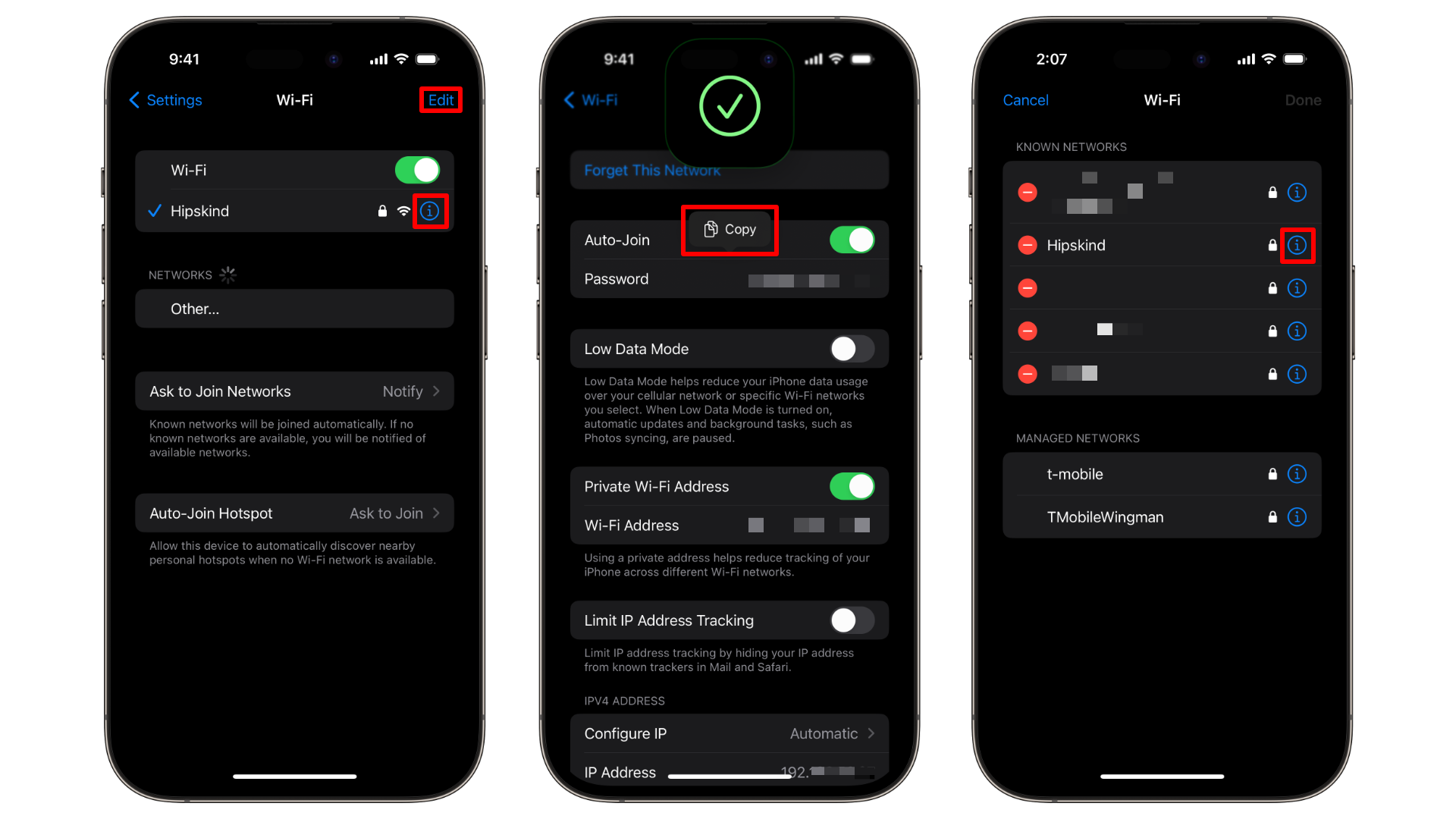
Find a Password for a Network You’re Not Connected to:
- On your phone (or the person giving the password), go to the Settings app, and in that app, go to Wi-Fi Settings
- Tap Edit in the right-hand corner
- Tap on the (i) button next to the network you try to share with the other person
- Now where you see a Password line with dots next to it, go ahead and tap the Password box, and you will be authenticated by Face ID or Touch ID
- Now it will give you the option to Copy the Password
- Copy and send it to the person requesting it (Ex. iMessage)
Disclaimer: Please only share password with people you absolutely trust. It’s also a good practice to change passwords on your WiFi every so often.
If you want to share Wifi access the preferred way, iOS 16 has a native feature for it. Here is how to do it.







