How to Find and Delete Duplicate Songs on iTunes
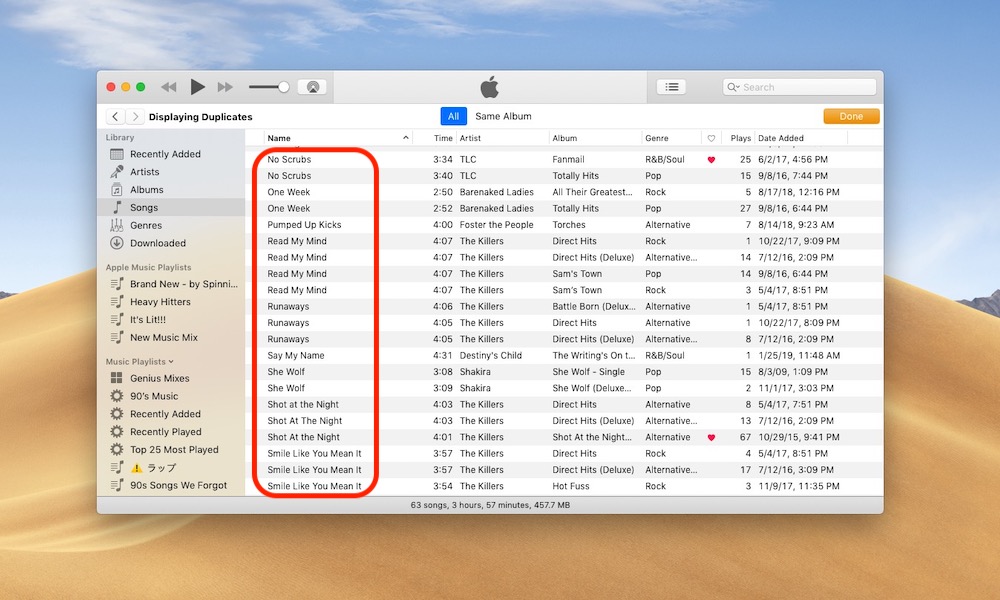 Credit: iDrop News
Credit: iDrop News
Toggle Dark Mode
Duplicate songs on iTunes are annoying. Not only do they take up space and clutter up your library, but there’s really no good reason why you’d want to keep them around.
This may not be a problem for many people, but when it is a problem, it can be tough to fix. That’s especially true if you have a particularly large iTunes library with music from a variety of sources.
Luckily, iTunes actually makes it fairly easy to find and delete duplicated tracks. But the option to do so is a bit hidden. Here’s how to find it.
How to Find Duplicate Tracks
Buried in the iTunes File menu is a button that will only filter out all non-duplicate songs, so you can easily track down tracks that you have multiple copies of.
- Open iTunes on your Mac or PC.
- Select Songs from the sidebar underneath the Library heading.
- Then, click File in the top menu bar.
- Select Library.
- In the drop-down menu, click on Show Duplicate Items.
- At the top, you’ll see an All and a Same Album option. The latter choice will only show songs that have the same album tag.
Note: If you hold down Option on Mac or Shift on Windows in Step 3, you’ll see a Show Exact Duplicate Items button appear.
This will help you weed out songs that you have multiple versions of, such as live recordings or identical tracks from different albums.
It’s worth noting that this search is based on song name and artist. If your tracks don’t have that information, then it’s a lot harder to track down duplicates.
In most cases, you’ll just have to do so manually. Though you can sort by Artist name and then scroll down to find all of the songs without an artist tag.
How to Delete Duplicate Songs in iTunes
Once you’ve tracked down your various songs, you can go about actually deleting them. Here’s how.
- With iTunes open to the duplicated songs search, hold the Command button and select the duplicate items you’d like to delete.
- Right-click the songs in question and select Delete From Library. Alternatively, you can just select the songs and hit the Delete key.
- Confirm the deletion.
In the pop-up menu, you’ll be asked if you want to Keep File or Move to Trash.
The first option will only remove the item from your Library. The Keep File option will keep the song on your drive, meaning it’ll still take up space. The Move to Trash option will delete the library listing and the file — just make sure to empty your trash to actually free up that space.
Once you’re done weeding out and deleting duplicate songs, just hit Done in the top-right corner to go back to your full Library.






