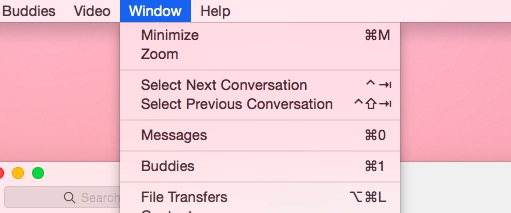How to Facebook Chat Directly from the Messages App on Mac
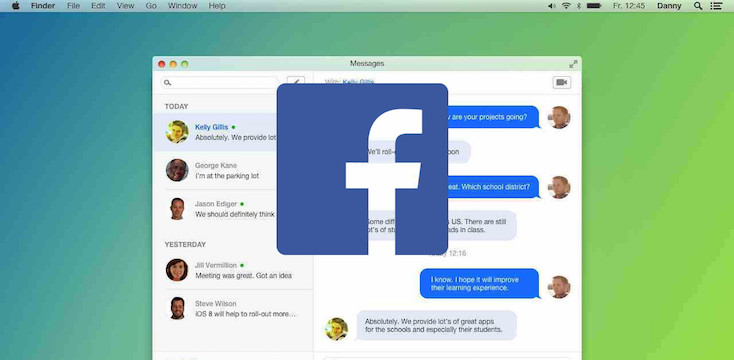
Toggle Dark Mode
Facebook’s messaging service is a great way to stay in touch with friends and family while you’re on the computer. However, just because you are using Facebook’s messaging service doesn’t mean you care to use the rest of Facebook. Having an entire browser window open for Facebook, when all you need is the messenger, can be distracting to say the least. But what if you could integrate Facebook messenger with your native Messages app on your Mac? This would give you the basic Facebook chat service without the bulky or distracting browser window.
This can be done quicker and more easily than you might think! Follow these simple steps and you’ll be chatting with your Facebook friends from your Mac in no time.
- Open the Messages application on your Mac.
- Click the Messages menu button on the top left corner.
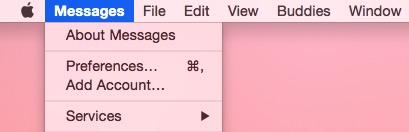
- Click Add Account
- There will be four options to choose from, select the last one available “Other messages account” and click the continue button.
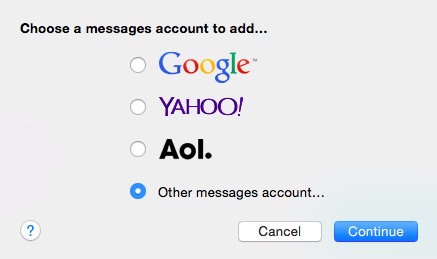
- In the Account Type menu select Jabber.
- Copy and paste [@chat.facebook.com] where it says account name.
- Find your Facebook account name by going to your Facebook profile and copying your account name as it appears in the URL bar. [www.facebook.com/YourAccountNameHere]
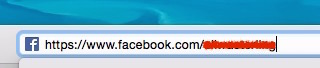
- Paste your account name in front of @chat.facebook.com. The account name should appear as [YourAccountNameHere@chat.facebook.com]
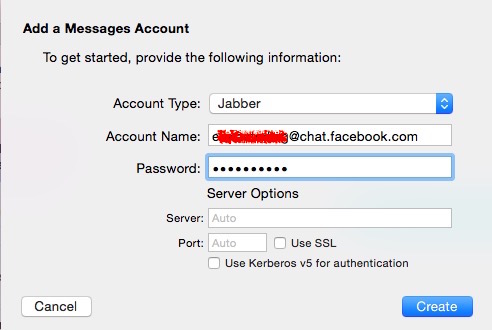 In the password field enter your Facebook password.
In the password field enter your Facebook password.- The other fields should be left blank. Then click create.
- Watch your friends list populate into a new standalone-messaging platform!
You will automatically be logged into Facebook chat each time you open the Messages app. To log out of your Facebook chat, simply click on Messages on the top left side of the menu bar. Choose “log out of chat.facebook.com.” You can log in and out of Facebook chat this way each time.
Other features include the easily accessible status button where you can choose to be Away, Offline, or Available.
If you exit out of the Facebook chat window accidentally, fear not, there is a simple way to get it back.
Chatting with friends has never been so easy! Continue to check iDrop News™ for the best iPhone, iPad, and Mac tips and tricks!