Daylight Saving Time: How to Ensure Your iPhone Will Automatically ‘Fall Back’ an Hour
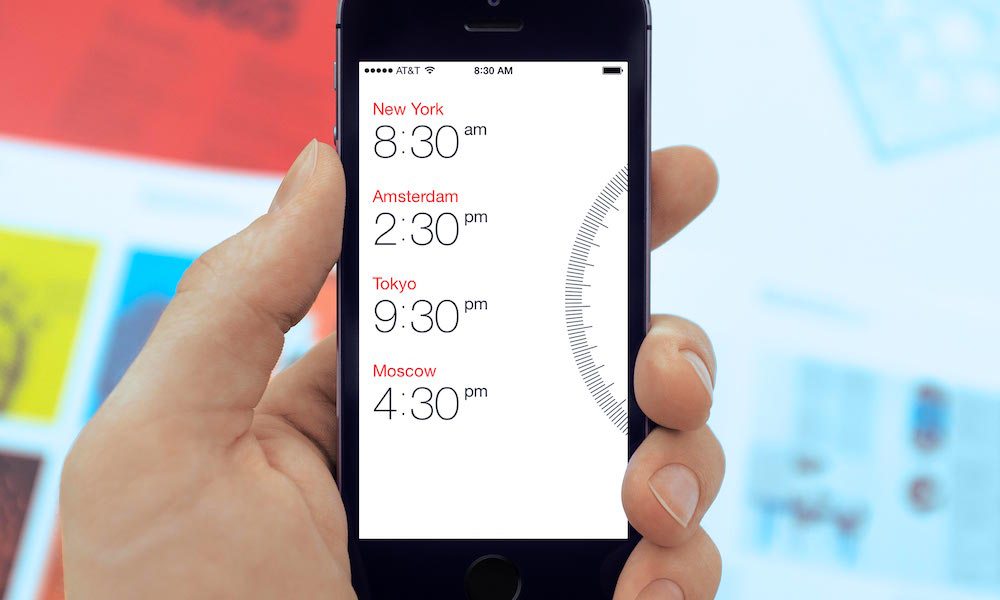
Toggle Dark Mode
This Sunday, you’re going to be getting an extra hour of sleep. That’s right, Daylight Saving Time is coming to an end. And while that might be cause for celebration, you probably want to make sure your iPhone falls back automatically, so you’re not woken up an hour early.
Thankfully, your iOS device should, by default, fall back an hour at 2 a.m. on Sunday, Nov. 6. But users have reported in the past that their iPhone or iPad did not automatically fall back, so to ensure you get that well-deserved extra hour of sleep, you should follow these steps.
First, make sure your iPhone is not in Airplane mode. If it is, then it won’t set the time automatically. Then, go to Settings > General > Date & Time, and make sure that ‘Set Automatically’ is toggled to on.
In some cases, Location Services can cause an iOS device to skip out on falling back automatically. To make sure that everything’s working properly, follow these steps.
1. Go to Settings.
2. Tap on Privacy.
3. Tap on Location Services. Ensure ‘Location Services’ is on — while turning it off might improve battery life, it’ll need to be on for your phone to automatically fall back.
4. To make sure your Setting Time Zone works properly, scroll down and tap on System Services.
5. Ensure that Setting Time Zone is toggled on.
6. Reboot your device.
You should, of course, double-check that your phone is showing the correct time zone in Settings > General > Date & Time > Time Zone. For example, if you live in Arizona — or, for some reason, your phone is set to Arizona’s time zone — your phone won’t fall back, as the state doesn’t observe Daylight Saving Time. If your phone is erroneously set to a time zone that doesn’t observe DST, it could cause problems.
Of course, if all else fails and you’re up an hour early on Sunday, you can manually set the time by going to Settings > General > Date & Time. Turn off Set Automatically, and make sure your phone is set to the proper time.






