How to Enable Google Drive Face ID, Touch ID Security on iPhone or iPad
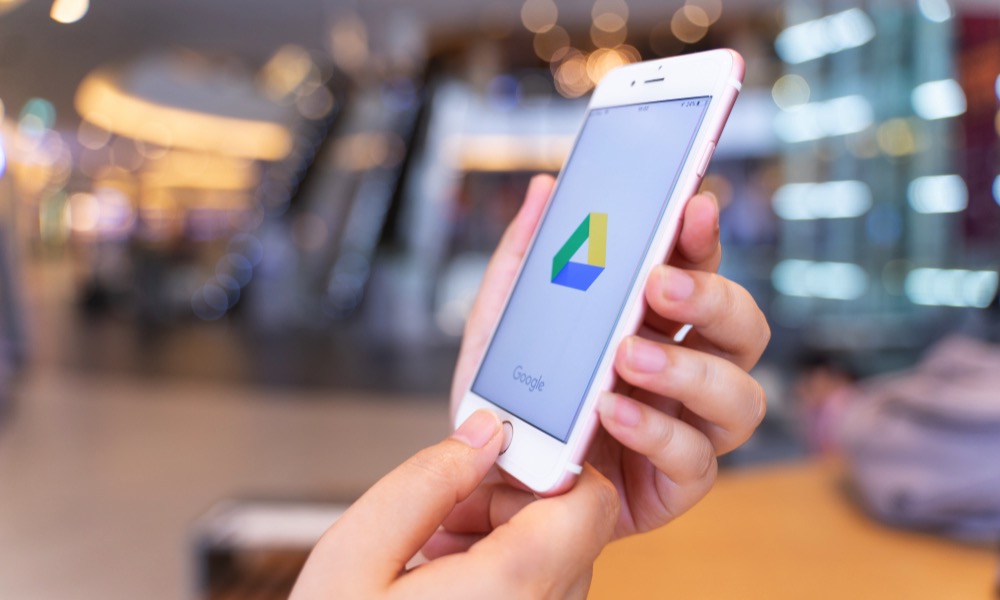 Credit: Nopparat Khokthong / Shutterstock
Credit: Nopparat Khokthong / Shutterstock
Toggle Dark Mode
Google has recently updated its Google Drive app for iPhone and iPad. Now, if anyone tries to open Google Drive on your iPhone, they’ll need to use Touch ID or Face ID.
Google surely kept us waiting for this feature. Even though the Privacy Screen was announced a month or so ago, it wasn’t until a few days ago that Google finally updated Google Drive and finally gave us this new security measure.
If you want to add an extra layer of security to your private information and stored files, here’s what you need to do to enable Face ID or Touch ID on Google Drive.
How to Enable Face ID or Touch ID on Google Drive

- First, make sure that your Google Drive app is up to date with the latest version available on the App Store.
- Open the Google Drive app on your iPhone or iPad.
- Tap the menu button on the top-left corner of your screen.
- Go to Settings.
- Tap on Privacy Screen.
- Toggle on the Privacy Screen option and then Allow Google Drive to use your Face ID or Touch ID.
There’s Also a Delay Feature
Google Drive also comes with a Delay feature. This feature marks the time it’ll take Google Drive to ask for Face ID or Touch ID after you switch to another app.
That way, you won’t need to log out of Google Drive. Instead, the app will automatically “close” so no one can access it after a certain amount of time.
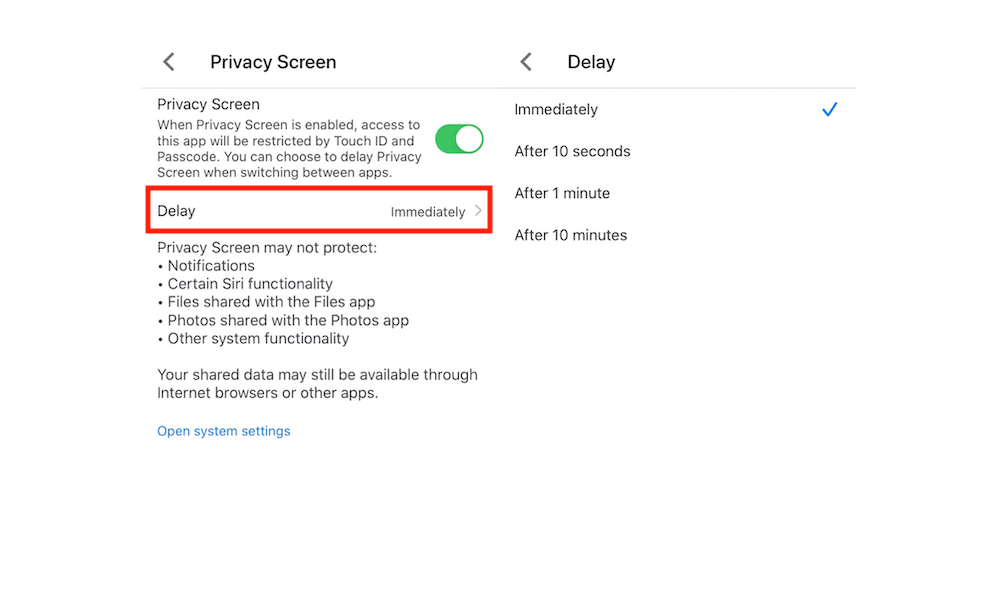
Google Drive’s Delay feature is set to activate the Privacy Screen immediately, but you can change it to 10 seconds, 1 minute, or 10 minutes.
Before You Start Using the Privacy Screen
As Google mentions on the Google Drive app, this new Privacy Screen won’t protect everything you have stored on the cloud.
There are a few things the Privacy Screen may not hide or protect. That includes files and pictures you’ve shared with someone else, Google Drive notifications, and other Siri and system functionalities, although it doesn’t specify what those might be.
Plus, Google also states that the data you shared may still be available through internet browsers or other apps.






