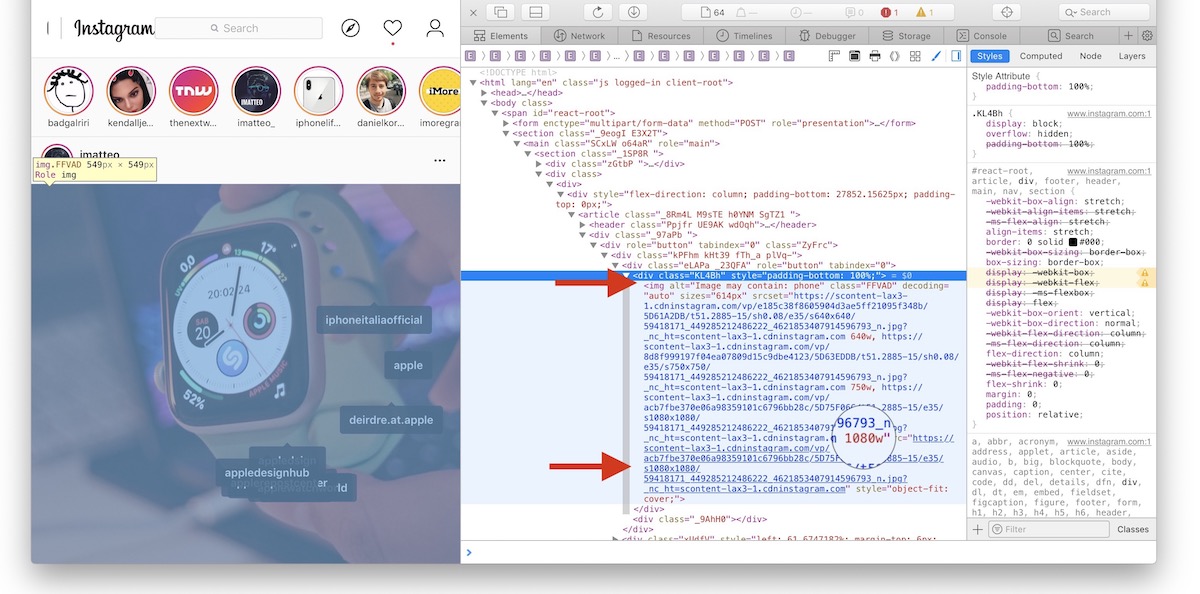How to Easily Download High-Res Photos from Instagram on a Mac
2 Min Read
 Credit: Macworld
Credit: Macworld
Toggle Dark Mode
Facebook doesn’t make it easy to download high-quality photos or videos from its Instagram platform, but there is an easy work around to do so.
There are a number of websites, browser extensions, and even Siri shortcuts on iOS that let you download Instagram photos and videos. But one of the simplest methods is to use developer mode.
Developer mode is already baked into popular browsers like Safari, Google Chrome and Firefox and requires no additional software or tools to download high-resolution Instagram photos.
Note that this trick will only work on desktop browsers — so you’ll need a Mac or PC to continue. With that in mind, here’s how to download and save images from Instagram.
Download High-Resolution Instagram Photos in Safari
- Enable Developer Mode by going to Safari > Preferences > Advanced and clicking the box next to Show Develop menu in menu bar.
- Find the image on Instagram and go to its page. The easiest way to do so is to go to a user’s page, right-click on an image and open it in a new tab.
- Right-click on the image itself and select Inspect Element.
- In the developer code menu that pops up, look for the div class that says img alt.
- Open the last .jpg link in a new tab. Then save it to your computer via right-click.
Download High-Resolution Instagram Photos in Chrome
- Find the image on Instagram and go to its page. The easiest way to do so is to go to a user page, right-click on an image and open it in a new tab.
- Right-click anywhere on the webpage.
- Select View Page Source from the dropdown menu.
- You’ll see a new tab open with the page’s source code.
- The easiest way to find the image URL is to Command + F to search for jpg.
- The URL with .jpg in it is the actual address for the image itself. Just copy and paste it into your address bar to go to the image.
- Save the image to your computer via right-click.
Download High-Resolution Instagram Photos in Firefox
- Find the image on Instagram and go to its page. The easiest way to do so is to go to a user page, right-click on an image and open it in a new tab.
- Right-click on the page and select View Page Source.
- You’ll see a new tab open with the page’s source code.
- As with Chrome, use Control + F to search for .jpg
- The link with “.jpg” in it is the image URL.
- Copy and paste the URL into your address bar.
- Save the image to your computer via right-click.