How to Download YouTube Videos on iPhone, iPad, and Mac
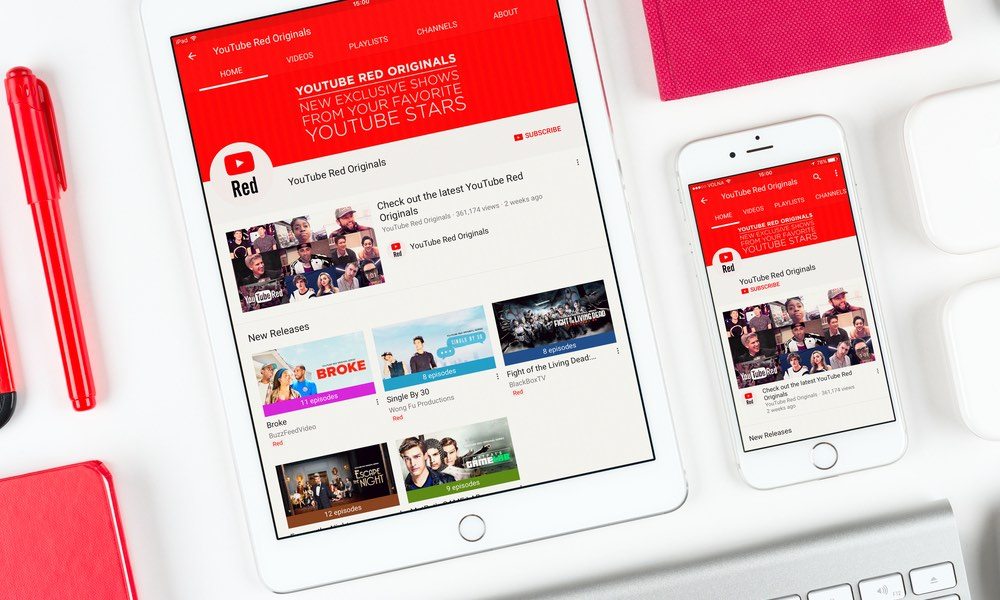
Toggle Dark Mode
Let’s start with a quick disclaimer. The legality of downloading YouTube videos is still a bit shady; so keep that in mind if you decide to proceed. This article is for informational purposes only, and iDrop News is not endorsing the use of any method contained below. If you want to download YouTube videos the right way, sign up for a YouTube Red subscription for $9.99 a month.
How to Download YouTube Videos on Mac
If you’ve found a nice Creative Commons video you’d like to keep for personal use, the easiest method to download YouTube videos is the website savefrom.net. On a Mac the process is as simple as navigating to the site, entering the URL of the YouTube video you want to download and clicking download. The file will be downloaded as an .mp4 video.
How to Download YouTube Videos on iPhone and iPad
On an iOS device, the process is still fairly simple, but there are a few additional steps compared to using a Mac. The method below should work on iOS devices running iOS 8 and above.
1. The first thing you need to do is download a document management app from the App Store, like Documents 5 by Readdle.
2. Once the app is downloaded click on the small browser icon at the bottom right of the screen.
3. Next, navigate to savefrom.net and enter the YouTube URL for the video you want to download. If you are using the YouTube app, you can get to the URL by tapping the share icon and then hitting ‘copy link’.
4. Once the URL is entered, tap the green download button that pops up and you will be taken to a screen where you can name the file and choose where it downloads. By default, the file will go to a folder aptly named Downloads. This is where you will find your downloaded video for offline enjoyment.






