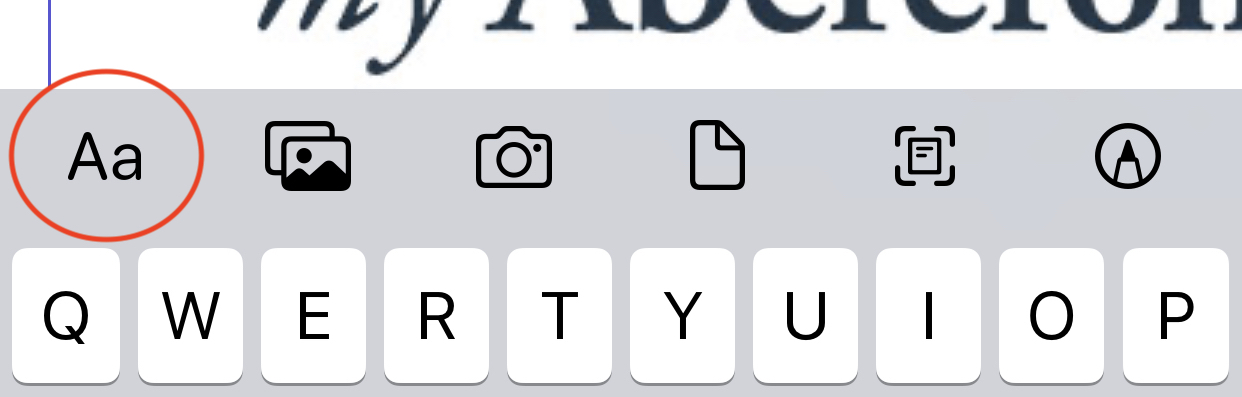How to Download and Use 1,300 Free Fonts from Adobe on iOS and iPadOS
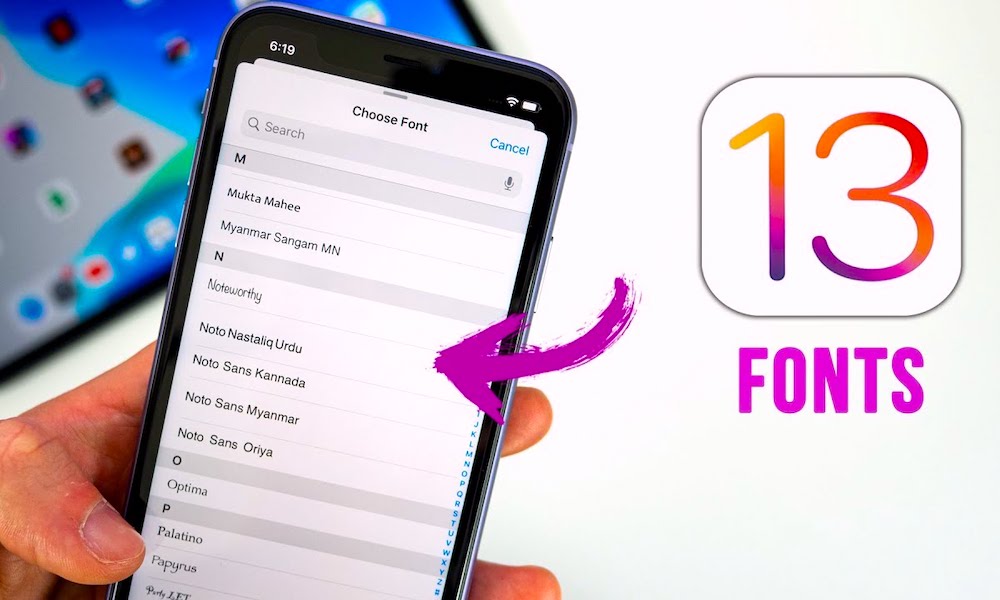 Credit: Brandon Butch
Credit: Brandon Butch
Toggle Dark Mode
Adobe has updated its Creative Cloud app for iOS 13 and iPadOS. While it brings features like Dark Mode compatibility, it also introduces over a thousand custom fonts that you can use for free.
Here’s what you should know about Creative Cloud for mobile and how to get the slew of custom fonts on your iPhone or iPad.
The Creative Cloud App
Adobe’s Creative Cloud app is great for any user of Photoshop, Premiere Pro or the other industry-standard Adobe apps.
It packs Creative Cloud file access, free cloud-based storage, tutorials and organization of Adobe apps across your devices. It also comes with the full catalog of Adobe Fonts — about 17,000 in all.
And as of iOS 13 and iPadOS, you can actually install and use those fonts on your iPhone or iPad.
While the full Adobe Fonts lineup is only available to Creative Cloud subscribers, the company is actually making 1,300 of those fonts available to all users for free.
As mentioned earlier, the new update also brings Dark Mode compatibility, as well as improvements to Apple Pencil annotations.
Custom Fonts in iOS 13
Unlike Macs, Apple’s mobile operating system has never really supported the installation or use of custom fonts. For many creatives, that has been a big downside to the usability of iPads and iPhones for professional work.
But in its latest mobile updates, Apple is officially allowing users to install and manage fonts on their iPhones or iPads.
It works system-wide, too. But keep in mind that only apps that use the custom font API. The number of apps that do is fairly limited at this point, but more developers should introduce support as time goes on.
In the meantime, you can use custom fonts on many native Apple apps — including Pages and Keynote. (It appears that Mail isn’t yet compatible with custom fonts in the latest build of iOS 13).
How to Use Adobe’s Custom Fonts
Note: You’ll need an Adobe account to get access to the fonts. But you don’t need to pay for a Creative Cloud subscription to get access to the free 1,300 fonts.
- Download the Adobe Creative Cloud app from the App Store on your iPhone or iPad.
- Sign up or log in with your Adobe account.
- Tap Fonts in the bottom menu bar.
- From here, you can browse the thousands of fonts in the Adobe Fonts catalog.
- If you see a font that you like, just tap Install Fonts.
- You should see a new iOS dialog box pop up. Tap Install on it.
From here, you can view installed fonts on your iOS or iPadOS device by heading to Settings > General > Fonts.
To actually use your fonts, head to a compatible app like Pages or Keynote and tap the paintbrush icon.
In Mail, you’ll tap the “Aa” type icon to change the font. Although custom fonts don’t appear to be populating in the current version of the Mail app. (That may be a bug.)
It’s worth noting that Adobe’s option isn’t the only one if you’re searching for custom fonts. Third-party apps like AnyFont, iFont or Font Diner can also bring more typographic capabilities to your devices.