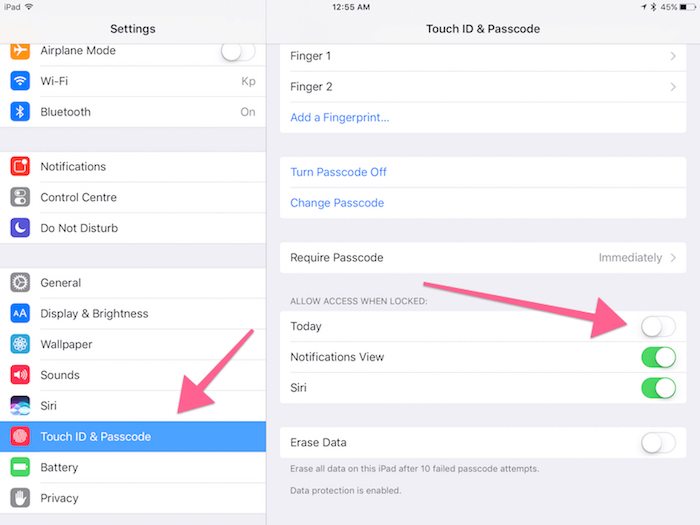How to Disable iOS 10 Lock Screen Widgets in ‘Today’ View
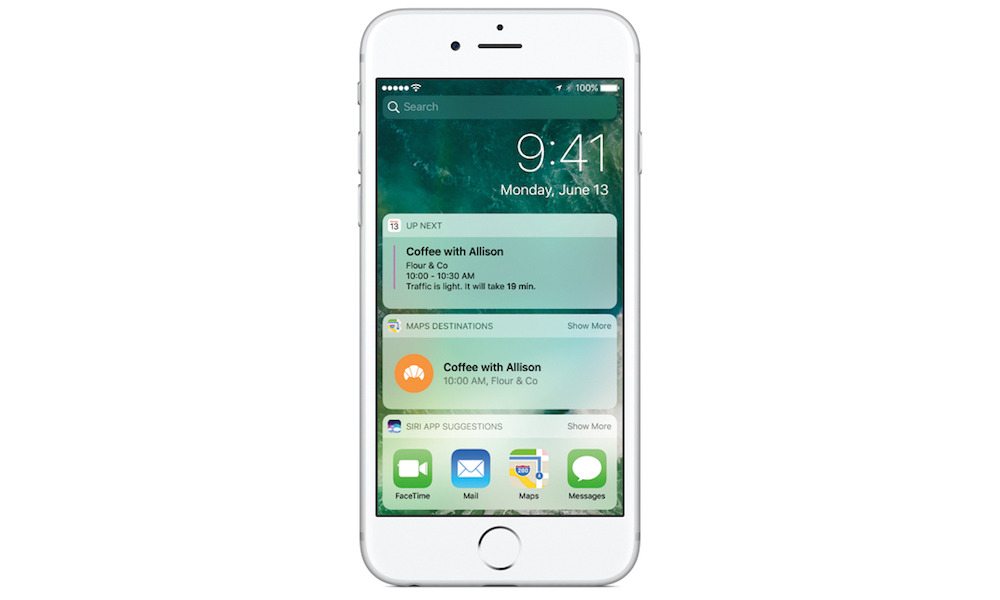
Toggle Dark Mode
In case you haven’t been tuning in much recently, the rough draft of Apple’s latest mobile operating system — iOS 10 beta — is now out for developers and public beta testers; for those with an eager mind, the 10th installment of Apple’s iOS 10 beta is now available to experiment with, long before the masses get their hands on it.
Yet, whether you’ve actually had a chance to sit down with iOS 10 or not, you’ve likely heard about one of the forthcoming mobile operating system’s most talked about new features — Widgets, which can be arranged at the user’s discretion on an all new ‘Today’ lock screen panel.
From the lock screen on your iOS 10-running device, you’d essentially be able to swipe to the right once, which would in turn reveal what Apple is calling the ‘Today’ view screen. Apple’s new ‘Today’ view is essentially an assortment of widgets that are meant to simplify your ease of accessing certain apps and features on your iPhone or iPad.
Now, as helpful as that feature may sound on the surface, not everyone is going to appreciate or even understand how to benefit from Apple’s new widget system in iOS 10.
And thankfully, for those who’d rather “keep it simple,” there is a way to manually disable this ‘Today’ screen from being accessible from your lock screen.
The first thing you’re going to want to do is navigate to Settings > Touch ID & Passcode. You’ll then be asked to authenticate-to-unlock the menu of options by typing in your 4- or 6-digit passcode.
Once you’ve entered the Touch ID & Passcode control panel, you’ll see one of the sub-options is a list of items you can “Allow Access to When Locked.” You’ll simply want to toggle the ‘Today’ option from that list to OFF, and then you’re all set!
Now, when you navigate back to the lock screen, you’ll no longer be able to swipe to the right for access to the Today screen.
Are you looking forward to iOS 10? Let us know in the comments!