How to Customize and Add Widgets to Today View in iOS 10
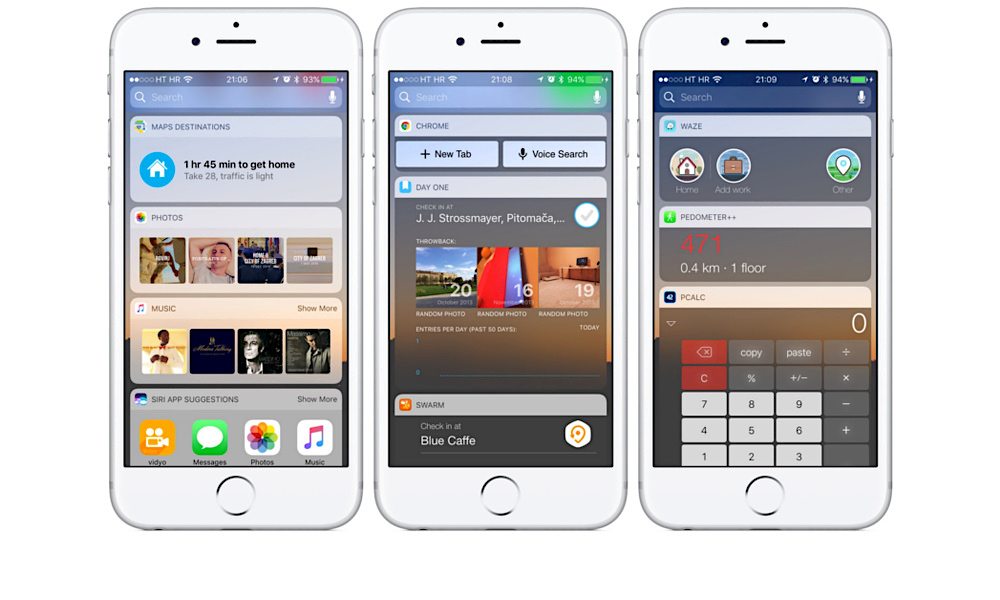
Toggle Dark Mode
Another one of the awesome new features baked into iOS 10 is the ability to choose from and display various widgets from the all-new iOS Today view screen. What’s so great about widgets is that they provide almost immediate access to everything we need to know about a certain app, such as viewing inboxes in Messages and Mail, for example. iOS 10 even allows 3rd party app developers to create their own custom widgets for integration, with multiple already making headway on the App Store.
How to Reveal Today View
To reveal the full assortment of widgets available (your Today view screen) from the iOS 10 lock screen, you’ll simply want to wake your device up and then swipe your finger once to the right. Alternatively, if your device is already unlocked, swipe to the farthest left screen to reveal the Today view from the home screen.
How to Add New Widgets to Today View
In terms of adding new widgets to Today view, simply access a Today view screen via any of the methods outlined above, and then scroll to the bottom of the panel and select the Edit option at the bottom-center of the screen. If any of your pre-existing apps contain a widget component already, they’ll automatically show up in the following screen, right below the list of currently enabled widgets.
To add a new widget to your list, simply tap on the green (+) button next to that widget. This action will automatically add the requested widget to the bottom of your Today view list. To rearrange the order in which icons appear on your Today view screen, simply scroll up to the top of the Edit page, press-hold the “handle” icon next to the app name, and then move the app up or down.
How to Remove a Widget from Today View
Alternatively, if you’d like to remove a widget from Today view, simply navigate back to the Edit screen, and then select the Red (-) icon at the end of each app to delete it.
Widgets provide us a really immersive, fun, and easy way to access certain content without having to jump all over the place to find what we’re looking for. Apple’s implementation of the Today view in iOS 10, while not a monumental step forward in innovation, is at the least a solid first try the company is making to engage its die-hard customers in the widget scene. It’ll be interesting to see how Apple will continue to evolve this feature with future updates. If you’d like to learn more about new features in iOS 10, click here.
Which iOS 10 widgets do you use the most?
Let us know in the comments!






