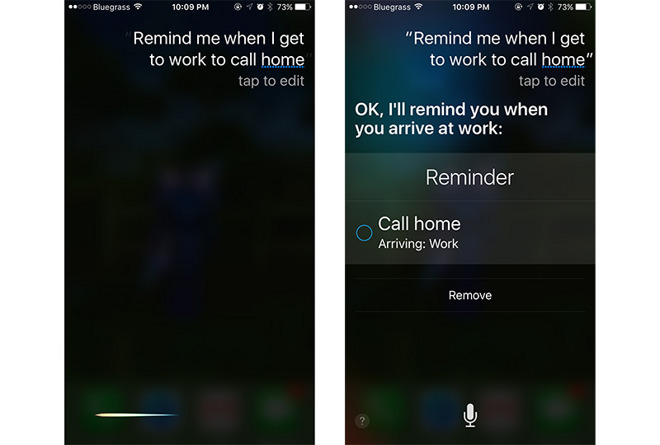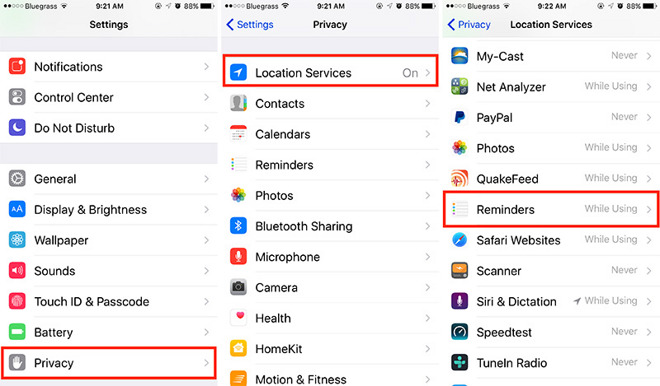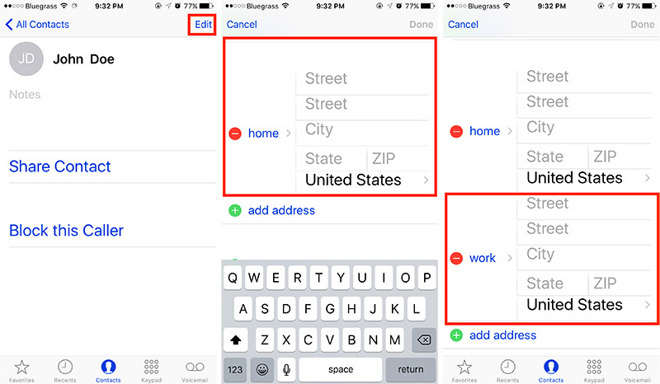How to Create Siri’s Location-Based Reminders in iOS 9
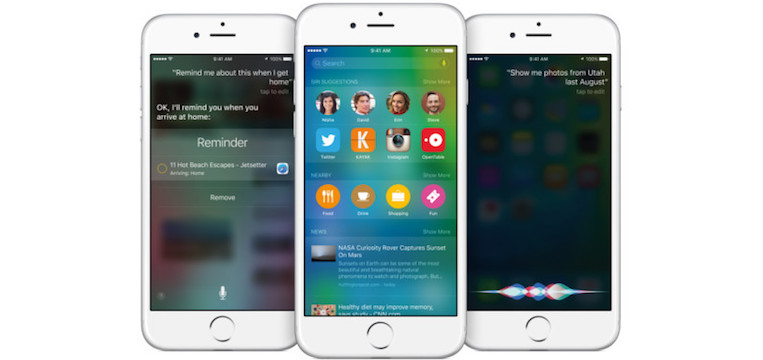
Toggle Dark Mode
Among the many software enhancements brought to you by the recent iOS 9 update, the revamped Siri experience is paramount. In addition to a long list of improvements, Siri can now create location-based reminders in seconds with just the sound of your voice guiding the way.
In order to take full advantage of Siri’s new location-based reminder capability, you first need to give the voice assistant access to location positioning services. Siri can then document reminders based on places you typically travel to and from most often, such as to home, work, school, dining establishments, and anything else within the relative vicinity of these places. We have updated our how to set a reminder on an iphone for iOS10.
How to activate Siri location positioning on iPhone
- Navigate to Settings > Privacy, and switch “location services” to the on position.
- Select Reminders > While using the app.
The next steps are relatively straightforward, and involve establishing “geofences,” areas located within a certain vicinity of your location, such as around your home and work addresses.
- Locate your card in Contacts > select Edit in the upper right corner and enter in both a home and work address.
- Confirm integration by asking Siri, “Where do I live?” and “Where do I work?”
This opens up a whole new realm of possibilities for Siri users. For instance, the voice assistant can now remind you about location specific tasks, such as, “Remind me to take in my purse when I get home.” Siri is also deeply integrated into other apps, which provides the possibility of content attachment.
Merely asking Siri to “Remember this or that when I get home,” while browsing the Web in Safari, will attach the specific page to an alert that will go off when you arrive at your home address.
Keep in mind, Siri is likely to give out more generic reminders when asked to remember such and such activity at such and such location. For example, when driving through a small town and reminding yourself to stop at a friends house on the return trip a few hours later, passing by this person’s house on the return trip, Siri will simply say, “go by” when entering the area that’d been geofenced off a few hours earlier.
Once more, Siri can create reminders based on points of interest surfaced through Internet searches. For example, asking Siri to, “Remind me to try that new sandwich when I arrive at Subway,” the most likely response will be, “Which Subway?” and an onscreen list of nearby locations will appear.
One can enable Family Sharing, in addition, which will set location based reminders with other members of their family. Simply ask Siri to, “Set a family reminder to call and let Mom know I’m safe when arriving home,” will create a reminder on any shared family member’s phone for when they get home.
How to set up Family Sharing on iPhone with up to six family members with the same billing address.
- Navigate to Settings > iCloud > Set Up Family Sharing > Get Started and confirm that you want to be the organizer of the family.
- When visiting the Reminders app, there will be an entire category named, “Family.”
Moreover, all reminders created with Siri, location-based or otherwise, can be found, modified and/or deleted from the Reminders app.