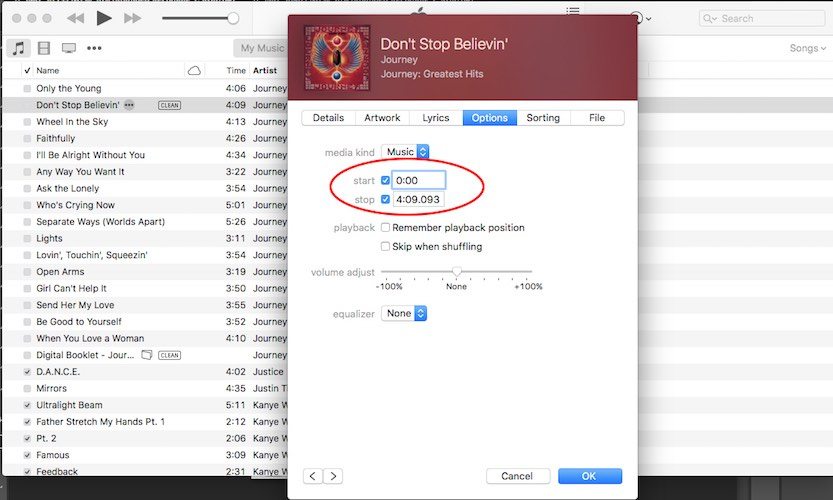How to Create Free Ringtones for Your iPhone

Toggle Dark Mode
While iTunes has a wealth of different ringtones you can download and play from your phone, there’s a free way to make your favorite song a ringtone — just by using iTunes on a Mac or Windows PC.
1. Open iTunes.
2. Find the part of the song you want to be a ringtone. Generally, ringtones are 30 seconds long — and you’ll need to write down the start time and stop time down to the second.
3. Ring click on the song, and select Get Info.
4. Select the Options tab.
5. Set the Start Time and the Stop Time to the section of the song you want to make a ringtone.
6. Listen to it again to ensure it’s right.
7. Right click on the same song, and click on the Create AAC Version. This will create a duplicate version of the song with your set Start and Stop times.
8. Right click on the duplicate song, and select Show in Finder.
9. Rename the file, but replace the .m4a with .m4r. This is a necessary step to convert the song into a ringtone.
10. Drag the new .m4r file into iTunes. It should show up under Tones now.
11. Sync your Tones with your iOS device in iTunes.
12. Once you do, the custom ringtone should show up on your iPhone under Settings > Sounds > Ringtone.
13. Make sure to go back to the original song and delete the custom Start and Stop Times.
If you want a custom vibration to go along with your new Ringtone, you can create new ones just by tapping from an iPhone — but it’s a bit hidden.
1. Go to Settings
2. Scroll down and tap on Sounds.
3. Tap on the option you want to create a vibration pattern for — Ringtone, Text Tone, or New Voicemail, for example.
4. Tap on Vibration.
5. Scroll all the way down to Create New Vibration.
6. Tap to create a new vibration pattern.
7. Press stop when you’re done.
8. Hit save and name your vibration.
9. You can now select it as the default vibration for your new custom ringtone.