How to Change Your iPhone’s Location Services Permissions and Protect Your Privacy
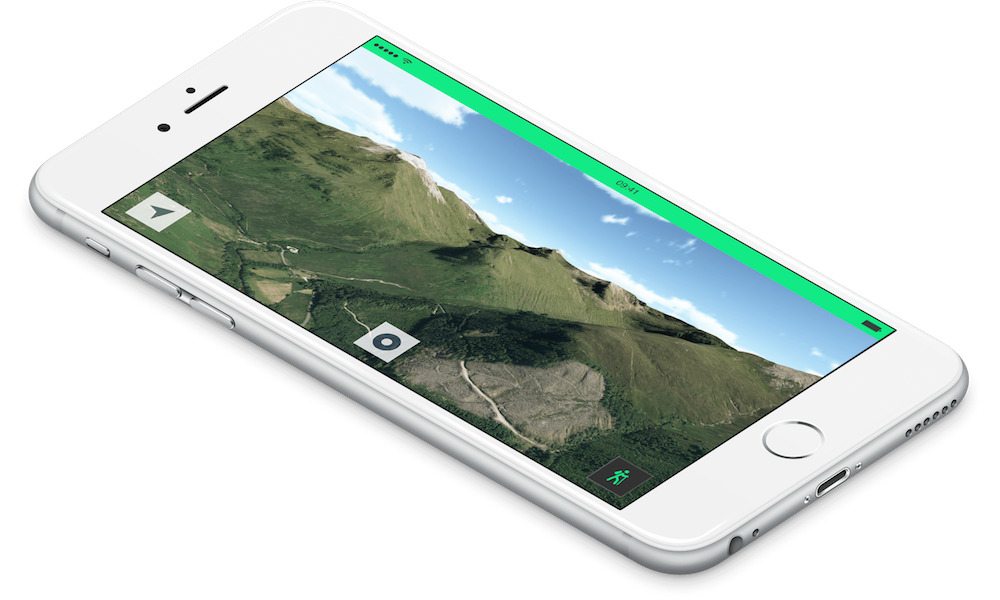
Toggle Dark Mode
Most people like their privacy, however, in modern times sometimes it seems like there is no such thing as privacy. There are often stories of companies and government agencies collecting endless amounts of data from smartphones; and the issue of hackers and unsavory types tracking people with GPS. Thankfully, the iPhone has a feature that can help.
1. Open the Settings application.
2. Tap Privacy.
3. Tap Location Services.
Turning Location Services off completely will prevent any location data collection from GPS, Bluetooth, Wi-Fi, and even cell towers. However, users might actually want to send and receive location data from certain apps they trust. For example, Apple Maps uses the phones’ GPS data to help plan a route. If that’s the case, there is an option to pick each individual app and decide whether or not to allow the app to use your data by flipping the switch, located on the right-hand side of your screen, on or off.
Another good reason to use location services is for apps that use the iPhone’s camera. The camera app can attach a location to a photo, great for remembering where a photo was taken, or easy geo-tagging on social media outlets like Facebook or Instagram. Apps that use location services are listed in the menu, so it’s possible to pick and choose what apps can use location data and when they use it.
Most apps can be set to only send and receive data when the app is open, rather than in the background unbeknown to you.
Having the option to control how location data is collected from Apple and other third-parties gives iPhone users the freedom to control their privacy. Whether you want to go completely “dark” or just allow certain apps to use location services, the location services feature is an important one to be knowledgeable about.
Featured Image: fatmap.com






