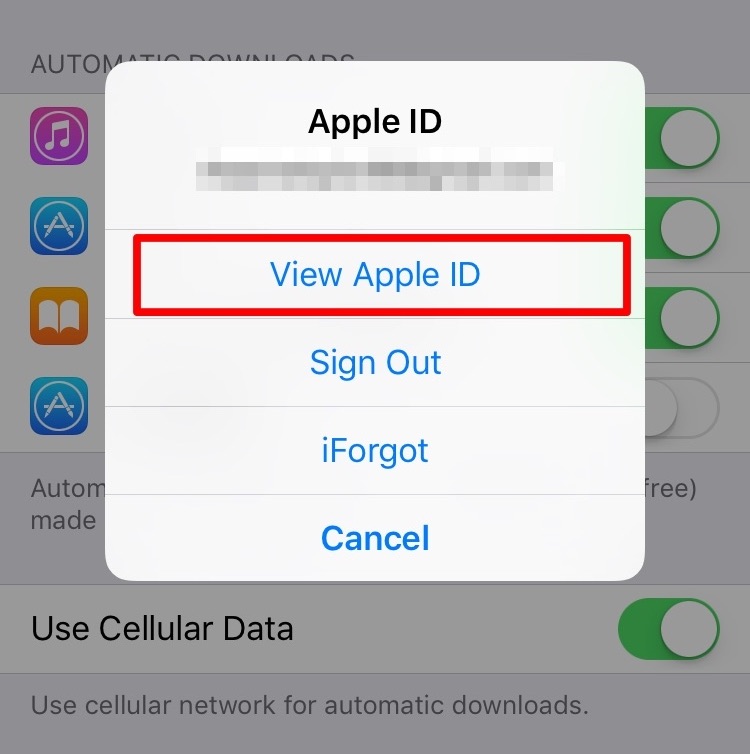How to Change Your Apple ID Credit Card Information and Payment Methods

Toggle Dark Mode
Credit and debit cards are powerful purchasing tools, opening up for users of them a seemingly limitless array of options by which to shop for goods and services — whether at a physical, brick and mortar retail store, or while casually sipping a glass of cabernet and browsing about the web.
And as we’re sure you already know, these plastic, palm-sized money magnets are also used to fund purchases authorized on Apple’s iTunes and App Store. When setting up your iPhone or iPad for the very first time, the device will actually prompt you to enter your credit card information by default — or, thanks to advancements in Apple’s iOS, simply snap a photo of your card — so that it can be saved, and future purchases can be carried out in the simplest, non-invasive way possible.
But let’s face it: sometimes we lose these cards for whatever reason, or they expire, or become damaged and illegible to the point where we need to request a replacement from the bank. So, realistically speaking, if you currently have a card in your possession, chances are you’ll have others down the road, too — likely featuring new numbers, or issued via a different financial institution.
And so it’s important to always ensure that you keep your most current credit card information stored by Apple up-to-date.
That said, if you ever happen to find yourself in the position of needing to update the credit card information associated with your Apple ID, doing so — even after the device’s initial set up — is fairly easy.
Simply follow the steps, as outlined below to update!
1. First things first, you’ll want to navigate to the Settings app from your home screen.
2. Select iTunes & App Store Settings,
3. Then select the first option at the top of the list — your Apple ID.
4. Shortly thereafter, a popup menu will appear, asking about what you’d like to do. From this menu box, you can simply select the first option — View Apple ID, at which point you’ll be asked to log into your account.
5. Once you’re all logged in and ready to go, simply select the Payment Information option.
6. Last but not least, all you have to do is go through the process of updating your default payment method, billing address, and so on and so forth, as you’re walked through the steps.
It’s that easy!
What’s your favorite thing to buy in the iTunes store? Music? Movies? Apps?
Let us know in the comments!