How to Change or Reset Music Genre Preferences in Apple Music
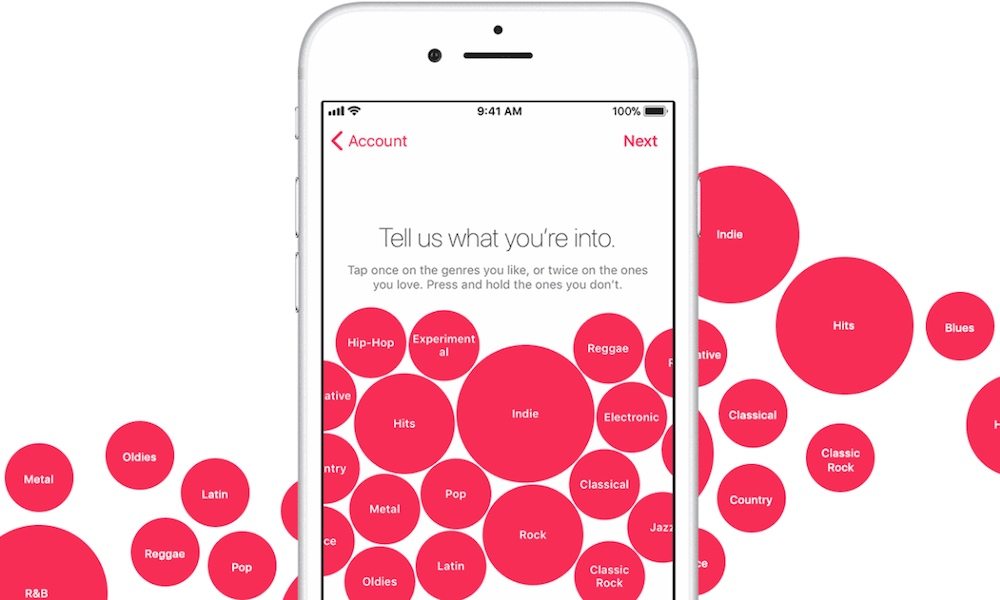
Toggle Dark Mode
If you use Apple Music, you know that it has a built-in system meant to send you tailored music recommendations. It’s a great feature based on the music that you listen to, the likes and dislikes you input into Apple’s systems, and the genre and artist choices made when you first set up an Apple Music account.
Of course, there are times when your music preferences and tastes could change. Apple Music does a good job of keeping up with new artists and genres that you’re listening to, liking or loving. But, the system could be bogged down by genres or artists you’re not really interested in anymore.
Luckily, there’s a way to individually edit your music preferences — and even reset your preferences entirely. Here’s how.
Change Apple Music Genre Preferences on iOS
-
Open Apple Music.
-
Tap For You.
-
In the upper-right, tap your photo (or the person silhouette if you don’t have a profile picture).
-
Scroll down to the bottom.
-
Tap View Account.
-
Tap Choose Artists For You.
-
From here, you have a couple of choices. You can manually change or add genres and artists to your liking, and even specifically like or love genres and artists that are important to you. Otherwise, you can reset your music genre preferences completely by tapping Reset.
-
Once you’re done tailoring your preferences, save the changes by tapping Done.
Change Apple Music Genre Preferences on Mac or Windows PC
-
Open iTunes on your Mac or PC. (You’ll need to be signed into your Apple account for this to work).
-
Click on Account button in the top menu bar.
-
Click on Choose Artists For You.
-
From here, you’ll get similar options to iOS. You can edit your music preferences individually, or just simply click on Reset to go through the setup process again.
-
When you’re wrapped up, click Done.
Change Apple Music Genre Preferences on Android
-
Apple Music users on Android aren’t left out, either. To change your music preferences, first open the Apple Music app.
-
Tap the three-lined menu icon in the upper-left corner.
-
Near the top of the menu, you should see your photo or Apple ID. Tap on that.
-
Scroll down and tap on View Account.
-
Tap on Choose Artists For You.
-
The process here is the same as iOS, macOS and PC.
-
Tap on Done when you’re finished.
That’s how you can change and update your music genre preferences in Apple Music. This works with all iOS devices that support Apple Music including the iPhone X, iPhone 8, and older.






