How to Change iPhone Ringer Volume with Side Buttons in iOS 11
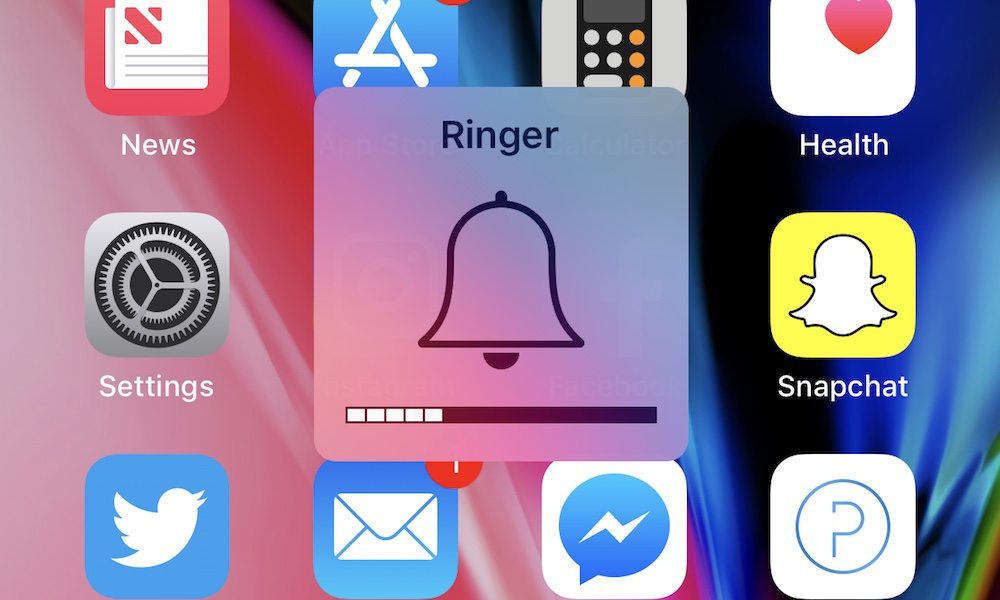 Credit: iDrop News / Eli Waeterling
Credit: iDrop News / Eli Waeterling
Toggle Dark Mode
iOS 11 has greatly improved the overall experience of iPhone and iPad devices by adding a ton of incredible new features, software enhancements, and security improvements. However, each iOS release is not without its quirks.
One of the most frustrating quirks I’ve discovered in iOS 11 involves the iPhone’s ringer volume – and the inability to change it with the iPhone’s volume buttons.
In previous versions of iOS, pressing the volume up button or volume down button while viewing the Home screen would conveniently change the iPhone’s ringer volume. In iOS 11, no matter which screen you’re looking at, adjusting the volume buttons will only change the media/app volume, rather than the ringer volume.
Luckily there is a quick and easy fix for this.
How to Change iPhone Ringer Volume with Side Buttons
-
Unlock your iPhone and open the Settings app.
-
Scroll down to Sounds & Haptics and open it.
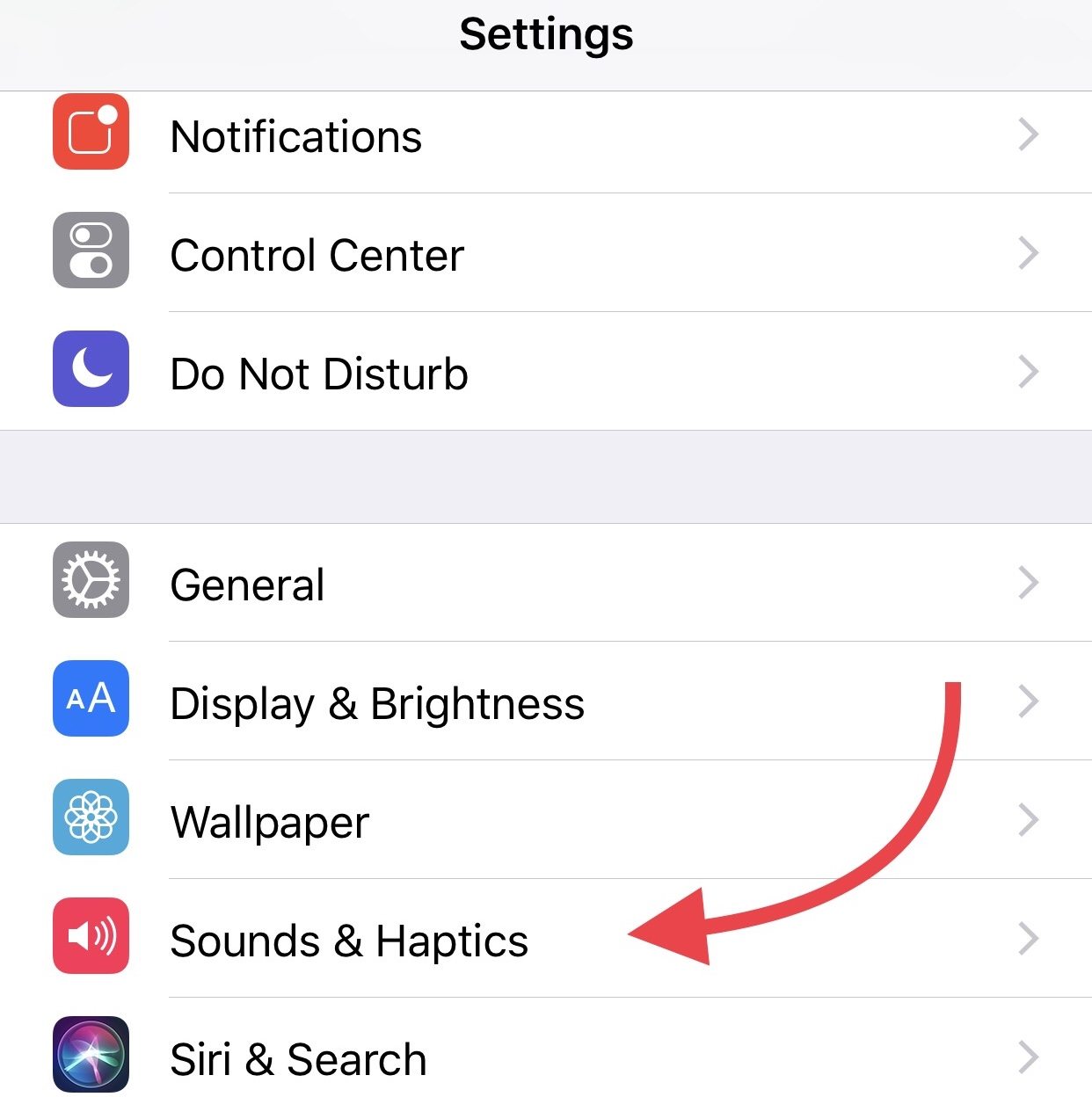
-
Toggle on Change with Buttons.
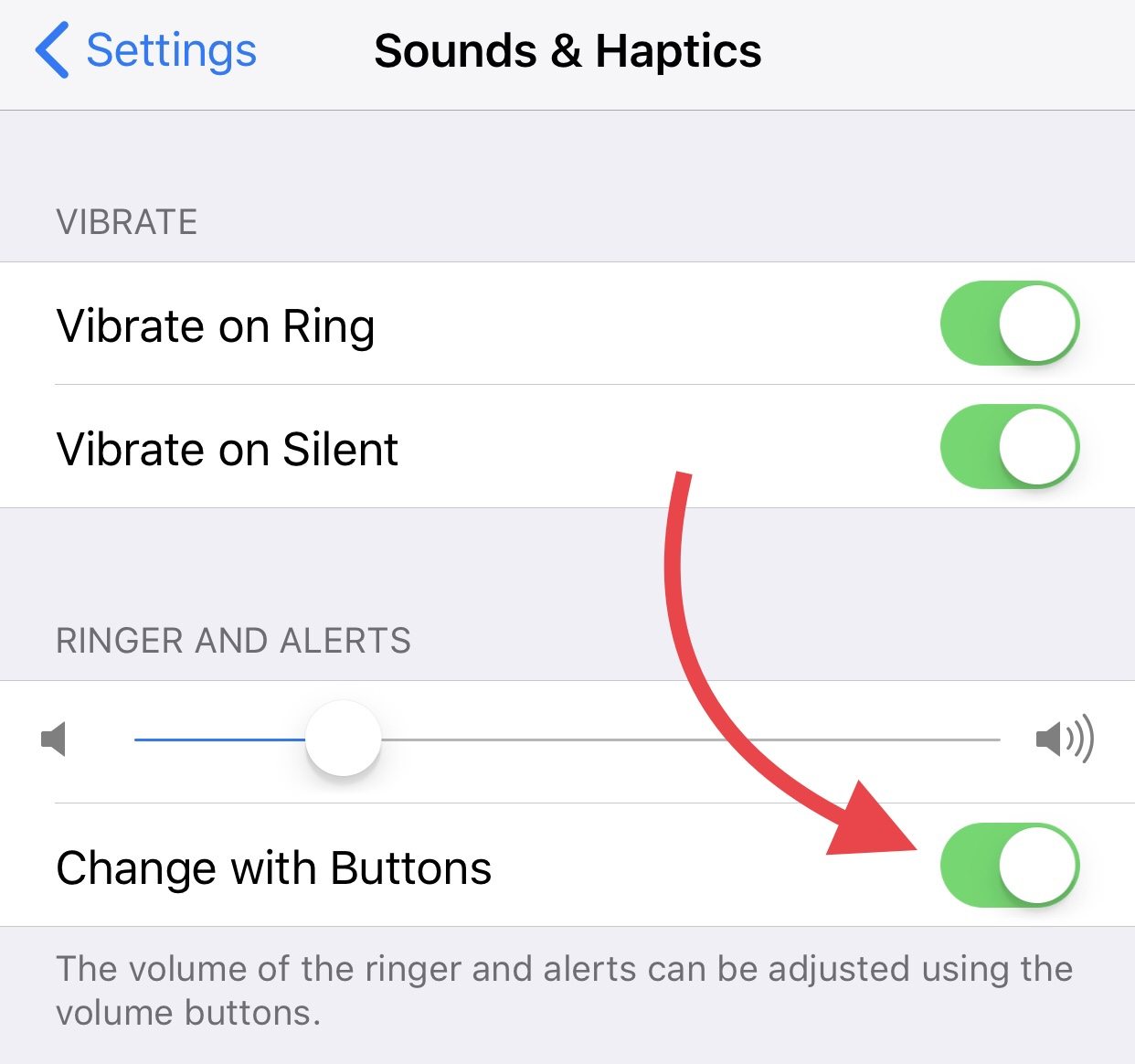
-
Press the Home button to return to the Home screen. Now you can use either the volume up or volume down side buttons to adjust your ringer volume.
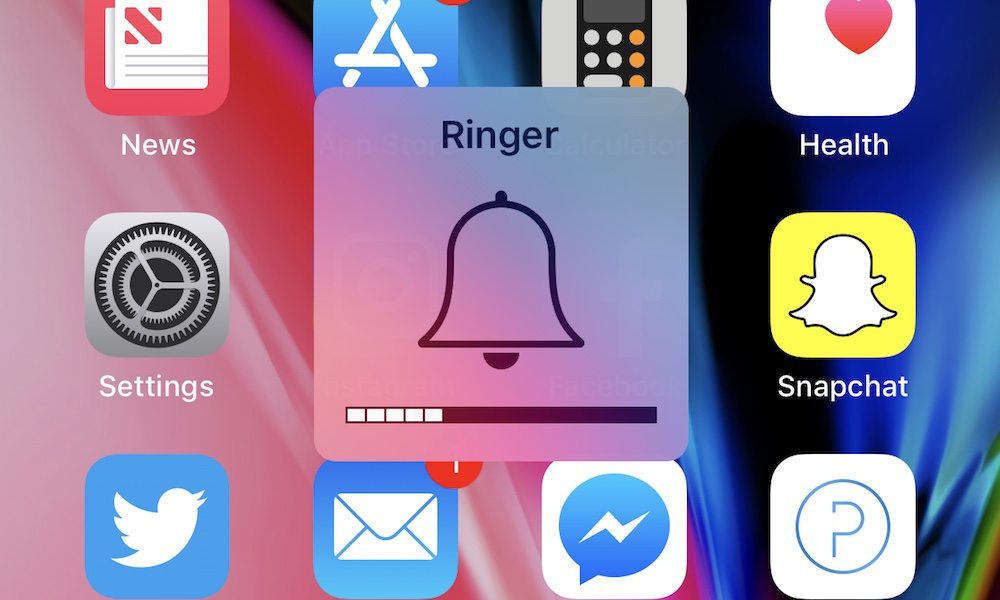
It’s not clear exactly why Apple made this change in iOS 11. Either way, if you realize that you’d like to have control over media volume from the Home screen, just simply toggle the aforementioned setting back to the OFF position.
Also worth noting, with the “Change with Buttons” setting turned ON, you’ll still be able to change the media/app volume within an open app.






